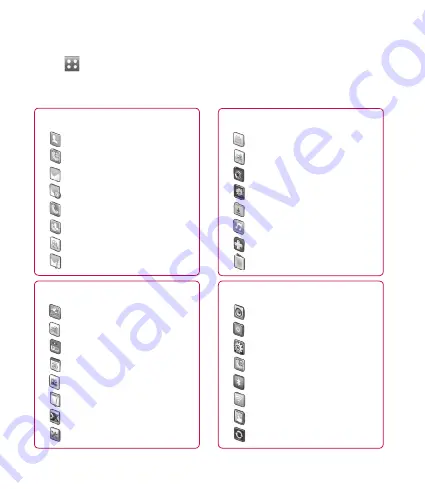
2
Touch
in the home screen to open a Top menu. From here you can access
further menus by scrolling through the icons: Communication, Entertainment,
Utilities and Settings.
Settings
Profiles
Display settings
Phone settings
Call settings
Bluetooth
Wi-Fi
Touch settings
Connectivity
Entertainment
Orange TV
Orange downloads
Camera
Gallery
Media album
Orange music
Games & Apps
FM radio
Communication
Address book
Recent history
Messaging
Email
Dialling
Video call
Orange messenger
Write message
Utilities
Orange World
Orange Maps
Alarms
Organiser
Flashcode
Memo
Voice recorder
More
Menu
map



























