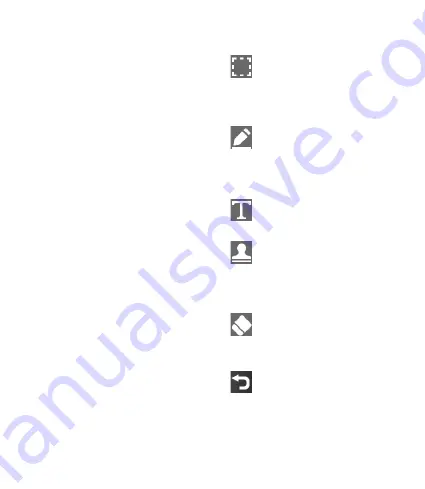
68
LG
BL40
| User Guide
Your
photos
and
videos
Setting a photo as wallpaper
Touch the photo you want to set
as wallpaper to open it.
Touch the screen to open the
options menu.
Touch Use as.
The screen will switch to portrait
mode. You can zoom in and out
and move the cropped section of
the picture using a thumbnail at
the bottom of the screen.
Editing your photos
You can do lots of great things to
your photos to change them, add to
them or liven them up.
Open the photo you want to edit,
and touch the options icon to
select Edit.
Touch the icons to alter your
photo:
1
2
3
4
1
2
Crop your photo. Choose
a square or circular crop area
and move your finger across the
screen to select the area.
Draw something on your
photo, freehand. Select the line
thickness from the four options,
then the colour you want to use.
Adding writing on a picture.
See Adding text to a photo.
Decorate your photo with
stamps. Choose from the different
stamps and touch your photo
where you want to place them.
Erase the editing you have
done to the picture. You can
choose the size of eraser you use.
Touch to return to the
gallery.






























