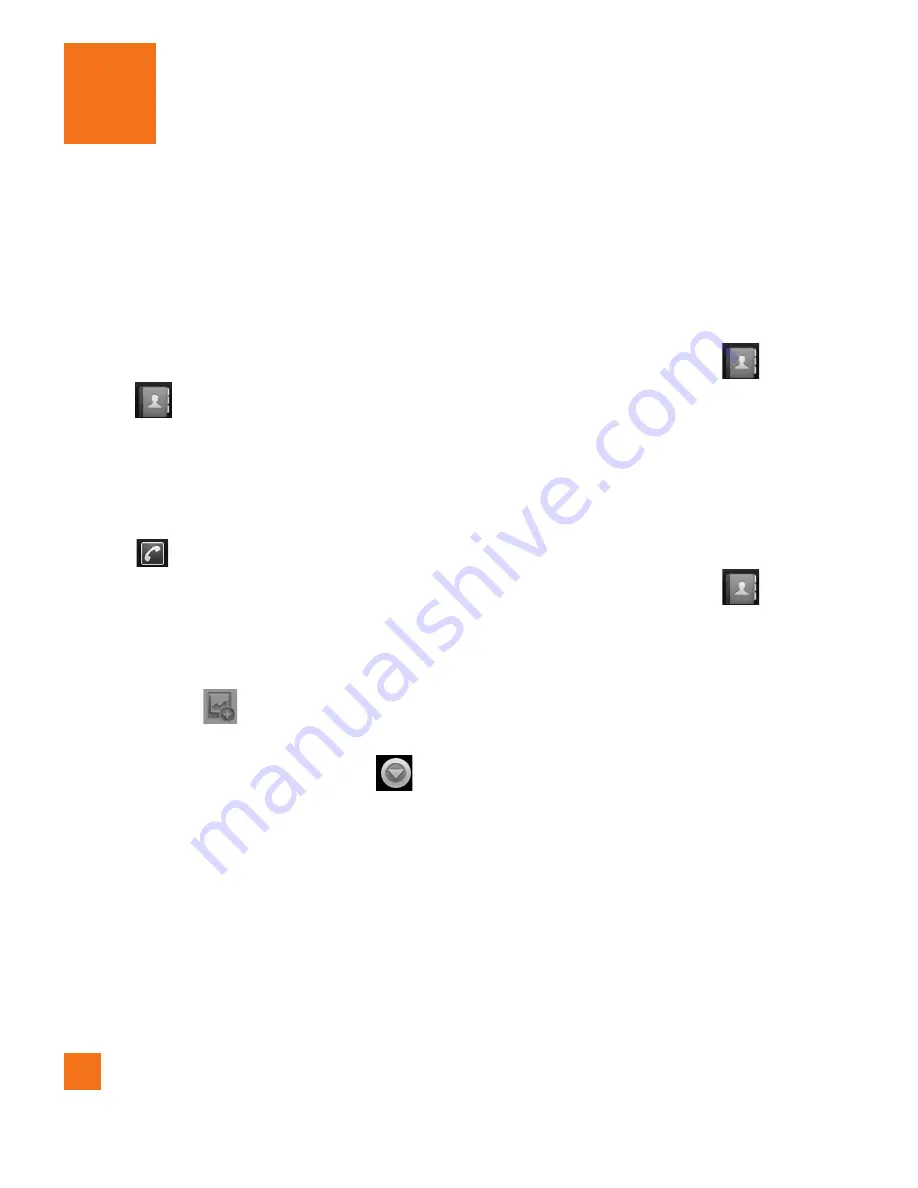
30
You can add contacts on your phone and
synchronize them with the contacts in your
Google Account or other accounts that
support syncing contacts.
Searching for a contact
Touch
1
to open your contacts.
Press the
2
Search
Key
and enter the
contact name using the keypad.
Adding a new contact
Touch
1
and enter the new contact’s
number. Press the
Menu Key
, touch
Add to contacts
and then
Create new
contact
.
If you want to add a picture to the new
2
contact, touch
. Choose from
Take
photo
or
Select photo from gallery
.
Select the contact type by touching
3
.
Touch a category of contact information
4
and enter the details about your contact.
Touch
5
Done
to save the contact entry.
Favorite Contacts
You can classify frequently called contacts
as favorites.
To add a contact to your favorites
From the Home screen, touch
1
to open
your contacts.
Touch a contact to view its details.
2
Touch the star to the right of the contact’s
3
name. The star turns gold.
To remove a contact from your
favorites list
From the Home screen, touch
1
to open
your contacts.
Touch the
2
Groups
tab and touch
Favorites
.
Touch a contact to view its details.
3
Touch the gold star to the right of the
4
contact’s name. The star turns grey
and the contact is removed from your
favorites.
Contacts
Содержание AT&T Phoenix
Страница 5: ...User Manual ...
Страница 98: ......
















































