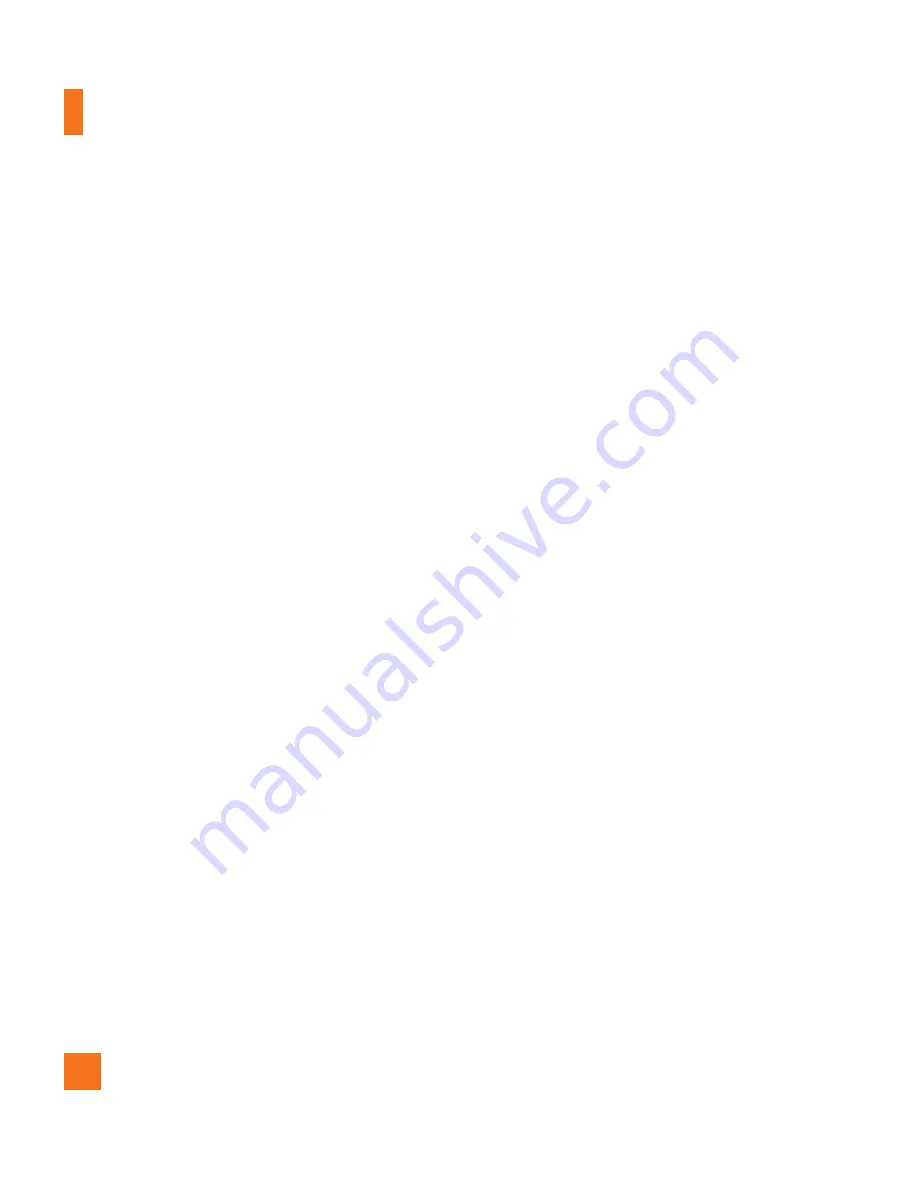
64
*
Exporting contacts:
Open the Contacts
application. Touch the contact you want
to share, press the
Menu Key
and touch
Share
>
Bluetooth
. Check if Bluetooth is
turned on and touch
Scan for devices
.
Then touch the device you want to send data
to from the list.
*
Sending multi-selected contacts:
Open
the Contacts application. To select more
than one contact, press the
Menu Key
and
touch
Multiselect
. Touch the contacts you
want to send or press the
Menu Key
and
touch
Select all.
Then touch
Share >
Bluetooth.
Check if Bluetooth is turned on
and touch
Scan for devices
. Then touch
the device you want to send data to from
the list.
*
Connecting to FTP (Only the FTP
server is supported on this handset):
From the Home screen, press the
Menu
Key
and touch
Settings
>
Wireless &
networks
>
Bluetooth settings
. Make sure
Bluetooth is turned on. Touch
Discoverable
to place a checkmark and make the phone
visible to other Bluetooth devices. Then
search for other devices. Find the service you
want and connect to the FTP server.
n
TIP
The supported Bluetooth version is Bluetooth
2.1 EDR and certified by Bluetooth SIG. It is
compatible with other Bluetooth SIG certified
devices.
- If you want to search for this phone from
other devices,from the Home screen,
press the
Menu Key
and touch
Settings
>
Wireless & networks
>
Bluetooth
settings
. Make sure Bluetooth is turned on.
Touch
Discoverable
to place a checkmark
and make the phone visible to other
Bluetooth devices for 120 seconds.
- Supported profiles are SDAP, HFP, HSP, OPP,
PBAP (server), FTP (server), A2DP, AVRCP,
and DUN.
Wi-Fi
To use Wi-Fi on your phone, you need
access to a wireless access point, or
"hotspot." Some access points are open
and you can simply connect to them.
Others are hidden or implement other
security features, so you must configure
your phone in order to connect to them.
You get free access to AT&T WiFi Hot
Spots at thousands of locations across
Settings
Содержание AT&T Phoenix
Страница 5: ...User Manual ...
Страница 98: ......
















































