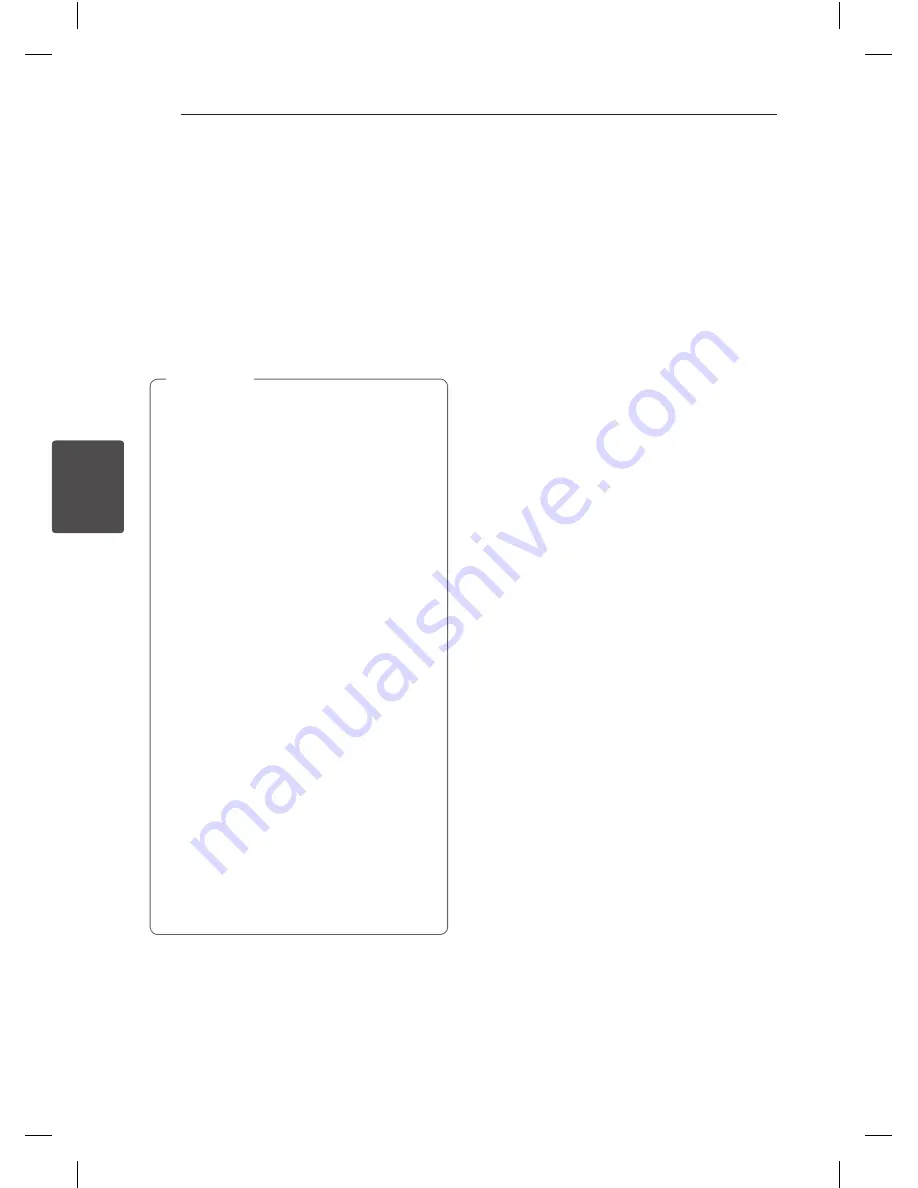
Operating
34
Oper
ating
4
Activate Bluetooth with “Music
Flow Bluetooth” App
“Music Flow Bluetooth” app helps to connect your
Bluetooth
device to this unit.
1. Tap “Music Flow Bluetooth” app icon on the home
screen to open “Music Flow Bluetooth” app, and
go to the main menu.
2. Tap [Setting] and select the unit you want.
3. If you want to get more information to operate,
tap [Setting] and [Help].
y
“Music Flow Bluetooth” app will be available
in the software version as follow;
-
Android O/S : Ver 4.0.3 (or later)
y
If you use “Music Flow Bluetooth” app for
operation, there would be some differences
between “Music Flow Bluetooth” app and
the supplied remote control. Use the supplied
remote control as necessary.
y
Depending on the
Bluetooth
device, “Music
Flow Bluetooth” app may not work.
y
After connection of “Music Flow Bluetooth”
app, music may be output from your device. In
this case, try connecting procedure again.
y
If you operate the other applications or
change the settings on your
Bluetooth
device while using “Music Flow Bluetooth”
app, “Music Flow Bluetooth” app may operate
abnormally.
y
When “Music Flow Bluetooth” app operates
abnormally, check your
Bluetooth
device and
the connection of “Music Flow Bluetooth” app
and then try to connect again.
y
Depending on the smart phone's operating
system, you have some differences for “Music
Flow Bluetooth” operation.
y
Check
Bluetooth
setting on your
Bluetooth
device if “Music Flow Bluetooth” app
connection does not work well.
,
Note
LHR846-FE.DVNMLLK_ENG.indd 34
2017-04-06 �� 2:04:02

























