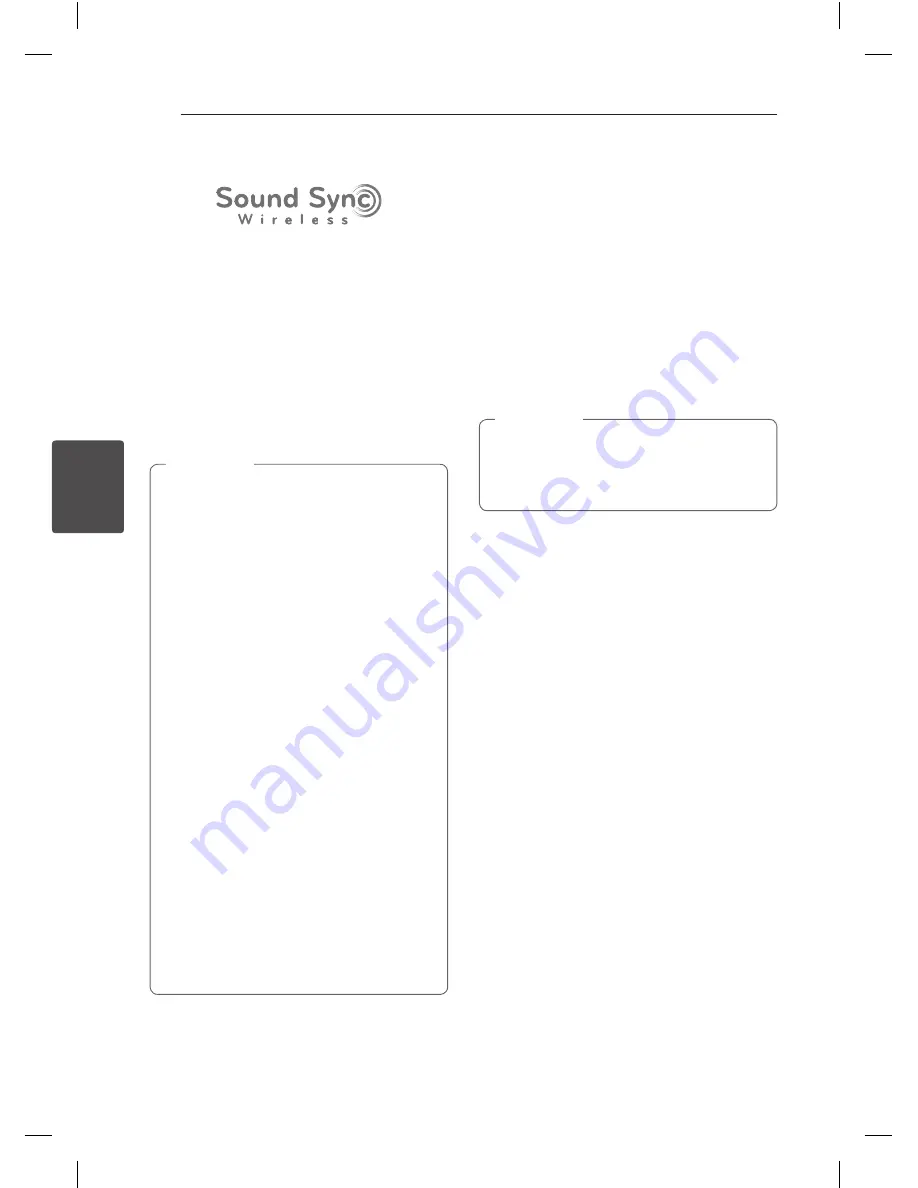
Operating
30
Oper
ating
4
LG Sound Sync
You can control some functions of this unit by
your TV's remote control with LG Sound Sync. It is
compatible with the LG TV that is supported LG
Sound Sync. Make sure of the LG Sound Sync logo on
your TV.
Controllable function by LG TV's remote control :
Volume up/down, mute
Refer to the TV's instruction manual for the details
of LG Sound Sync.
Make one of the following connections, depending on
the capabilities of your equipment.
y
You can also use the remote control of this
unit while using LG Sound Sync. If you use TV's
remote control again, the unit synchronizes
with the TV.
y
If the connection fails, check the conditions of
this unit and your TV : power, function.
y
Make sure of the condition of this unit and
the connection in the cases below when using
LG Sound Sync.
- T
urn off the unit.
-
Changing the function to the others.
-
Disconnecting the wireless connection
caused by interference or a distance.
y
The amount of time to turn off this unit is
different depending on your TV when you set
AUTO POWER function to ON.
y
Details of TV setting menu vary depending on
the models of your TV.
y
If you connect LG Sound Sync when “Music
Flow Bluetooth” app is connected, control
through the app is available.
y
If an LG TV is connected when using
Bluetooth, Bluetooth is disconnected and the
LG TV is connected.
y
The volume may be increased when the TV
and this unit is connected by LG Sound Sync.
,
Note
With wireless connection
1. Turn on the unit by pressing
1
(Power) on the
remote control.
2. Select the input source to LG TV by pressing
FUNCTION
button repeatedly.
3. Set up the sound output of TV to listen to the
sound through this unit :
TV setting menu
[
[Sound]
[
[TV Sound
output]
[
[LG Sound Sync (Wireless)]
When the TV is not connected, “LG TV READY”
appears on the display window. If the TV and this
unit are connected normally, “LG TV PAIRED” will
be appear on the display window.
If you turned off the unit directly by pressing
1
(Power), LG Sound Sync (Wireless) will be
disconnected. To use this function again, you
should reconnect the TV and the unit.
,
Note
LHR846-FE.DVNMLLK_ENG.indd 30
2017-04-06 �� 2:04:02















































