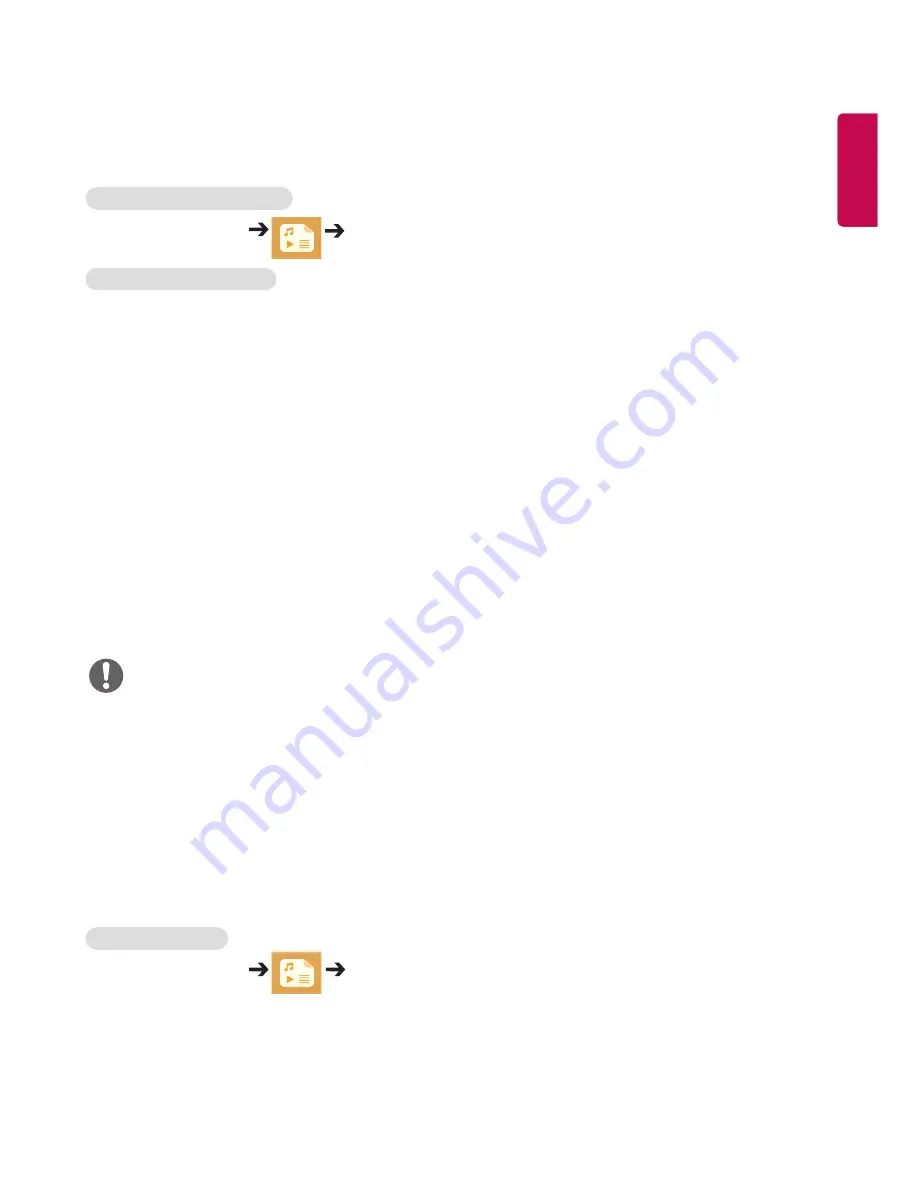
ENGLISH
29
ENGLISH
Viewing Videos
Play video files on display. All of the saved video files are shown in your display.
To play video files on display,
Remote Control (HOME)
Videos
Tips for Playing Video Files
•
Some subtitles created by users may not work properly.
•
The video and subtitle files should be placed in the same folder. For subtitles to display correctly, the video and
subtitle files must have the same name.
•
Subtitles on an NAS (Network Attached Storage) device may not be supported depending on the manufacturer
and model.
•
We do not support any stream that contains GMC (Global Motion Compensation) or Qpel (Quarterpel Motion
Estimation).
•
The file size limit is dependent on the encoding environment.
•
It works only the above version of Window Media Audio V2.
•
It’s not supported AAC Main Profile.
•
Video files created by some encoders may not be played back.
•
Video files in formats other than the ones specified here may not be played back.
•
Playback of video files stored on the USB device that do not support High Speed, may not work properly.
•
The monitor supports DTS audio codec when the USB/HDMI video file playback.
NOTE
•
When restarting a video file after stopping it, you can play from the point at which it was stopped.
•
Only 10,000 sync blocks can be supported within the subtitle file.
•
When playing a video, you can adjust the picture size by pressing the ARC button.
•
Korean subtitle is supported only when the OSD menu is in Korean.
•
The code page options may be disabled depending on the language of the subtitle files.
•
Select the appropriate code page for the subtitle files.
Viewing Photos
The displays on the screen may differ from the model.
Viewing image files
Remote Control (HOME)
Photos
















































