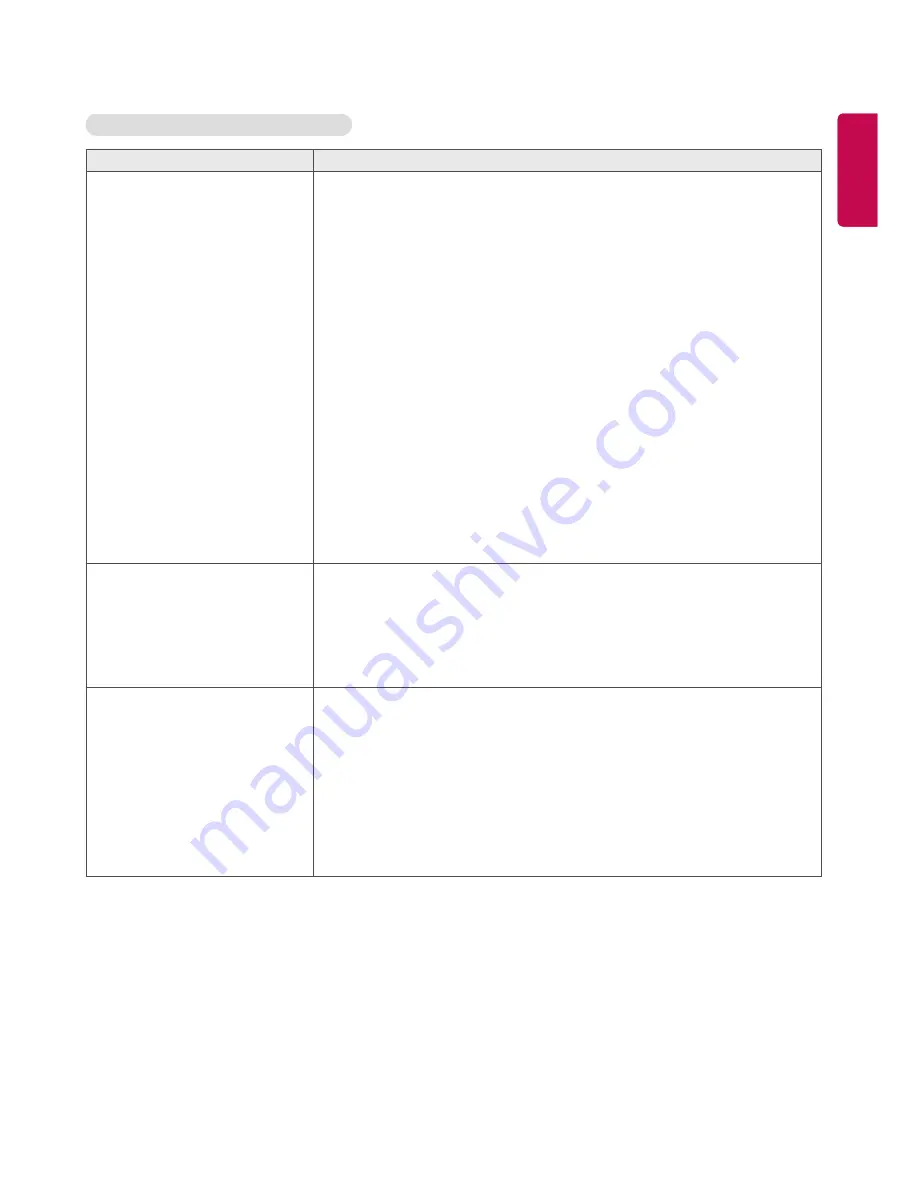
ENGLISH
51
ENGLISH
I have a problem with touch response.
Problem
Resolution
Touch does not respond.
•
Check the USB cable connection.
- This may occur when the USB cable between PC and monitor is not
connected. Check the USB cable and make it firmly connected.
* Check the connection on Windows 7 / 8.x Control Panel > System and
Security > System
- Check the number of touch-points supported under Pen and Touch.
•
Check the PC power.
- This may occur when the PC is powered off. Make sure that your PC's
power cord is firmly plugged into a power outlet.
•
Restart your PC.
- Touch may not respond when the system is down due to the unstable
network. Reconnect the LAN cable or restart your PC.
•
Check the signal cable connection.
- If your PC and monitor are not connected using a signal cable, touch does
not respond. Check the signal cable connection.
•
Check the monitor power.
- Touch may not respond when the monitor is powered off.
•
Check if the screen is currently on.
The location of a touch does
not correspond to the touch
coordinates.
•
Change your tablet PC settings (Windows 7 / 8.x).
- This may occur when the touch screen is not calibrated properly.
Control Panel > Hardware and Sound > Tablet PC Settings > Display >
Display options > Calibrate or Reset
* For information about gestures and settings on Windows 7 / 8.x, refer to
the Windows Help.
A touch is applied to a monitor
other than the one I intended.
•
Set the monitor as the default monitor.
- This may occur if the monitor is not set as the default monitor when you
are using multiple monitors.
Go to Control Panel > Display > Settings tab > Select the monitor > Use
this device as the primary monitor (U) > Apply (A)
•
Change your tablet PC settings (Windows 7 / 8.x).
- This may occur when the touch screen is not calibrated properly.
Go to Control Panel > Hardware and Sound > Tablet PC Settings > Display
> Display options > Calibrate or Reset






























