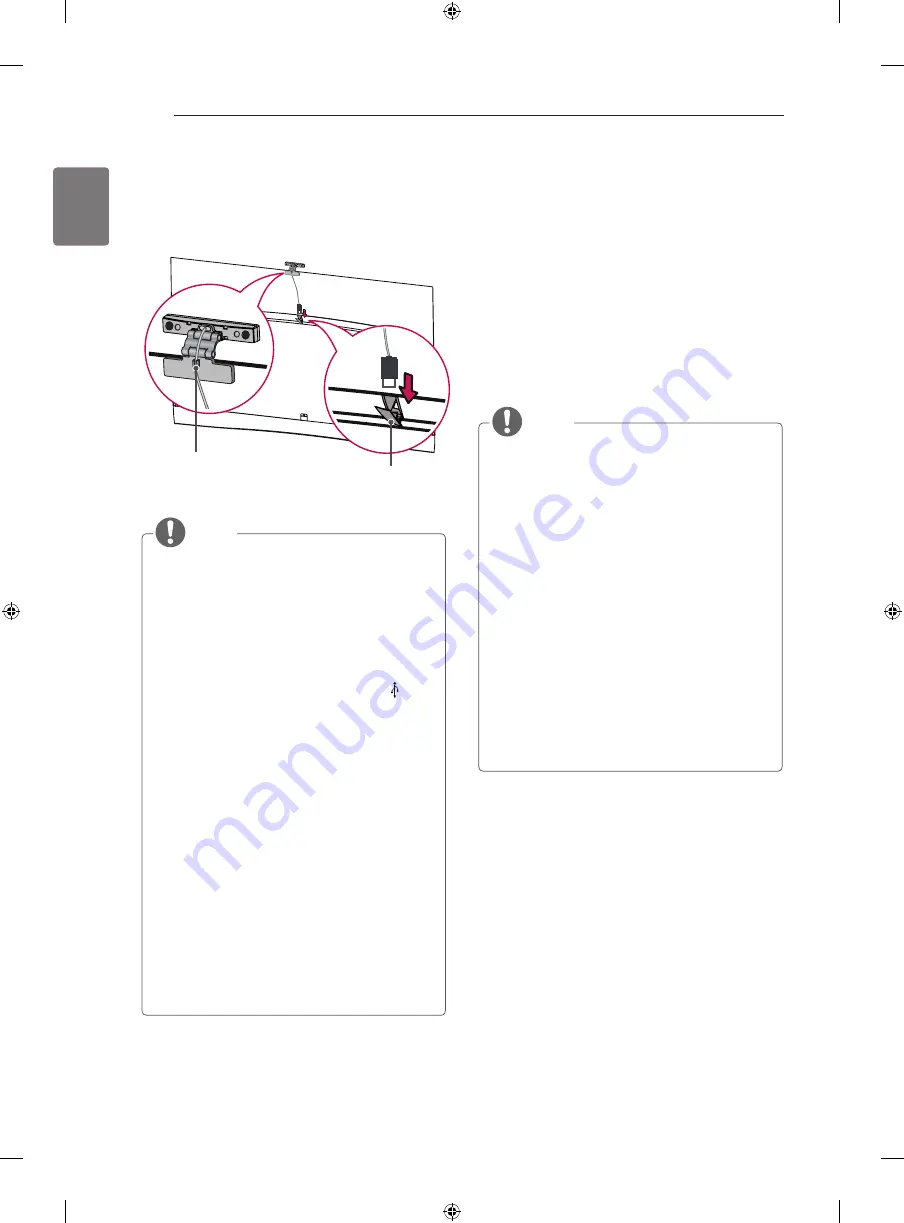
26
ENG
ENGLISH
VIDEO CALL CAMERA / MAKING CONNECTIONS
3 Insert the video call camera’s cable into the Stand-
Cable holder. Please open the USB Camera Cover
for video call camera’s cable connection.The camera
shall be connected to the CAM terminal as shown.
(Image shown may differ from your TV.)
Stand-Cable holder
USB Camera cover
NOTE
y
For the best quality video and audio outputs,
install the camera on the top-center of your TV.
y
Set up with the television switched off.
y
When using external speakers, allow sufficient
space between the microphones and the
speakers.
y
The TV must be connected to a network for
Skype to work.
y
Make sure to connect the video call camera cable
to the CAM port with the USB trident logo on
the cable facing the front.
y
For best results when using external speakers,
only use the front right/left (stereo) speakers
when using Skype.
y
When making a video call with Skype using a PC,
the Skype software version for Windows should
be 4.2 or newer.
(Visit the Skype homepage (www.skype.com) for
operating systems other than Windows, e.g. OS X,
Linux, etc.)
y
Video calls can not be made to a Mac that runs
Skype 2.8 or lower.
y
Content can be changed or deleted depending on
Content Provider.
y
Please visit the content providers web site for
specific information on their services.
y
The software update screen will automatically
appear when an update is available.
y
For some models, you cannot use input devices
such as a keyboard and mouse while using
Skype (premium content).
MAKING CONNECTIONS
This section on
MAKING CONNECTIONS
mainly uses
diagrams for the EA98** models.
Connect various external devices to the TV and switch in-
put modes to select an external device. For more informa-
tion on external device’s connection, refer to the manual
provided with each device.
Available external devices are: HD receivers, DVD play-
ers, VCRs, audio systems, USB storage devices, PC,
gaming devices, and other external devices.
NOTE
y
The external device connection may differ from
the model.
y
Connect external devices to the TV regardless of
the order of the TV port.
y
If you record a TV program on a DVD recorder or
VCR, make sure to connect the TV signal input
cable to the TV through a DVD recorder or VCR.
For more information of recording, refer to the
manual provided with the connected device.
y
Refer to the external equipment’s manual for
operating instructions.
y
If you connect a gaming device to the TV, use the
cable supplied with the gaming device.
y
In PC mode, there may be noise associated
with the resolution, vertical pattern, contrast or
brightness. If noise is present, change the PC
output to another resolution, change the refresh
rate to another rate or adjust the brightness and
contrast on the PICTURE menu until the picture
is clear.
y
In PC mode, some resolution settings may not
work properly depending on the graphics card.






























