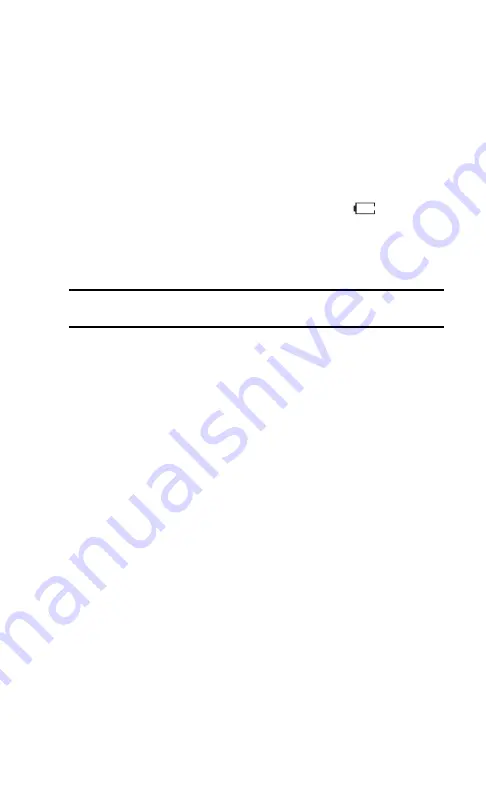
Charging the Battery
Your PCS Phone comes with a rechargeable LiIon battery. You should
charge the battery as soon as possible so you can begin using your phone.
Keeping track of your battery’s charge is important. If your battery level
becomes too low, your phone automatically turns off and you will lose all
the information you were working on when the phone turned off. For a
quick check of your phone’s battery level, glance at the battery charge
indicator located in the upper-right corner of your phone’s display screen.
If the battery charge is getting too low, the battery icon (
) blinks and
the phone sounds a warning tone.
Always use a Sprint-approved desktop charger, travel charger or vehicle
power adapter to charge your battery.
Warning!
Using the wrong battery charger could cause damage to your
phone and void the warranty.
Using the Desktop Charger
To use the desktop charger provided with your phone:
1.
Plug the round end of the AC adapter into the charger holder and the
other end into the electrical outlet.
2.
Insert the phone (with the battery installed) into the slot.
䊳
A
red light
on the charger lets you know the battery is charging.
䊳
A
green light
indicates that the battery is at least 90 percent charged.
It takes approximately three hours to fully recharge a completely
rundown battery. With the Sprint-approved LiIon battery, it is okay to
recharge the battery before it becomes completely run down.
Section 2: Understanding Your Phone
20
2A: Your PCS Phone – The Basics
Содержание ( 5350)
Страница 1: ...User s Guide PCS Vision Phone LG 5350 ...
Страница 2: ......
Страница 8: ......
Страница 10: ...2 ...
Страница 12: ...4 ...
Страница 13: ...Section 1 Getting Started 5 Getting Started Section 1 ...
Страница 14: ...6 ...
Страница 19: ...Section 2 Understanding Your Phone 11 Understanding Your Phone Section 2 ...
Страница 20: ...12 ...
Страница 36: ...28 ...
Страница 54: ...46 ...
Страница 60: ...52 ...
Страница 88: ...80 ...
Страница 94: ...86 ...
Страница 95: ...Section 3 Using PCS Service Features 87 Using PCS Service Features Section 3 ...
Страница 96: ...88 ...
Страница 130: ...122 ...
Страница 134: ...126 ...
Страница 135: ...Section 4 Safety Guidelines and Warranty Information 127 Safety Guidelines and Warranty Information Section 4 ...
Страница 136: ...128 ...
Страница 146: ...138 ...
Страница 151: ...143 ...
















































