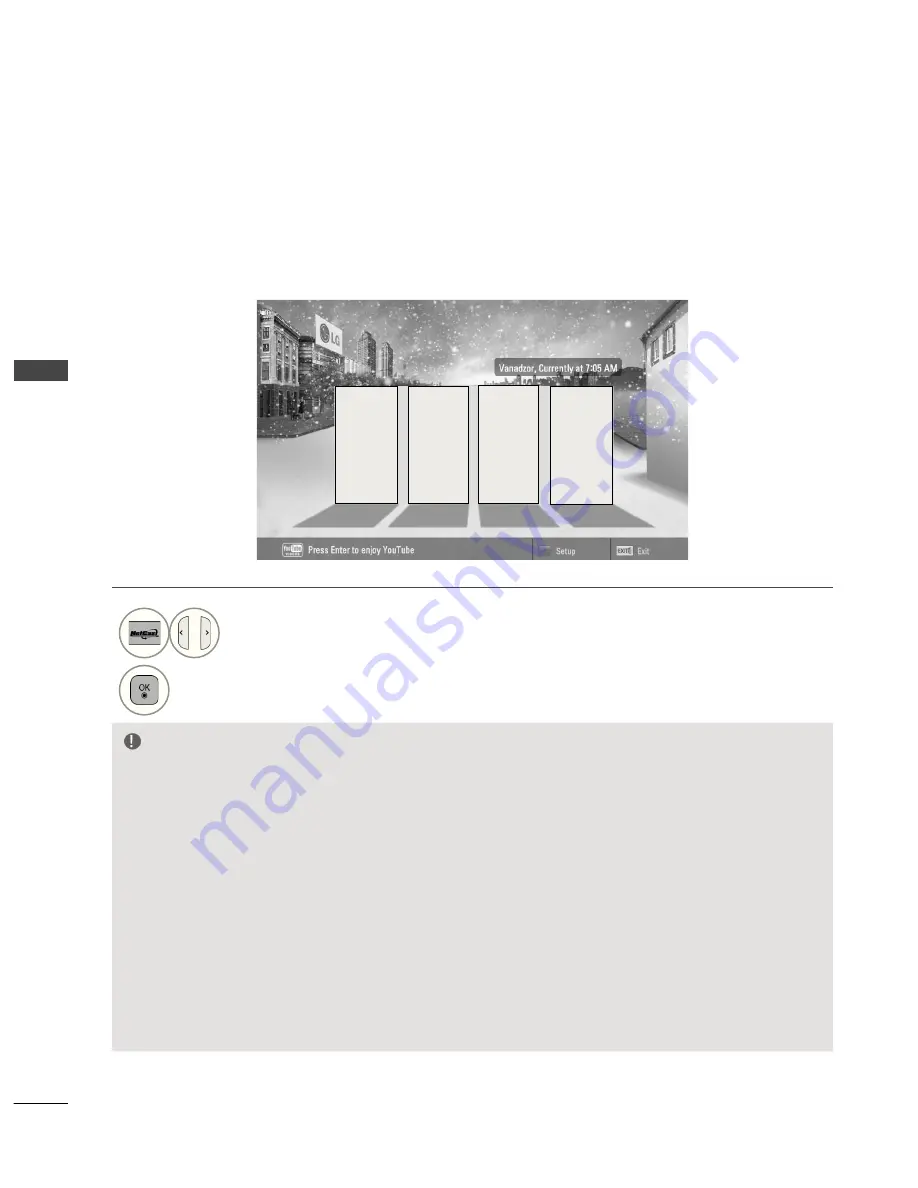
52
N
ET
C
AS
T
NETCAST
Bigpond
Photo
Album
Weather
info
Movie
Online
NETCAST MENU
1
Select
NETCAST
menu option.
2
Enjoy the
Weather info
,
Photo Album,
Movie
Online
or
Bigpond(Only Australia)
.
These services are provided by separate Content Provider.
Please visit the content providers web site for specific information on their services. (But, some content
manual maybe not provide depending on Content Provider).
NetCast
menu source can differ by country.
• Press the
RED
button to select Weather of area.
• Press the
EXIT
button to return to normal TV viewing.
NOTE
►
The videos list searched from the TV may different with the list searched from a web browser on
PC.
►
The settings of this TV do not affect the Movie Online’s playback quality.
►
The playback videos may be paused, stopped or buffering occurring often depending on your
broadband speed.
We recommend a minimum connection speed of 1.5 Mbps. For the best playback condition, a con-
nection speed of 4.0 Mbps is required. Sometimes your broadband speed varies based on your
ISP’s network conditions. Contact your ISP if you have problems maintaining a fast connection that
is reliable, or if you want to increase your connection speed. Many ISPs offer a variety of broadband
speed options.
► To view the owner’s manual that provided by the Content Provider, visit our website at http://www.lg.com.
► For service that requires log in, join the applicable service on the website using the PC and log in through
the TV to enjoy various additional functionalities.
► When you set the city you want with Setup by pressing the red button, the background of NetCast will be
set to the weather of the selected city.
► If there is no user action 2 minutes following freezing image or video on screen, the screensaver will acti-
vate itself preventing fixed image remaining on screen.
Содержание 50PK7 series
Страница 183: ......
















































