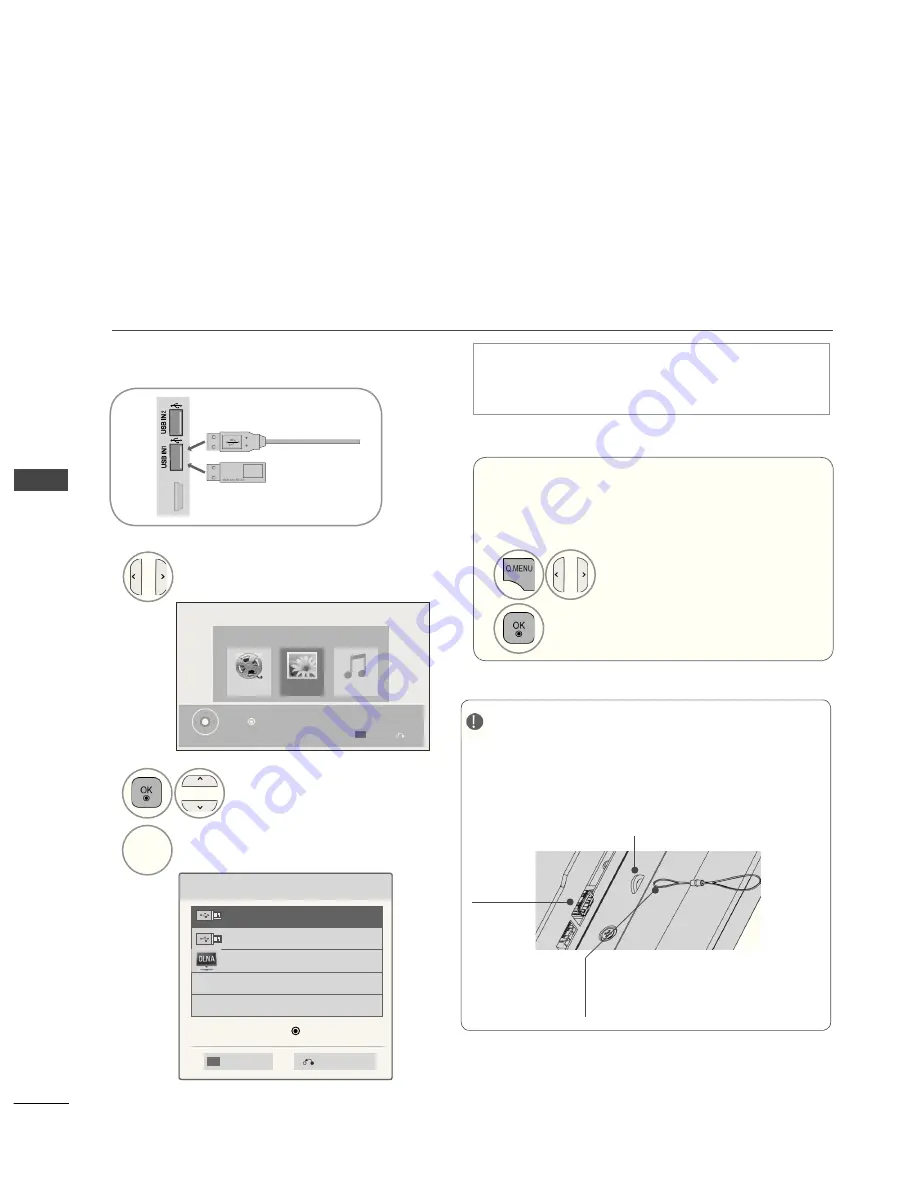
TO
U
SE
A
U
SB
D
EV
IC
E
60
TO USE A USB OR PC DEVICE
WHEN CONNECTING A USB DEVICE
When you connect a USB device, this pop up menu is displayed, automatically.
“POP UP MENU” will not be displayed while the OSD including Menu, EPG or Schedule list is activat-
ed.
When the Pop Up menu appears, you can select Music List, Photo List or Movie List in the MY MEDIA menu.
In USB device, you can not add a new folder or delete the existing folder.
After choosing the desired type of media, choose a device to open files from. The options are: USB
device or DLNA.
Connect the USB device to the
USB IN 1
or
USB IN 2
jack on the TV.
1
• Only photo(JPEG), music (MP3) and movie(DAT,
MPG, MPEG, VOB, AVI, DIVX, MP4, MKV, TS,
TRP, TP, ASF, WMV) are supported.
H
D
M
I /
D
V
I I
N
4
When removing the USB device
Select the
USB Device
menu before removing
the USB device.
Select
USB Device
.
1
Select
Eject
.
2
•
Press the
BACK
button to move to the previous
menu screen.
3
4
2
Select
Movie List
,
Photo List
or
Music List
.
Select the desired device.
Search other network device.
BLUE
Please select the device.
USB Label
Search
Previous
USB Label
DLNA
Device Selection
►In order to avoid losing the USB memory stick,
use the USB connector(sold separately) to fix
the USB memory stick to the USB connector
holder of the TV. (Plasma TV only)
NOTE
USB
Input Port
USB Connector (sold separately)
- Fix the one end of the USB connector to
the USB memory stick and the other end
to the USB connector holder.
USB connector holder
■ Image shown may differ from your TV.
or
Movie List
Music List
Photo List
MY MEDIA
Exit
Press OK( ) to see photos from the USB or PC.
Option
Содержание 50PK7 series
Страница 183: ......






























