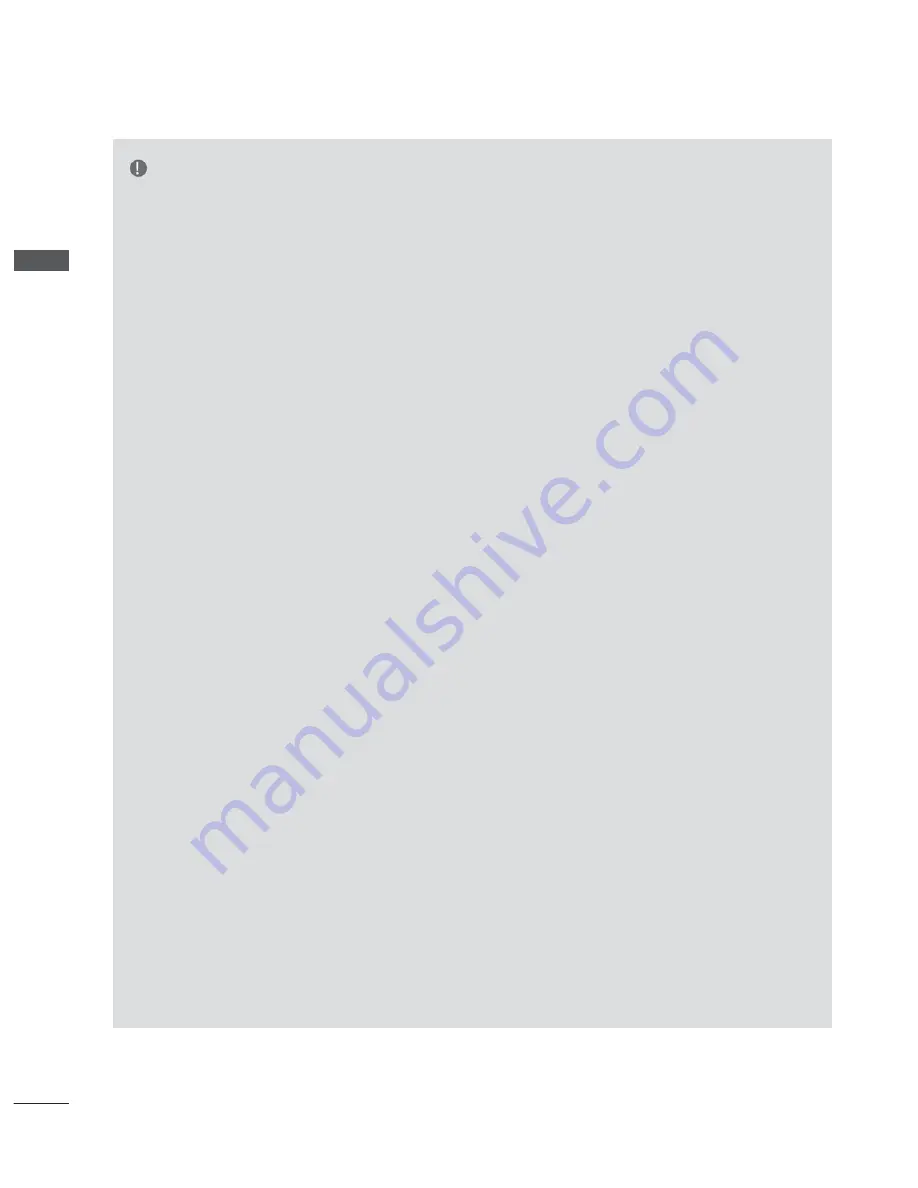
20
EXTERNAL EQUIPMENT SETUP
EXTERNAL
EQUIPMENT
SETUP
NOTE
|} ~$
troubleshooting, visit
http://lgknowledgebase.
com
. Search for Netcast.
^$ ~ %
or better with a RJ45 connector.
# %<~>
up can often be fixed by re-setting the router
or modem. After connecting the player to the
home network, quickly power off and/or dis-
connect the power cable of the home network
router or cable modem. Then power on and/or
connect the power cable again.
>\
the number of devices that can receive internet
service may be limited by the applicable terms of
service. For details, contact your ISP.
^ ~ } } }
the TV and/or the internet connection feature
due to communication errors/malfunctions
associated with your broadband internet con-
nection, or other connected equipment.
^~}~%
internet connection.
~ > %<
connection may not be compatible with the TV.
If you have questions about such content,
please contact the producer of the content.
}
network connection speed does not meet the
requirements of the content being accessed.
be possible due to certain restrictions set by
the Internet service provider (ISP) supplying
your broadband Internet connection.
} >~ \>%
limitation, connection charges are your respon-
sibility.
A 10 Base-T or 100 Base-TX LAN port is
required for connection to this TV. If your internet
service does not allow for such a connection,
you will not be able to connect the TV.
^ ^
and a cable modem is required to use cable
modem service. Depending on the access
method of and subscriber agreement with your
ISP, you may not be able to use the internet
connection feature contained in this TV or you
may be limited to the number of devices you
can connect at the same time. (If your ISP lim-
its sub-scription to one device, this TV may not
be allowed to connect when a PC is already
connected.)
} ! ~ %
usage may be limited depending on the poli-
cies and restrictions of your ISP. For details,
contact your ISP directly.
% %<
radio frequencies that are also used by other
household devices such as cordless tele-
phone, Bluetooth® devices, microwave oven,
and can be affected by interference from them.
It can be interrupted by the device using 5 Ghz
radio frequencies. It is same device with LG
wireless media box, cordless telephone, other
Wi-Fi device.
\ >
Wireless network by surrounding wireless con-
dition.
}} %<
local home network. Some devices may gener-
ate network traffic.
\ >
wireless router higher up away from the floor
may improve the reception.
%
on many factors such as type of the access
point, distance between the TV and access
point, and the location of the TV.
When connecting internet through the wired/
wireless sharing machine, it may interrupt the
connection because of the use limitation and
confirmation of service company.
To connect wireless AP, an AP that supports
the wireless connection is necessary, and the
wireless connection function of the AP needs
to be activated. Please enquire to the AP
supplier for the possibility of AP wireless con-
nections.
Please verify the security settings of AP SSID
for wireless AP connection, and enquire to
the AP supplier for the AP SSID security set-
tings.
The TV can become slower or malfunction
with wrong settings of network equipments
(wired/wireless router, hub, etc). Please
install correctly by referring to the manual of
the equipment, and set the network.
When AP is set to include 802.11 n(Except
for Russia), and if Encryption is designated
as WEP(64/128bit) or WPA(TKIP/AES), the
connection may not be possible. There may
be different connection methods according to
the AP manufacturers.
















































