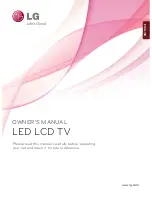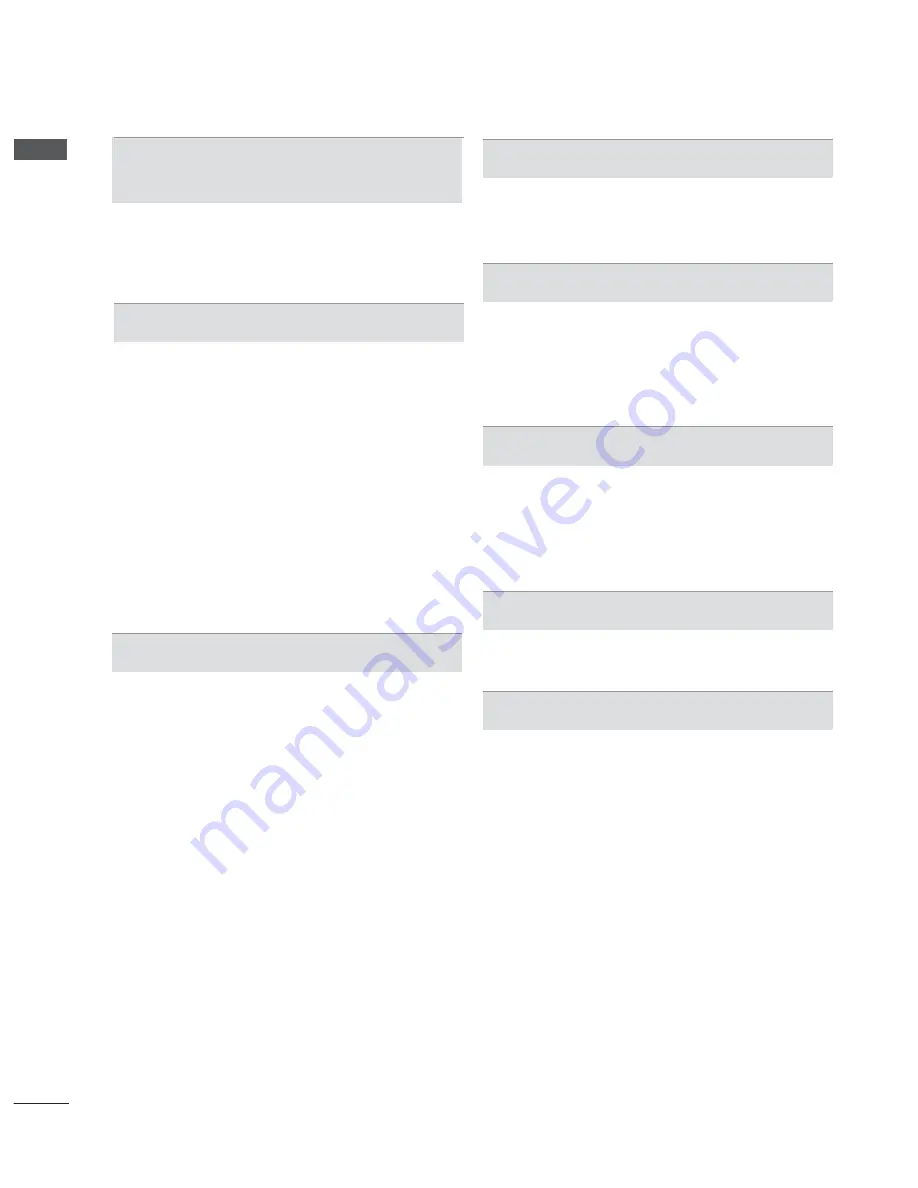
II
CONTENTS
CONTENTS
EPG(ELECTRONIC PROGRAMME
GUIDE)(IN DIGITAL MODE)
EPG(Electronic programme guide) ................119
Extended Description ......................................120
Manual Timer ..................................................121
Schedule List ...................................................122
PICTURE CONTROL
Picture Size (Aspect Ratio) Control ................123
Picture Wizard .................................................125
ᰚ
Energy Saving ...........................................126
Preset Picture Settings ...................................127
Manual Picture Adjustment .............................128
Picture Improvement Technology ....................130
Expert Picture Control .....................................131
Picture Reset ...................................................134
Trumotion ........................................................135
LED LOCAL DIMMING ...................................136
Power Indicator ...............................................137
Mode Setting ...................................................138
Demo Mode .....................................................139
SOUND & LANGUAGE CONTROL
Auto Volume Leveler .......................................140
Clear Voice II ...................................................141
Preset Sound Settings-Sound Mode ..............142
Sound Setting Adjustment -User Mode ..........143
Infinite Sound ..................................................143
Balance ...........................................................144
TV Speakers On/ Off Setup ............................145
DTV Audio Setting (in digital mode only) ........146
Selecting Digital Audio out ..............................147
Audio Reset .....................................................148
Audio Description (In digital mode only) .........149
I/II
Stereo/Dual Reception (In Analogue Mode Only) .....150
NICAM Reception (In Analogue Mode Only) ..151
Speaker Sound Output Selection ...................151
On-Screen Menu Language / Country Selection . 152
Language Selection ........................................153
TIME SETTING
Clock Setup .....................................................155
Auto on/off time setting ...................................156
Sleep Timer setting .........................................157
PARENTAL CONTROL / RATINGS
Set Password & Lock System.........................158
Block Programme ............................................159
Parental Control (In Digital Mode only) ...........160
External Input Blocking ...................................161
Key Lock..........................................................162
TELETEXT
Switch on/off ...................................................163
SIMPLE Text....................................................163
TOP Text..........................................................164
FASTEXT ........................................................164
Special Teletext Functions ..............................165
DIGITAL TELETEXT
Teletext within Digital Service .........................166
Teletext in Digital Service ................................166
APPENDIX
Troubleshooting ...............................................167
Maintenance ....................................................169
Product Specifications ...................................170
IR Codes .........................................................172
External Control Device Setup ........................173
Open source software notice ..........................180