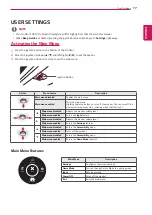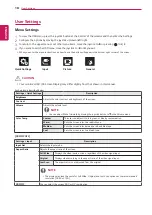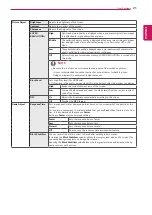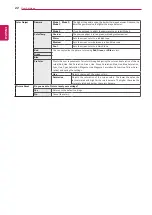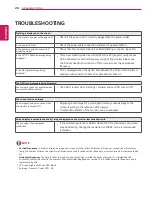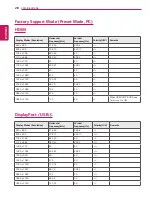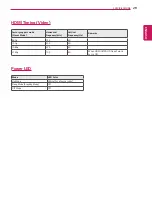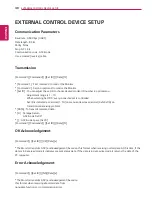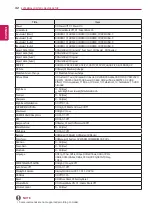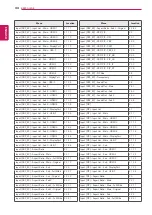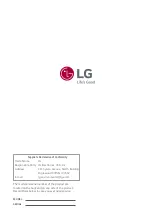30
ENG
ENGLISH
EXTERNAL CONTROL DEVICE SETUP
EXTERNAL CONTROL DEVICE SETUP
Communication Parameters
Baud rate : 9600 bps (UART)
Data length : 8 bits
Parity : None
Stop bit : 1 bit
Communication code : ASCII code
Use a crossed (reverse) cable.
Transmission
[Command1][Command2][ ][Set ID][ ][Data][Cr]
* [Command 1] : First command to control the Monitor.
* [Command 2] : Second command to control the Monitor.
* [Set ID] : You can adjust the set ID to choose desired monitor ID number in optionmenu.
Adjustment range is 1 ~ 10.
When selecting Set ID ‘0’, every connected set is controlled.
Set ID is indicated as decimal (1~10) on menu and as Hexa decimal (0x0~0x0A) on
transmission/receiving protocol.
* [DATA] : To transmit command data.
* [Cr] : Carriage Return
ASCII code ‘0x0D’
* [ ] : ASCII code ‘space (0x20)’
[Command1][Command2][ ][Set ID][ ][Data][Cr]
OK Acknowledgement
[Command2][ ][Set ID][ ][OK][Data][x]
* The Monitor transmits ACK (acknowledgement) based on this format when receiving normal data. At this time, if the
data is in data read mode, it indicates present status data. If the data is in data write mode, it returns the data of the
PC computer.
Error Acknowledgement
[Command2][ ][Set ID][ ][NG][Data][x]
* The Monitor transmits ACK (acknowledgement) based on
this format when receiving abnormal data from
nonviable functions or communication errors.