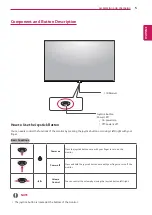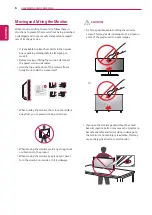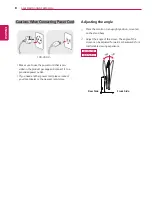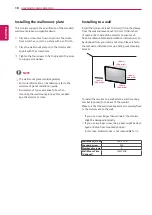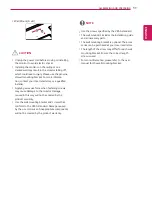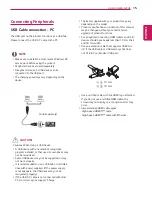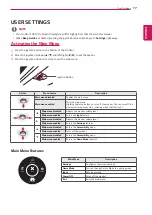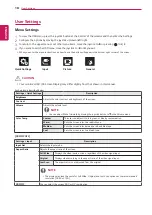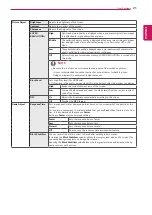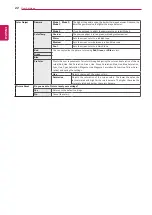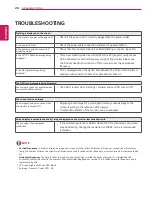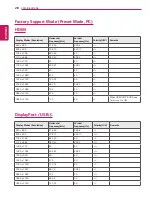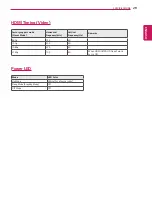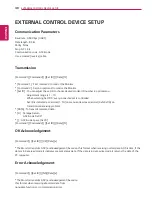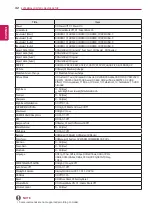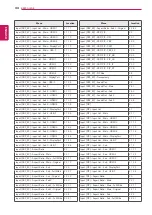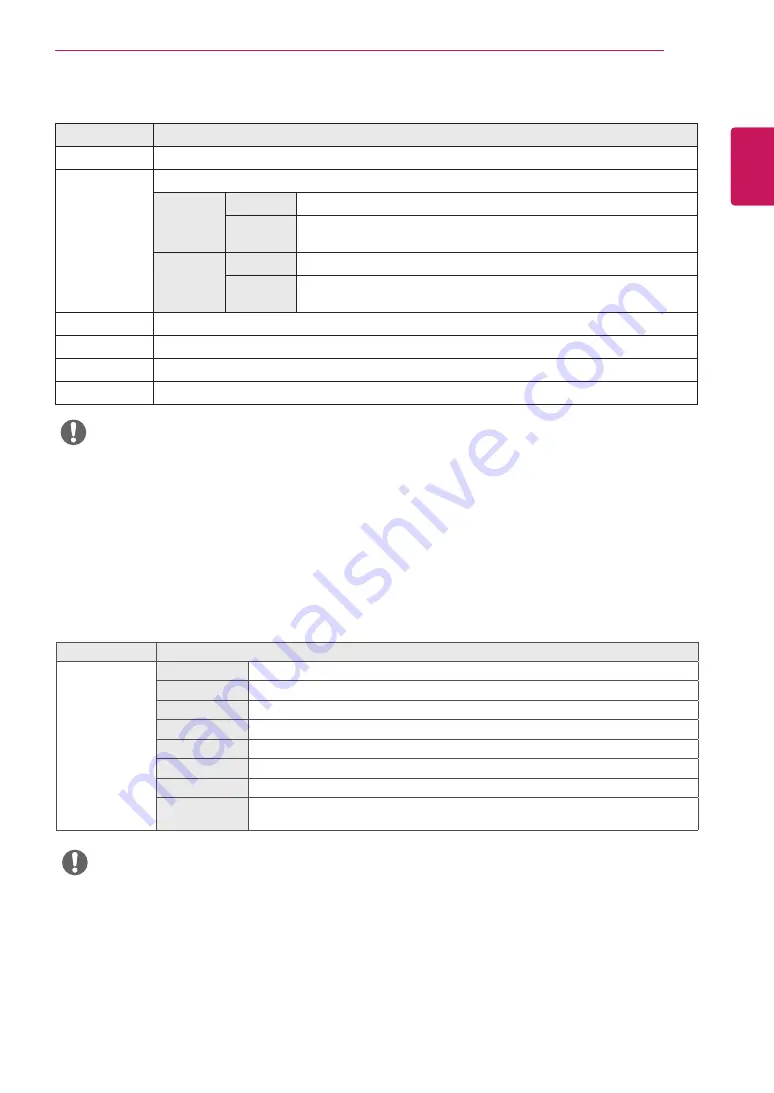
19
ENG
ENGLISH
User Settings
[PBP/PIP ON]
Settings > Input
Description
Input List
Displays the screens of main input and sub input
Aspect Ratio
Adjusts the aspect ratio of the screen.
Main input
Full Wide
Displays the video to fit the PBP/PIP screen, regardless of the video signal input.
Original
Displays the video in the aspect ratio of the video signal input on the PBP/PIP
screen.
Sub input
Full Wide
Displays the video to fit the PBP/PIP screen, regardless of the video signal input.
Original
Displays the video in the aspect ratio of the video signal input on the PBP/PIP
screen.
PBP/PIP
You can select the various PBP or PIP combination
PIP Size
Sets the size of the PIP Sub window. ( Small/Medium/Large )
Transparency
Sets the opacity of PIP
Sound Out
Select the audio output in PBP/PIP mode
y
If not using the
PBP/PIP
feature,
PIP Size, Transparency
and
Sound Out
are deactivated.
NOTE
Settings > Picture
Description
Picture Mode
Custom
Allows the user to adjust each element. The color mode of the main menu can be adjusted.
Vivid
Heightens contrast, brightness and sharpness to display vivid images.
HDR Effect
Optimizes the screen for high dynamic range.
Reader
Optimizes the screen for viewing documents. You can brighten the screen in the OSD menu.
Cinema
Optimizes the screen for video.
FPS
This mode is optimized for FPS games.
RTS
This mode is optimized for RTS Game.
Color Weakness
This mode is for users who cannot distinguish between red and green. It enables users with
color weakness to easily distinguish between the two colors.
NOTE
y
If the
picture mode
is changed, the screen may flicker or the resolution of your PC screen may be affected.
[Picture Mode on SDR (Non-HDR) signal]
The
Picture Mode
that can be set depends on the Input signal.