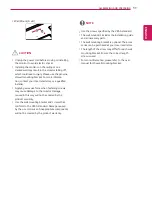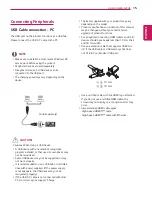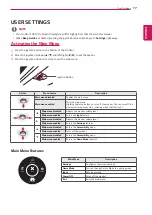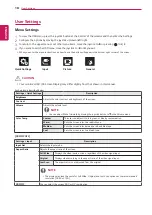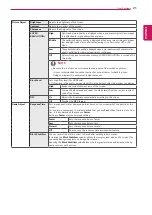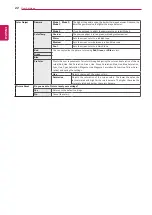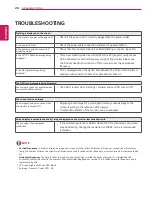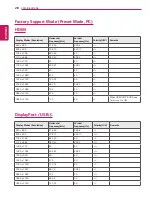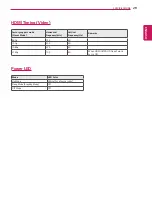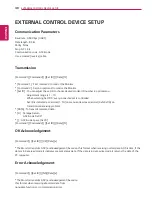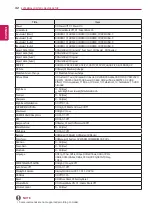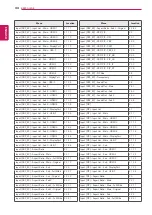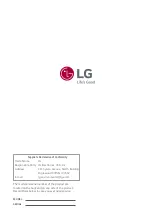25
ENG
ENGLISH
TROUBLESHOOTING
The display color is abnormal.
Does the display appear discolored (16
colors)?
y
Set the color to 24 bit (true color) or higher. In Windows, go to Control
Panel > Display > Settings > Color Quality.
Does the display color appear unstable
or monochrome?
y
Check if the signal cable is connected properly. Reconnect the cable or
reinsert the PC's graphics card.
Are there spots on the screen?
y
When using the monitor, pixilated spots (red, green, blue, white, or black)
may appear on the screen. This is normal for an LCD screen. It is not an
error, nor is it related to the monitor's performance.
Do you see an "Unrecognized monitor, Plug&Play (VESA DDC) monitor found" message?
Have you installed the display driver?
y
Be sure to install the display driver from our web site:
http://www.lg.com.
y
Make sure to check if the video card supports Plug&Play function.
y
Check if the graphics card's resolution or frequency is within the range allowed by the monitor and set it to the
recommended (optimal) resolution in
Control Panel > Display > settings
.
y
Not setting the graphics card to the recommended (optimal) resolution may result in blurred text, a dimmed
screen, a truncated display area, or misalignment of the display.
y
The setting methods may be different depending on the computer or operating system, and some resolutions
may not be available depending on the performance of the graphics card. If this is the case, contact the
manufacturer of the computer or graphics card for assistance.
y
Some graphics cards may not support 3840 x 2160 resolution. If the resolution cannot be displayed, contact the
manufacturer of your graphics card.
NOTE
No sound from the headphone port or speaker.
Are images displayed using DisplayPort
or HDMI input without sound?
y
Try increasing the volume using the button on the monitor.
y
Set the audio output of the PC to the monitor you are using. On Microsoft
Windows, go to Control Panel > Hardware and Sound > Sound > set the
monitor as default device.