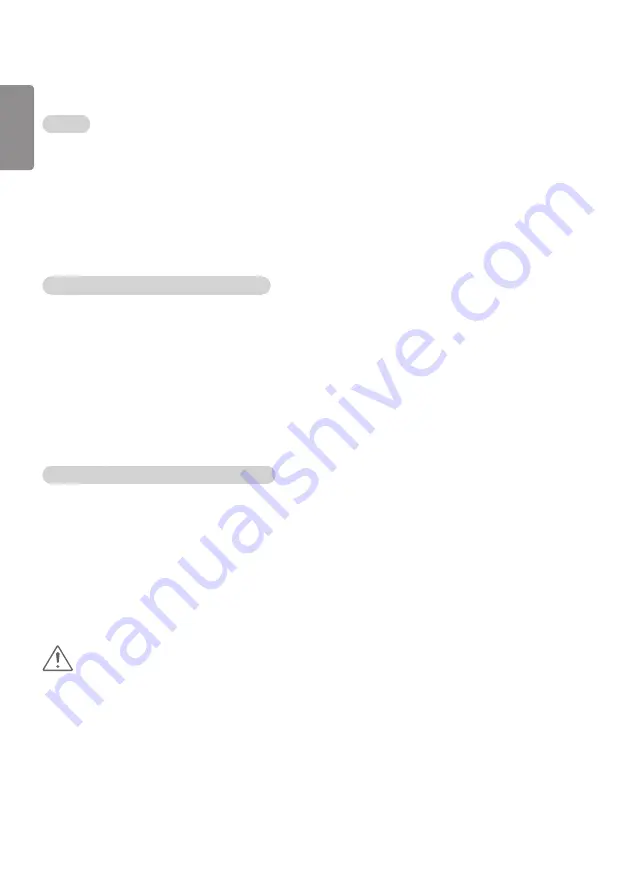
28
ENGLISH
How to Use
On a PC
1
Enter ‘https://Product IP address:3737’ in the browser's address bar to access the Control Manager
login page.
2
Enter the password in the Password window (The default password is ‘000000’).
3
Click the
Login
button after entering the password to access the
Dashboard
.
4
Click the face-shaped image to access the User Menu (Change Password, Logout).
On a Mobile Device (by entering IP address)
1
Enter 'https://Product IP address:3737' in the browser's address bar to access the Control Manager
login page.
2
Enter the password in the Password window (The default password is ‘000000’)
.
3
Click the
Login
button after entering the password to access the
Dashboard
.
4
Click the Menu button in the upper left to expand the menu.
5
Click the face-shaped image to access the User Menu (
Change Password
,
Logout
).
On a Mobile Device (by QR code recognition)
1
Launch the Control Manager App.
2
Scan the QR Code with your smartphone to access the Login Page.
3
Click the
Login
button after entering the password to access the
Dashboard
.
4
Click the Menu button in the upper left to expand the menu.
5
Click the face-shaped image to access the User Menu (
Change Password
,
Logout
).
CAUTION
y
For apps that do not support security protocols, access the Control Manager by entering the address
displayed on the app’s screen in your browser.
Содержание 42LS73C
Страница 4: ...DVI OUT AUDIO OUT Network HDMI OUT ...
Страница 5: ...DVI OUT AUDIO OUT DP OUT T ...
Страница 6: ...1 3 2 4 1 2 ...
Страница 7: ......
Страница 8: ......
Страница 23: ...ENGLISH 15 Connecting the Stand For certain models only The image may be different according to the model 1 2 ...
Страница 37: ...ENGLISH 29 Using the Input List HDMI1 HDMI2 DISPLAYPORT OPS DVI D ...
Страница 74: ...30 ENGLISH On FireFox 1 Click Advanced 2 Click Add Exception 3 Click Confirm Security Exception ...
Страница 108: ......
Страница 135: ......






























