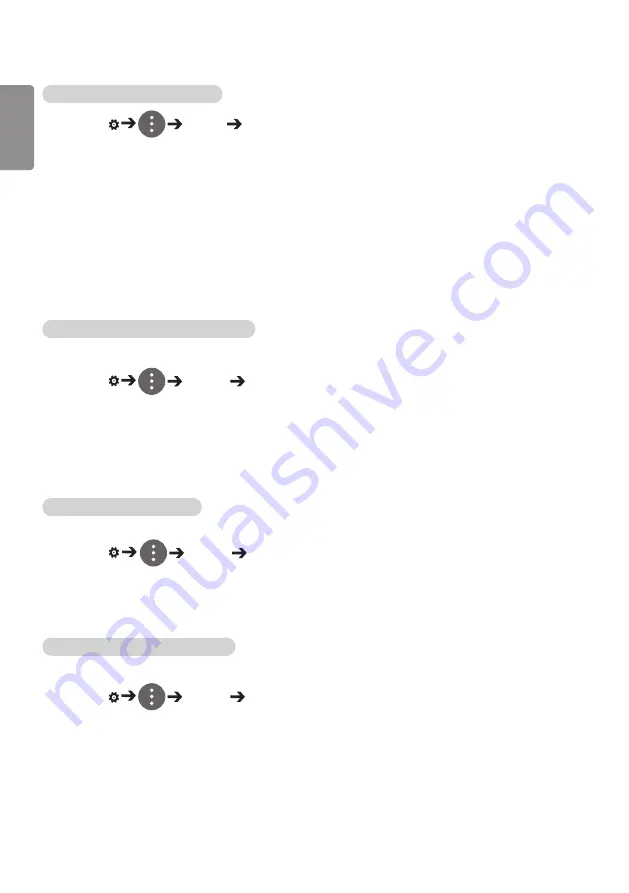
6
ENGLISH
To use the Energy Saving function
SETTINGS /
Picture Energy Saving
Reduces power consumption by adjusting peak screen brightness.
y
Auto
: adjusts the brightness of the monitor according to ambient light. (This feature is available only with
certain models.)
y
Off
: disables the Energy Saving mode.
y
Minimum/Medium/Maximum
: uses the Energy Saving according to the Energy Saving level specified for
your monitor.
y
Screen Off
: turns off the screen. You will only hear audio. You can turn on the screen again by pressing
any button on the remote control except the power button.
To use the Smart Energy Saving function
(
Only applies to certain models.)
SETTINGS /
Picture Smart Energy Saving
According to picture brightness, the brightness of the monitor will be adjusted automatically to save energy.
y
Off
: disables the Smart Energy Saving function.
y
On
: enables the Smart Energy Saving function.
Configuring the OLED Display
[For OLED models only]
SETTINGS /
Picture
OLED Panel Settings
y
Clear Panel Noise
: Corrects issues that may arise when the screen is turned on for a long period of time.
To use the SCREEN(RGB-PC) function
(
Only applies to certain models.)
SETTINGS /
Picture SCREEN(RGB-PC)
Customizes the PC display options in RGB mode.
y
Set Automatically
: S
ets to adjust the screen position, clock, and phase automatically.
The displayed image may be unstable for a few seconds while the configuration is in
progress.
y
Resolution
: S
elects a proper resolution.
y
Position/Size/Phase
: A
djusts the options when the picture is not clear, especially when characters are
shaky, after the auto configuration.
y
Reset
: Rest
ores the options to the default setting.
Содержание 42LS73C
Страница 4: ...DVI OUT AUDIO OUT Network HDMI OUT ...
Страница 5: ...DVI OUT AUDIO OUT DP OUT T ...
Страница 6: ...1 3 2 4 1 2 ...
Страница 7: ......
Страница 8: ......
Страница 23: ...ENGLISH 15 Connecting the Stand For certain models only The image may be different according to the model 1 2 ...
Страница 37: ...ENGLISH 29 Using the Input List HDMI1 HDMI2 DISPLAYPORT OPS DVI D ...
Страница 74: ...30 ENGLISH On FireFox 1 Click Advanced 2 Click Add Exception 3 Click Confirm Security Exception ...
Страница 108: ......
Страница 135: ......
















































