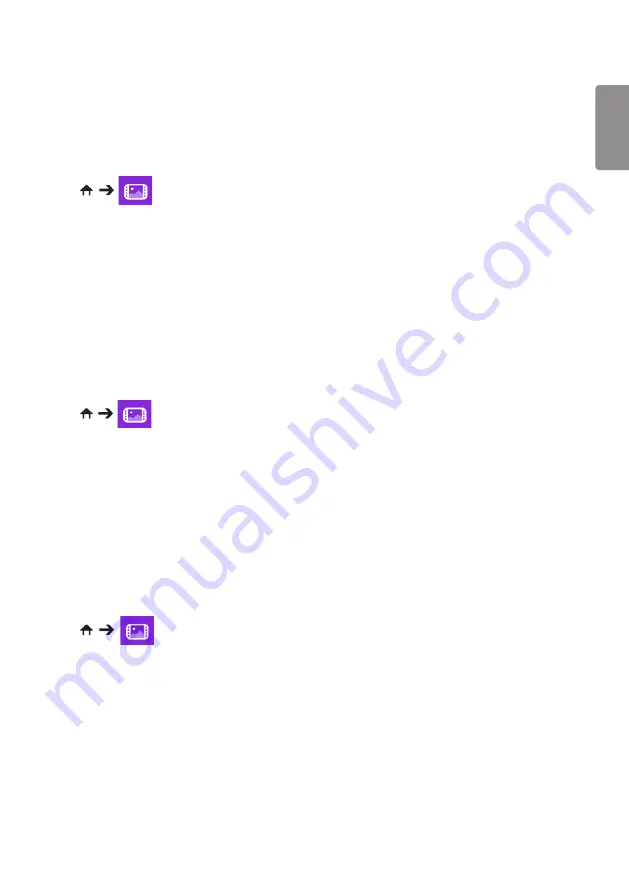
19
ENGLISH
Scheduled Playing
y
Only applies to certain models.
You can schedule your selected content to play at a certain time. (Scheduled playing is available with external
inputs.)
HOME /
1
Select your desired storage device.
2
Enter the folder that contains the file you wish to schedule.
3
Click the
NEW SCHEDULED PLAYING
button in the upper right.
4
Select the content that you would like to schedule to play.
5
Enter schedule details to create a new schedule.
6
Watch your selected content play at the set time.
Export
y
Only applies to certain models.
HOME /
1
Select your desired storage device.
2
Enter the folder that contains the file you wish to export.
3
Click the
EXPORT
button in the upper right.
4
Select the file you wish to export.
5
Click the
COPY
/
MOVE
button in the upper right and select the device to which you would like to export the
file.
6
Check that the file has been copied or moved to the selected device.
Delete
HOME /
1
Select your desired storage device.
2
Enter the path to the file you wish to delete.
3
Click the Delete button.
4
Select the file you wish to delete.
5
Click the Delete button at the top right.
6
Check that the file has been deleted from the list.
Содержание 42LS73C
Страница 4: ...DVI OUT AUDIO OUT Network HDMI OUT ...
Страница 5: ...DVI OUT AUDIO OUT DP OUT T ...
Страница 6: ...1 3 2 4 1 2 ...
Страница 7: ......
Страница 8: ......
Страница 23: ...ENGLISH 15 Connecting the Stand For certain models only The image may be different according to the model 1 2 ...
Страница 37: ...ENGLISH 29 Using the Input List HDMI1 HDMI2 DISPLAYPORT OPS DVI D ...
Страница 74: ...30 ENGLISH On FireFox 1 Click Advanced 2 Click Add Exception 3 Click Confirm Security Exception ...
Страница 108: ......
Страница 135: ......






























