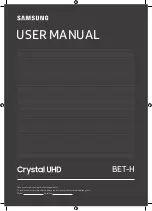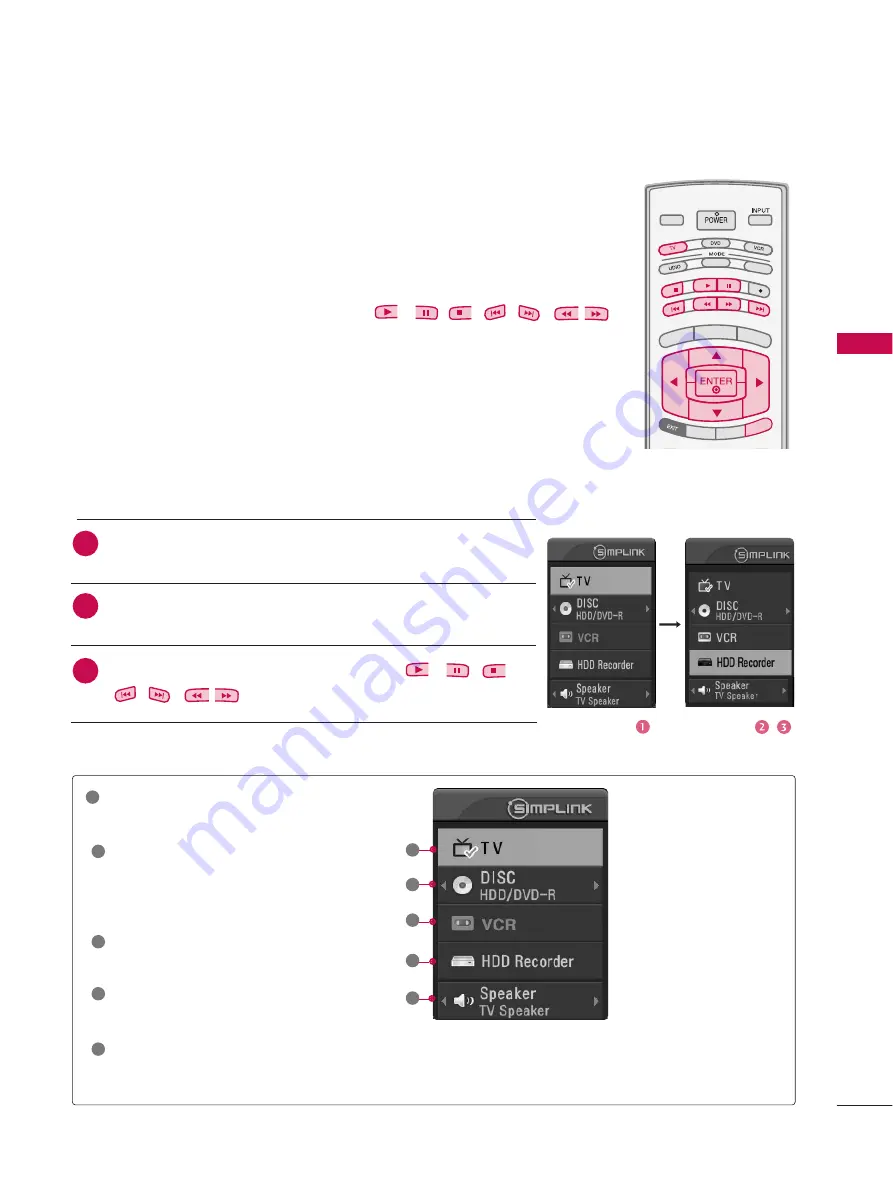
W
A
TCHING
TV
/
CHANNEL
CONTR
OL
45
SimpLink Functions
D
Diirreecctt P
Pllaay
y
After connecting AV devices to TV, you can directly control the devices and play media
without additional settings.
S
Seelleecctt A
AV
V d
deevviiccee
Enables you to select one of AV devices connected to TV and play it.
D
Diisscc p
pllaay
yb
baacckk
Control connected AV devices by pressing the
,
, ,
,
,
,
,
D
DE
EF
F
G
G
,
E
EN
NT
TE
ER
R
buttons and buttons for play, pause, stop, fast reverse, fast forward,
chapter skip.
P
Po
ow
weerr o
offff aallll d
deevviicceess
When you power off TV, all connected devices are turned off.
S
Sw
wiittcch
h aau
ud
diio
o--o
ou
utt
Offers an easy way to switch audio-out.
(A device, which is connected to TV through HDMI cable but does not support
Simplink, does not provide this function)
SimpLink Menu
D
DIIS
SC
C p
pllaay
yb
baacckk : Select and play discs.
When multiple discs are available, the
titles of the discs are conveniently dis-
played at the bottom of the screen.
V
VC
CR
R p
pllaay
yb
baacckk : Play and control the
connected VCR.
H
HD
DD
D R
Reecco
orrd
diin
ng
gss p
pllaay
yb
baacckk : Play and
control recordings stored in HDD.
A
Au
ud
diio
o O
Ou
utt tto
o H
HT
T ssp
peeaakkeerr//A
Au
ud
diio
o
O
Ou
utt tto
o T
TV
V : Select HT speaker or TV
speaker for Audio Out.
T
TV
V vviieew
wiin
ng
g : Switch to the previous TV
channel regardless of the current mode.
G
G
Selected Device
G
G
When no device is
connected (displayed in gray)
G
G
When a device is
connected (displayed in
bright color)
1
2
3
4
5
TV INPUT
STB
BACK
PICTURE
SOUND
SAP
CC
MARK
USB EJECT
MEDIA HOST
TV INPUT
TV INPUT
STB
STB
MENU
BRIGH
T +
BRIG
HT -
TIMER
RATIO
SIMPLINK
BACK
PICTURE
SOUND
SAP
CC
MARK
USB EJECT
MEDIA HOST
MEDIA HOST
SIMP
LINK
SIMP
LINK
After selecting the
T
T V
V
button of the MODE on the remote control,
press the
S
SIIM
MP
PLLIIN
NK
K
button.
Use
D
D E
E
F
F G
G
button to select the desired device and then press
the
E
EN
NT
TE
ER
R
button.
Control connected AV devices by pressing the
,
, ,
,
,
,
,
D
DE
EF
F
G
G
,
E
EN
NT
TE
ER
R
buttons.
2
1
3
1
2
3
4
5
Содержание 37LB4D
Страница 110: ......