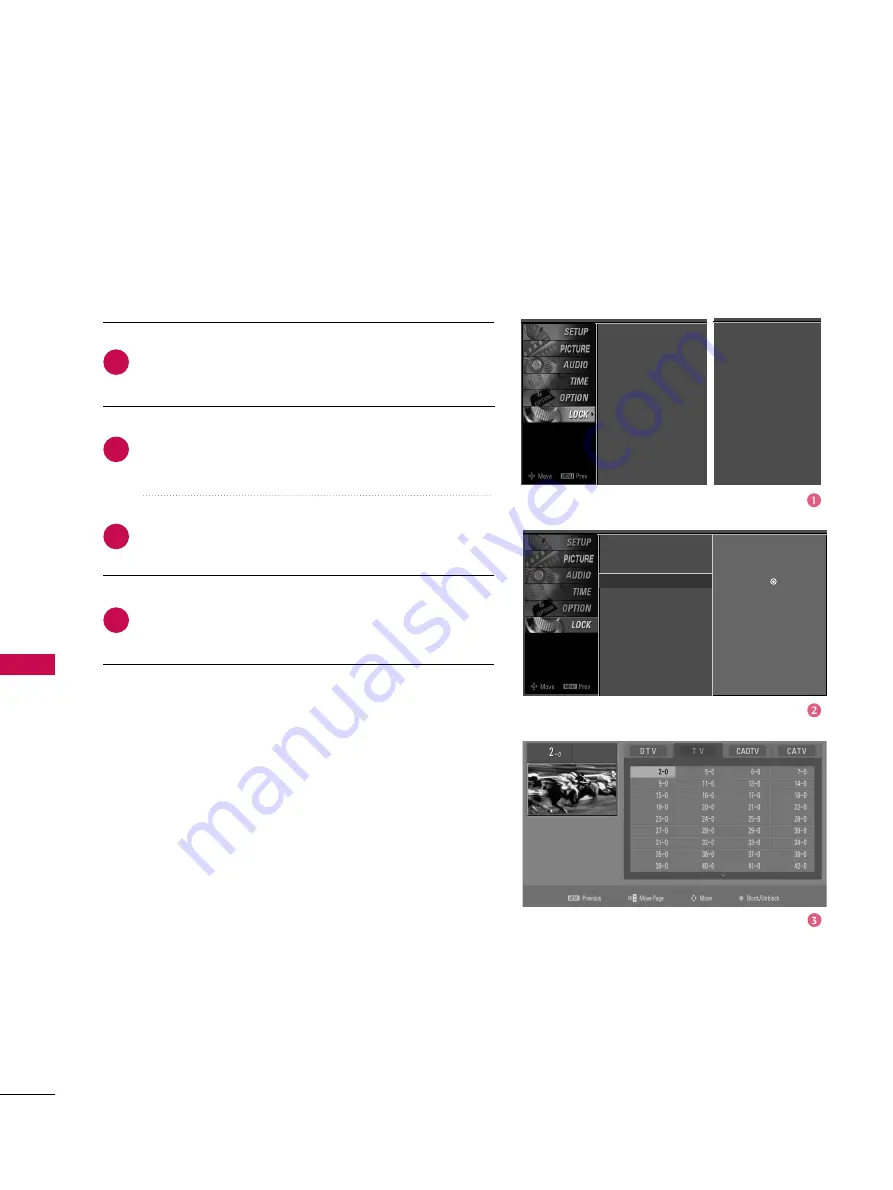
PARENT
AL
CONTR
OL
/
R
ATING
84
PARENTAL CONTROL /RATINGS
CHANNEL BLOCKING
Blocks any channels that you do not want to watch or that
you do not want your children to watch.
After inputting the password, use the
D
D
or
E
E
button
to choose B
Bllo
occkk C
Ch
haan
nn
neell.
Press the
G
G
button. You will now see a screen filled
with channel numbers and a preview picture.
Use
D
D E
E
F
F G
G
button to select a channel and then
use the
E
EN
NT
TE
ER
R
button to block or unblock it.
Press
E
EX
XIIT
T
button to return to TV viewing or press
M
ME
EN
NU
U
button to return to the previous menu.
2
3
4
1
Lock System
Set Password
Block Channel
G
Movie Rating
TV Rating-Children
TV Rating-General
Input Block
Selection (
G
or ) leads you to
the block channel screen.
Lock System : Off
Set Password
Block Channel
Movie Rating
TV Rating-Children
TV Rating-General
Input Block
For USA
For Canada
Lock System : Off
Set Password
Block Channel
TV Rating-English
TV Rating-French
Input Block
Содержание 37LB4D
Страница 110: ......
















































