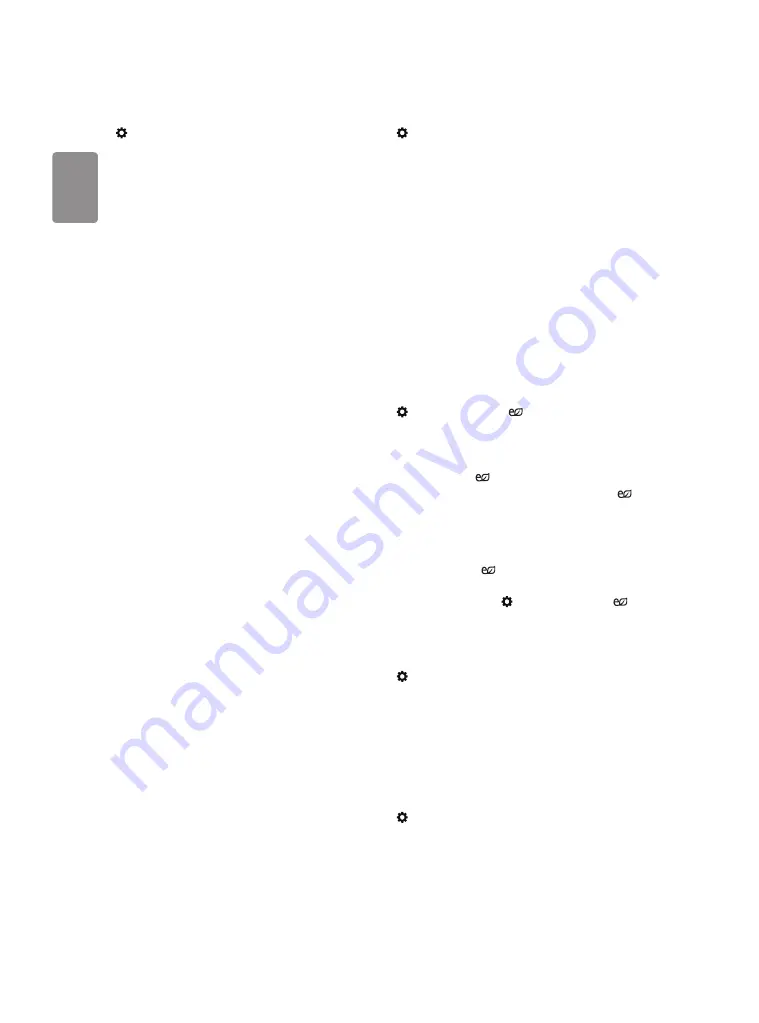
ENGLISH
12
To set advanced control
(Settings)
→
Picture
→
Picture Mode Settings
→
Advanced
Controls / Expert Controls
For each picture mode, the screen can be calibrated; or for a special
screen, picture settings can be adjusted. Select the desired Picture Mode
Settings.
•
Dynamic Contrast
Adjusts the contrast to the optimal level
according to the image’s brightness.
•
Dynamic Color
Adjusts colors to make the image appear in more
natural colors.
•
Color Gamut
Selects the range of colors that can be expressed.
•
Preferred Color
Adjust the colors of skin, grass and sky to your
personal preferences.
-
Skin Color
Skin color spectrum can be separately set to
implement the skin color as defined by the user.
-
Sky Color
Sky color is set separately.
-
Grass Color
Natural color spectrum (meadows, hills, etc.) can
be separately set.
•
Gamma
Sets the gradation curve according to the output of
picture signal in relation to the input signal.
•
Color Filter
Filters a specific color spectrum in RGB colors to fine-
tune color saturation and hue accurately.
•
White Balance
Adjusts the overall tone of the screen as desired.
•
Color Management System
This system is used by experts to
adjust color with a test pattern. They can select from six color areas
(Red/ Green/ Blue/ Cyan/ Magenta/ Yellow) without affecting
other colors. For normal images, adjustments may not result in
noticeable color changes.
•
Depending upon input signal or other picture settings, the range of
detailed items for adjustment may differ.
To set additional picture options
(Settings)
→
Picture
→
Picture Mode Settings
→
Picture
Options
Adjusts detailed setting for images.
•
Noise Reduction
Eliminates noise in the picture.
•
MPEG Noise Reduction
Eliminates noise generated while
creating digital picture signals.
•
Black Level
Adjusts the brightness and contrast of the screen
to suit the black level of the input picture by using the blackness
(black level) of the screen.
•
Real Cinema
Optimizes the screen for movie viewing.
•
Motion Eye Care
[Depending upon model] Saves power
consumption by adjusting the brightness corresponding to the
movement of the image on the screen.
•
Depending upon input signal or other picture settings, the range of
detailed items for adjustment may differ.
To use energy saving feature
(Settings)
→
Picture
→
Energy Saving
Saves electric power by adjusting screen brightness.
•
Auto
The TV sensor detects the ambient lighting and automatically
adjusts the screen brightness. (Depending upon model)
•
Off
Turns off the
Energy Saving
.
•
Minimum
/
Medium
/
Maximum
Applies the pre-set
Energy Saving
.
•
Screen Off
Screen is turned off and only sound is played. Press
any button except Power button on the remote control to turn the
screen back on.
•
Depending on the
Energy Saving
(Auto
/
Maximum)
, you
may not be able to adjust the Backlight.
In this case, navigate to
(Settings)
→
Picture
→
Energy
Saving
and set to
Off
or
Minimum
.
To use eye comfort mode
(Settings)
→
Picture
→
Additional Settings
→
Eye Comfort
Mode
If you turn this option on, color temperature will be automatically
adjusted to reduce eye strain.
•
On: Automatically adjusts the screen color temperature.
•
Off: Turns off the
Eye Comfort Mode
.
To set AV Sync. Adjust
(Settings)
→
Sound
→
AV Sync Adjustment
Synchronizes unmatched video and audio. Select
AV Sync Adjustment
to on to synchronize audio output (TV speaker or SPDIF) with the video.















































