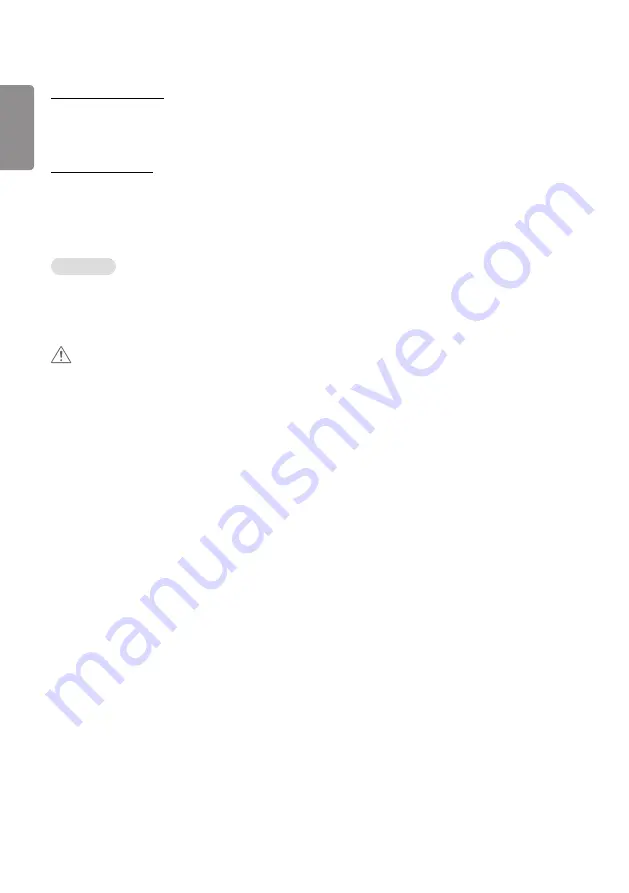
ENGLISH
42
Setting Data Cloning
1
Select your desired group and click Clone.
2
Check that the data have been copied on the slave sets.
Content Distribute
1
Select the type of content you wish to distribute (Schedules or Playlists).
2
Select the content you wish to distribute.
3
Select the group to which you wish to distribute the content and click
Distribute
.
4
Run the Content Manager app on the slave sets and check that the content has been distributed.
How to Use
•
Monitor: Run, add, delete or edit app on the home screen.
•
Mobile: Mobile devices: Run the app in the Launcher bar or access the app from a mobile device using the QR code or
URL provided.
CAUTION
•
You can create up to 25 groups.
•
You can add up to 12 slave devices to a group.
•
You can distribute the schedules stored on external devices after executing Content Manager's import operation.
•
Make sure to delete all schedules stored on the slave sets before distributing any schedules.
•
A list of devices you can add to your desired group appears only when the following conditions have been met:
- The devices you wish to add must be on the same network as the master device.
- The devices you wish to add must be in Master mode, and they must not belong to any existing group.
- The UPnP feature must be enabled (go to
General
->
Network
-> UPnP and set it to
On
).
•
It may not work properly in wireless network environments. It is recommended you use a wired network.
•
Run the initial settings for Slave function when deleting the group.
Содержание 3 2SM5E
Страница 4: ... SM5E ...
Страница 5: ......
Страница 6: ...2 1 3 2 4 ...
Страница 7: ...B A ...
Страница 8: ......
Страница 23: ...ENGLISH 15 43 49 55SH7E 43 49 55SM5 1 2 3 ...
Страница 37: ...ENGLISH 29 Using the Input List HOME HDMI1 HDMI2 HDMI3 OPS DVI D DISPLAYPORT ...
Страница 123: ......






























