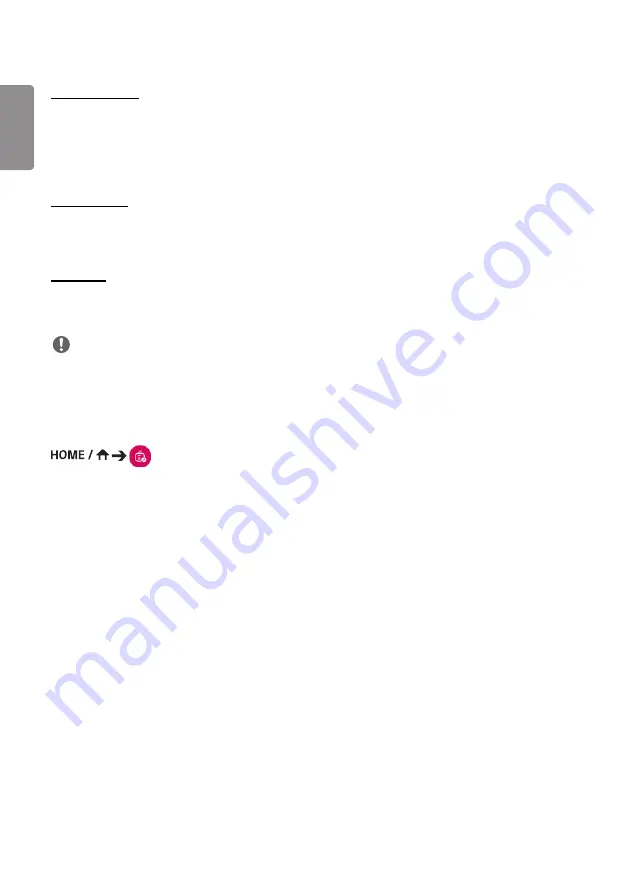
ENGLISH
36
Delete Schedule
1
Click
DELETE
in the upper right-hand corner of the screen.
2
Select the schedules you wish to delete.
3
Click
DELETE
.
4
Check that the schedules have been deleted.
Calendar View
1
When you have registered schedules, click
Calendar View
.
2
You can see that the schedules registered are displayed in the form of a timetable.
Distribute
1
Click
Distribute
in the upper right-hand corner of the screen.
2
Go to the Group Manager app to distribute the created schedules.
NOTE
•
If the schedule creation time overlaps, the previously created schedule is deleted.
•
When a schedule that has not been set repeatedly is completed, the schedule is automatically deleted.
•
Schedule does not work while Scheduling list app is running.
Template
(Template)
The Content Manager app's editor feature enables you to add your desired templates.
1
Select the template of your desired format. (You can choose between Landscape mode and Portrait mode.)
2
Modify the template's text.
2-1. Apply your desired font style (Size, Weight, Underline, Italic)
3
Modify the media file.
4
Save the template by clicking
Save
in the top right-hand corner of the screen.
5
Check that the template you saved is shown in the template list.
Содержание 3 2SM5E
Страница 4: ... SM5E ...
Страница 5: ......
Страница 6: ...2 1 3 2 4 ...
Страница 7: ...B A ...
Страница 8: ......
Страница 23: ...ENGLISH 15 43 49 55SH7E 43 49 55SM5 1 2 3 ...
Страница 37: ...ENGLISH 29 Using the Input List HOME HDMI1 HDMI2 HDMI3 OPS DVI D DISPLAYPORT ...
Страница 123: ......






























