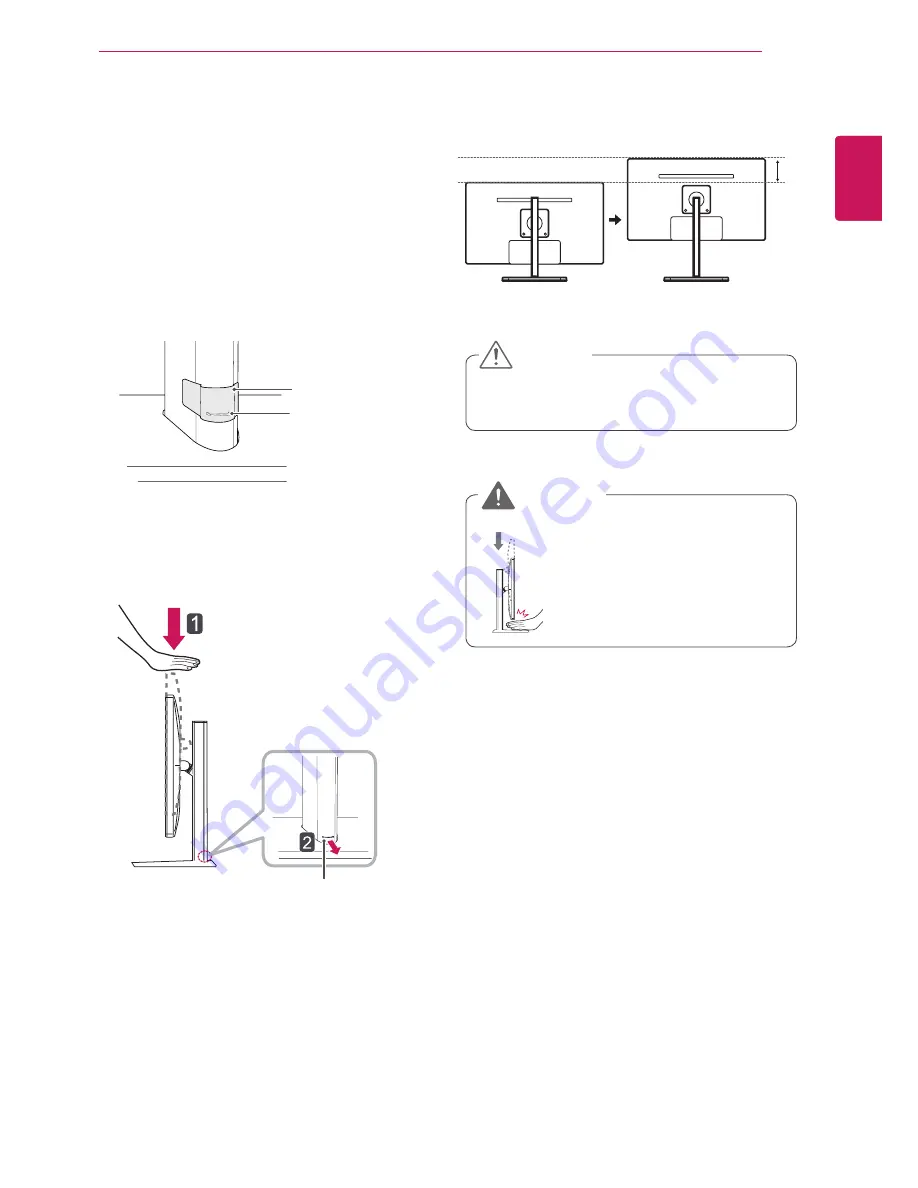
9
ENG
ENGLISH
ASSEMBLING AND PREPARING
y
Once the pin is removed, it is not necessary
to re-insert it to adjust the height.
Adjusting the stand height
1
Place the monitor mounted on the stand base
in an upright position.
2
Remove the
tape
attached at the bottom rear
of the
stand body,
then pull out the
locking
pin
.
4
The height can be adjusted up to
110.0 mm
.
y
Do not put your fingers or
hand between the screen
and the base (chassis) when
adjusting the screen's height.
Tape
Locking Pin
Stand Body
CAUTION
WARNING
110.0 mm
3
Push the
Head
downward and pull out the
Locking Pin
.
Head
Locking pin











































