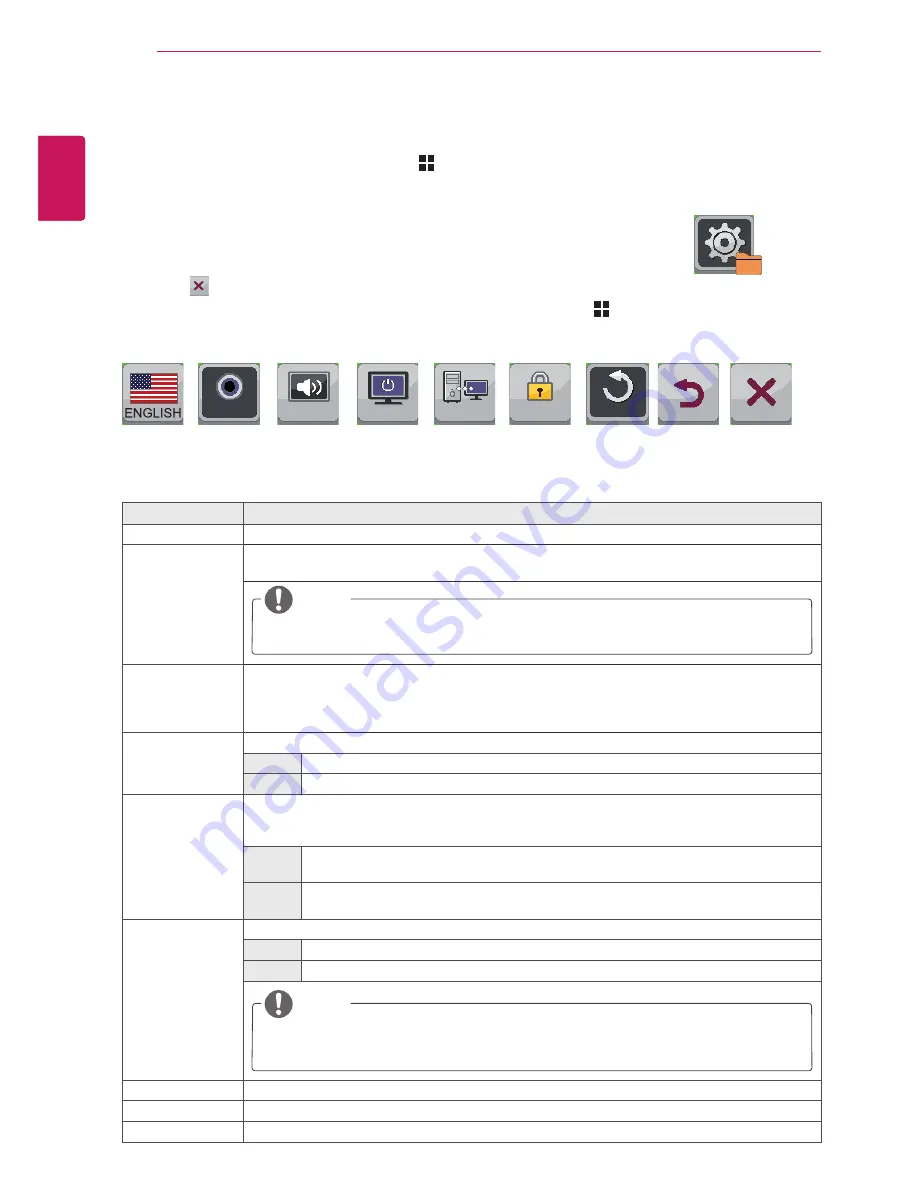
32
ENG
ENGLISH
CUSTOMIZING SETTINGS
Settings
1
To view the
menu
OSD, press the
Menu
( ) button at the bottom of the monitor.
2
Press < or > to go to
Settings.
3
Press
OK
to select
Settings.
4
Use the < or > button to set the options.
5
Select to exit the OSD menu.
To return to the upper menu or set other menu items, use the
Menu
( ) button.
Each option is described below.
Settings
Sub Menu
Language
Button
Sound
Main Audio
Power
LED
DDC/CI OSD Lock
On
On
On
Off
Settings
HDMI
Reset
Back
Exit
Menu > Settings
Description
Language
Sets the menu screen to the desired language.
Main Audio
Outputs the sound through the monitor's headset connected the digital input (HDMI and Display
Port).
Button Sound
Controls the button tone.
The button tone is heard for the following actions.
DC Power On/Off
Menu OSD On/Off
Power LED
Turns the power indicator on the front side of the monitor on/off.
On
The power indicator is automatically turned on.
Off
The power indicator is turned off.
DDC/CI
This is the protocol for communications between the PC and the monitor. This allows the detailed
function adjustments and settings performed through the OSD menu on the monitor to be con-
trolled from the PC.
On
Communication between the PC and the monitor allows you to adjust the monitor using
the PC.
Off
The monitor cannot be controlled using the PC as the communication between the PC
and the monitor is disabled.
OSD Lock
Prevents incorrect key input.
On
Key input is disabled.
Off
Key input is enabled.
Reset
Resets the settings to default.
Back
Moves to the previous OSD screen.
Exit
Exits the OSD menu.
NOTE
All functions except for the OSD Lock mode and the Exit button for Brightness, Contrast,
Volume, Input, and Settings are disabled.
NOTE
When DVI + DP is selected, the main audio is automatically set to DP.







































