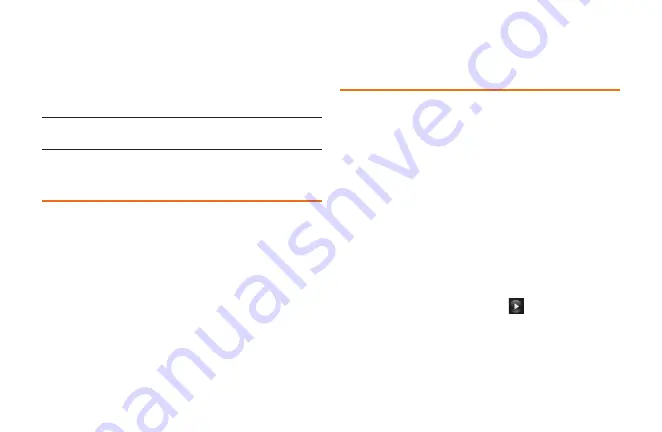
58
Section 2F: Using Contacts
2.
Touch
More
>
Settings
>
Speed Numbers
.
3.
Touch an available speed dial location.
4.
Select a phone number in the Contacts. A
confirmation is displayed.
Note:
To scroll down quickly, touch the scroll thumb tab and
drag to the desired location
Edit a Contacts Entry
Editing a Contact’s entry is quick and easy.
To make changes to an entry:
1.
Display a Contacts entry and touch
Edit
at
the top right corner of the screen.
2.
Highlight the information you wish to edit
(Name, Ringer, etc.).
3.
Add or edit the information and touch
Done
(if applicable).
Select a Ringtone Type for an
Entry
Assign a ringtone type to a Contacts entry so you
can identify the caller by the ringtone type.
To select a ringtone type for an entry:
1.
Display a Contacts entry and touch
Edit
at
the top right corner of the screen.
2.
Slide the screen up and touch the current
ring type to display the Ringtone Type menu.
3.
Select a ringtone menu, such as
Default
Ringtone
,
Downloaded Ringtones
,
Other
Ringtones
,
No Ringtone
,
My Videos
,
Voice
Memo
,
My Audio
or
Assigned Media
.
4.
Scroll through available ringtone. To hear a
sample ringtone, touch
.
5.
Touch a ringtone to select it.
6.
Touch
Done
to save the new ringtone type.
Содержание 272
Страница 1: ...P N MFL67378001 1 0 MW RUMOR Reflex Printed in Mexico RUMOR Reflex ...
Страница 3: ...U Us se er r G Gu ui id de e ...
Страница 13: ...Section 1 Get Started ...
Страница 17: ...Section 2 Your Phone ...
Страница 81: ...Section 3 Service Features ...
Страница 99: ...Section 4 Safety and Warranty Information ...
Страница 115: ...MEMO ...
Страница 116: ...MEMO ...
Страница 117: ...G Gu uí ía a d de el l u us su ua ar ri io o ...
Страница 127: ...Sección 1 Para empezar ...
Страница 131: ...Sección 2 Su teléfono ...
Страница 203: ...Sección 3 Características del servicio ...
Страница 225: ...Sección 4 Información de seguridad y garantía ...
Страница 241: ...MEMO ...
Страница 242: ...MEMO ...
Страница 243: ...MEMO ...
















































