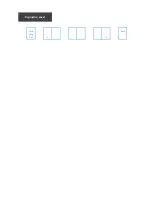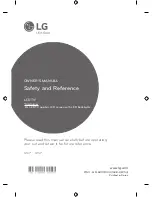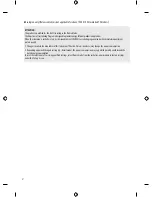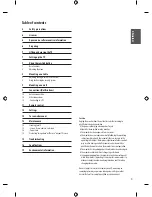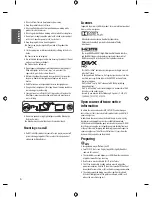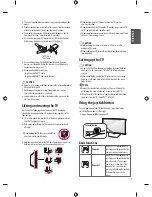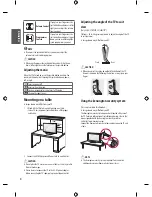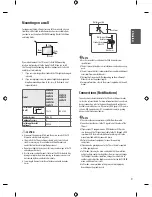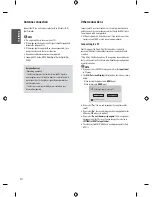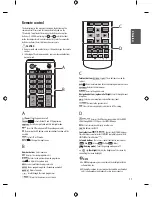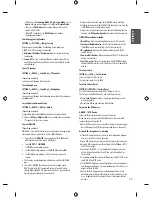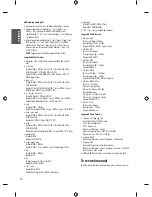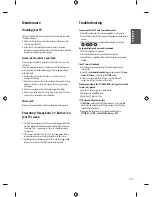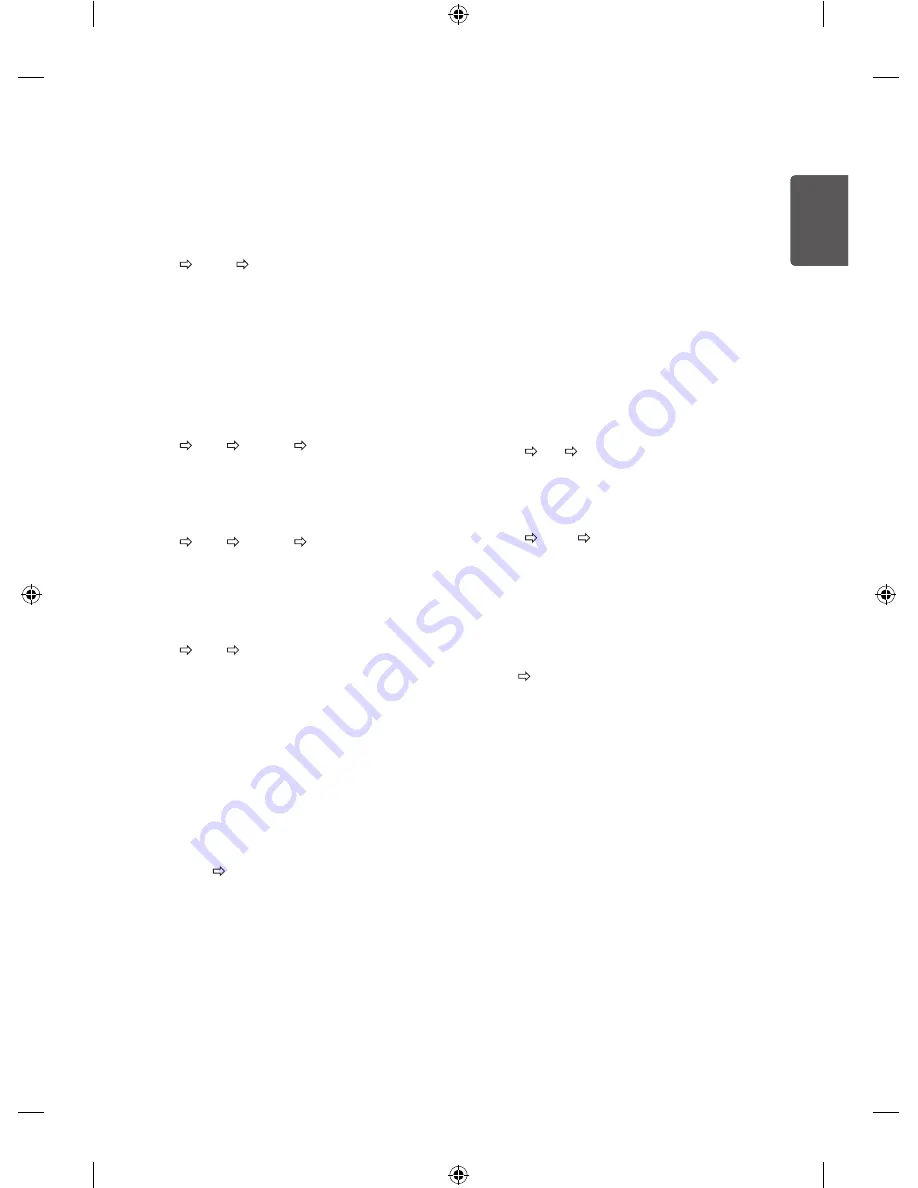
13
ENG
ENGLISH
-
When you set the
Gaming Mode
to
On
,
Picture Mode
is set to
Game
, and you cannot change it to a different
Picture Mode
.
-
You can set
DAS Mode
only when the frequency for vertical
input is 50 Hz / 60 Hz.
-
When PIP is turned on, the
DAS Mode
is unavailable.
(Depending on model)
To use Energy Saving feature
SETTINGS PICTURE Energy Saving
Reduces power consumption by adjusting screen brightness.
•
Off :
Turns off the Energy Saving mode.
•
Minimum / Medium / Maximum :
Applies the pre-set Energy
Saving mode.
•
Screen Off :
Screen is turned off and only sound is played. Press
any button except Power button on the remote control to turn the
screen back on.
To use TV speaker
SETTINGS AUDIO
Sound Out
TV Speaker
[Depending on model]
Sound is output through the TV speaker.
To use Headphone
SETTINGS AUDIO
Sound Out
Headphone
[Depending on model]
Sound is output through the headphone connected to the earphone/
headphone port.
To synchronize audio and video
SETTINGS AUDIO
AV Sync. Adjust
[Depending on model]
Synchronizes video and audio directly when they do not match.
•
If you set
AV Sync. Adjust
to
ON
, you can adjust the sound output
(TV speakers) to the screen image.
To use SIMPLINK
[Depending on model]
SIMPLINK is a feature that enables you to control and manage various
multimedia devices conveniently via the SIMPLINK menu.
1 Connect the TV’s
HDMI IN
terminal and the SIMPLINK device’s
HDMI output terminal using an HDMI cable.
2 Select
INPUT
SIMPLINK
.
SIMPLINK menu window appears.
3 In SIMPLINK Setting window, set SIMPLINK function to
ON.
4 In SIMPLINK menu window, selects the device you want to
control.
•
This function is only compatible with devices with the SIMPLINK
logo.
•
To use the SIMPLINK function, you need to use a high-speed
HDMI® cable (with CEC (Consumer Electronics Control) feature
added). High-speed HDMI® cables have the No. 13 pin connected
for information exchange between devices.
•
If you switch to another input, the SIMPLINK device will stop.
•
If a third-party device with the HDMI-CEC function is also used, the
SIMPLINK device may not work normally.
•
If you select or play media from a the device with a home theatre
function, the
HT Speaker(Speaker)
is automatically connected.
SIMPLINK function description
•
Direct Play :
Plays the multimedia device on the TV instantly.
•
Select multimedia device :
Selects the desired device via the
SIMPLINK menu to control it from the TV screen instantly.
•
Disc playback :
Manages the multimedia device with the TV
remote control.
•
Power off all devices :
When you power off the TV, all connected
devices are turned off.
•
Sync Power on :
When the equipment with SIMPLINK function
connected HDMI terminal starts to play, the TV will automatically
turn on.
To set password
SETTINGS LOCK Set Password
Sets or changes the TV password.
The initial password is set to ‘0000’.
To return Factory Reset
SETTINGS OPTION
Factory Reset
All stored information is deleted and TV settings are reset.
The TV turns itself off and back on, and all settings are reset.
•
When
Lock System
is in place, a pop-up window appears and
asks for password
•
Do not turn off the power during initialization.
To remove the USB device
Q.MENU USB Device
Select a USB storage device that you want to remove.
When you see a message that the USB device has been removed,
separate the device from the TV.
•
Once a USB device has been selected for removal, it can no longer
be read. Remove the USB storage device and then re-connect it.
Using a USB storage device - warning
•
If the USB storage device has a built-in auto recognition program
or uses its own driver, it may not work.
•
Some USB storage devices may not work or may work incorrectly.
•
Use only USB storage devices formatted with the Windows FAT32
or NTFS File System.
•
For external USB HDDs, it is recommended that you use devices
with a rated voltage of less than 5 V and a rated current of less
than 500 mA.
•
It is recommended that you use USB memory sticks of 32 GB or less
and USB HDDs of 2 TB or less.
•
If a USB HDD with power-saving function does not work properly,
turn the power off and on. For more information, refer to the user
manual of the USB HDD.
•
Data in the USB storage device can be damaged, so be sure to
back up important files to other devices. Data maintenance is the
user’s responsibility and the manufacturer is not responsible for
data loss.
Содержание 24MT47V
Страница 2: ...Front Back Eng P No 2 19 Pagination sheet ...