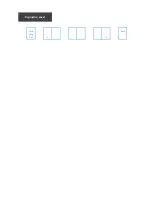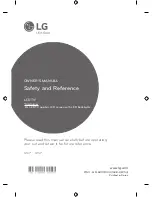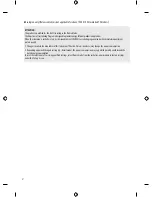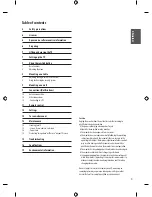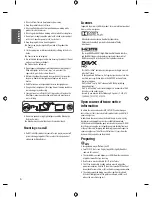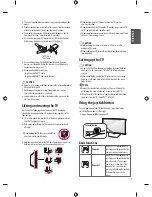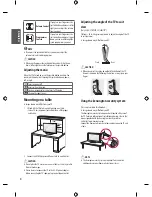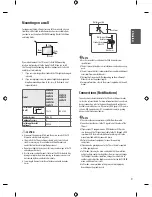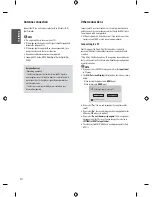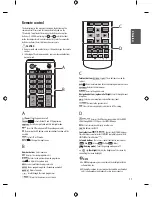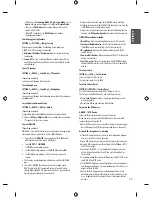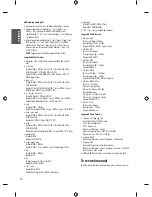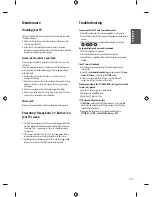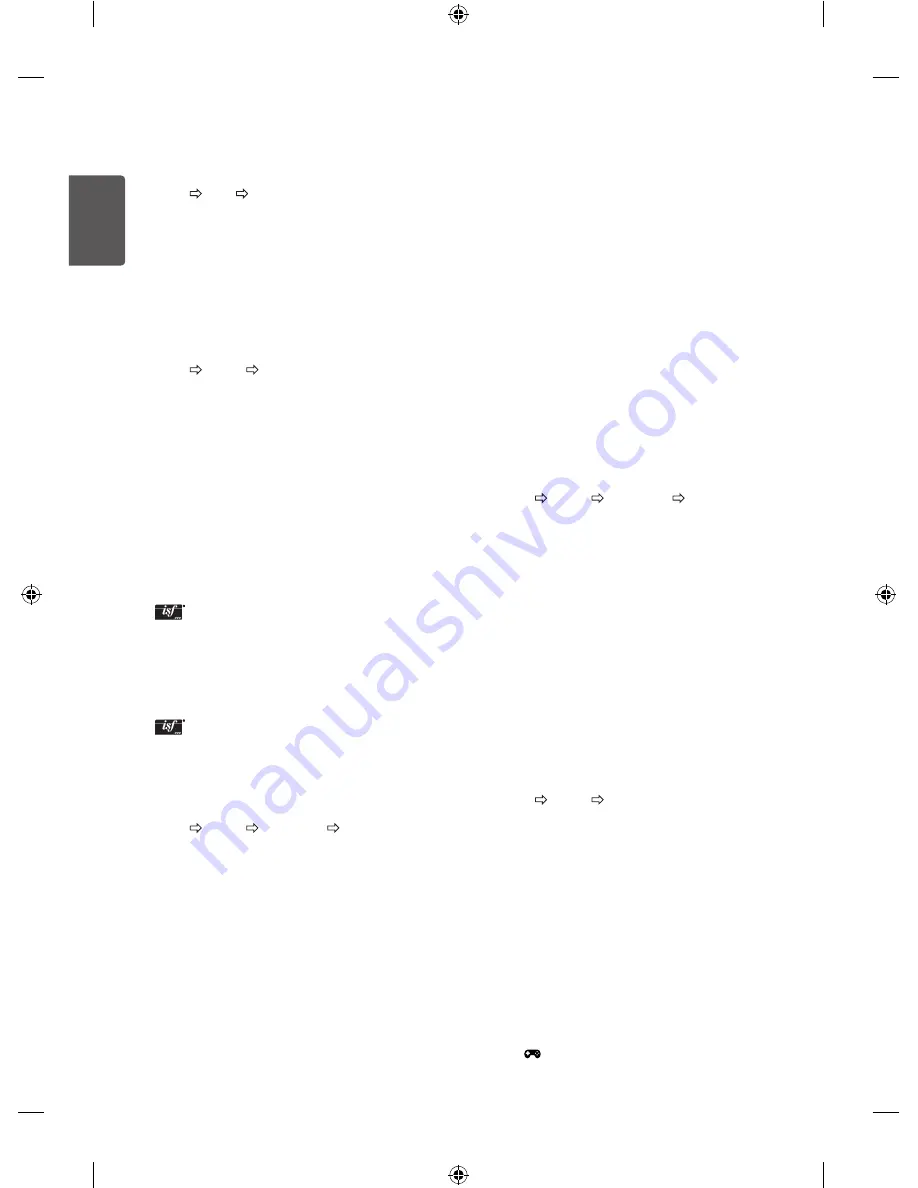
12
ENG
ENGLISH
Settings
Automatically Setting Up Programme
SETTINGS SETUP Auto Tuning
Automatically tunes the programmes.
•
If Input Source is not connected properly, programme registration
may not work.
•
Auto Tuning
only finds programmes that are currently
broadcasting.
•
If
Lock System
is turned on, a pop-up window will appear asking
for password.
To select Picture Mode
SETTINGS PICTURE Picture Mode
Select the picture mode optimized for the viewing environment or
the programme.
•
Vivid :
Heightens contrast, brightness and sharpness to display
vivid images.
•
Standard :
Displays images in standard levels of contrast,
brightness and sharpness.
•
Eco/APS :
[Depending on model]
The Energy Saver feature changes settings on the TV to reduce
power consumption.
•
Cinema/Game
: Displays the optimum picture for movie, game.
•
Soccer :
Optimised picture mode for football matches. The pitch
and kits are presented in vibrant colours, with crystal-clear images
even for fast movements.
•
Expert 1, 2 :
Menu for adjusting picture quality that
allows experts and amateurs to enjoy the best TV viewing. This
is the adjustment menu provided for ISF-certified picture tuning
professionals. (ISF logo can only be used on ISF-certified TVs.)
ISFccc: Imaging Science Foundation Certified Calibration Control
•
Depending on input signal, available range of picture modes may
differ.
•
Expert mode is for picture tuning professionals to control
and fine-tune using a specific image. For normal images, the
effects may not be dramatic.
•
The ISF function is only available on some models.
To set advanced control
SETTINGS PICTURE Picture Mode
Advanced Control /
Expert Control
Calibrates the screen for each picture mode; or adjusts picture
settings for a special screen. First select a
Picture Mode
of your
choice.
•
Dynamic Contrast :
Adjusts the contrast to the optimal level
according to the brightness of the image.
•
Dynamic Colour :
Adjusts colours to make the image appear in
more natural colours.
•
Skin Colour :
Sets Skin colour spectrum separately to implement
the skin colour as defined by the user.
•
Sky Colour :
Sky colour is set separately.
•
Grass Colour :
Natural colour spectrum (meadows, hills, etc.) can
be separately set.
•
Gamma :
Sets the gradation curve according to the output of
picture signal in relation to the input signal.
•
Colour Gamut :
Selects the range of colours that can be
expressed.
•
Edge Enhancer :
Shows clearer and distinctive yet natural edges
of the video.
•
Expert Pattern :
[Depending on model]
Patterns used for expert adjustment.
•
Colour Filter :
Filters a specific colour spectrum in RGB colours to
fine-tune colour saturation and hue accurately.
•
Colour Temperature :
Adjusts the overall tone of the screen
as desired. In Expert mode, detailed fine-tuning can be set via
Gamma method, etc.
•
Colour Management System :
This is a system that experts use
when they adjust colour with a test pattern. They can select from
six colour areas (Red / Green / Blue / Cyan / Magenta / Yellow)
without affecting other colours. For normal images, adjustments
may not result in noticeable colour changes.
•
Depending on input signal or other picture settings, the range of
detailed items for adjustment may differ.
To set additional picture options
SETTINGS PICTURE Picture Mode
Picture Option
[Depending on model]
Adjusts detailed setting for images.
•
Noise Reduction :
Eliminates noise in the picture.
•
MPEG Noise Reduction :
Eliminates noise generated while
creating digital picture signals.
•
Black Level :
Adjusts the brightness and contrast of the screen
to suit the black level of the input picture by using the blackness
(black level) of the screen.
•
Real Cinema :
Optimizes the screen for movie viewing.
•
Motion Eye Care :
Saves power consumption by adjusting the
brightness corresponding to the movement of the image on the
screen.
•
Depending on input signal or other picture settings, the range of
detailed items for adjustment may differ.
To use Gaming Mode
SETTINGS PICTURE Gaming Mode
[Available only for RGB/HDMI-PC]
This mode allows you to optimize the picture quality for games.
•
DAS Mode
: [Depending on model]
This mode minimizes the time taken to display the video signal
received from the input device to ensure faster gameplay. (The
screen will flicker when turning
DAS Mode On
or
Off
.)
- DAS : Dynamic Action Sync
•
Black Stabilizer
: Objects can be seen more clearly on a dark
screen by adjusting the black levels. Increasing the
Black
Stabilizer
value brightens the low gray levels on the screen. (You
can easily distinguish objects on a dark game screen.) Reducing the
Black Stabilizer
value darkens the low gray levels and increases
the dynamic contrast on the screen.
-
You can configure the detailed settings for
Gaming Mode
using
the
button on the remote control.
Содержание 24MT47V
Страница 2: ...Front Back Eng P No 2 19 Pagination sheet ...