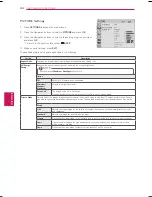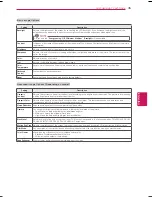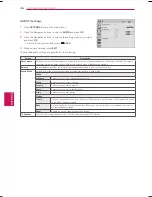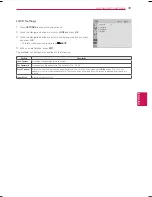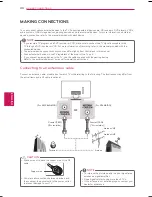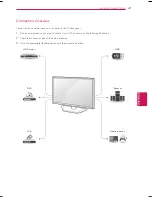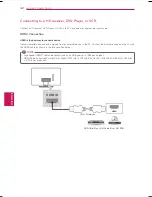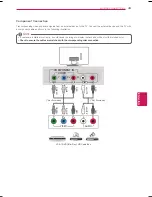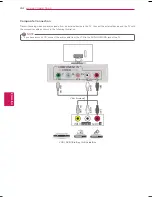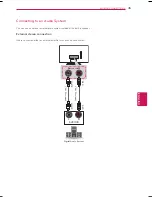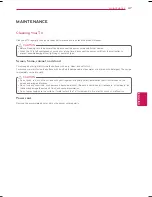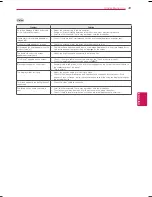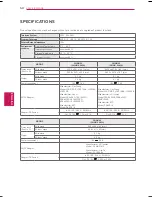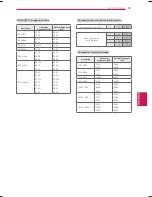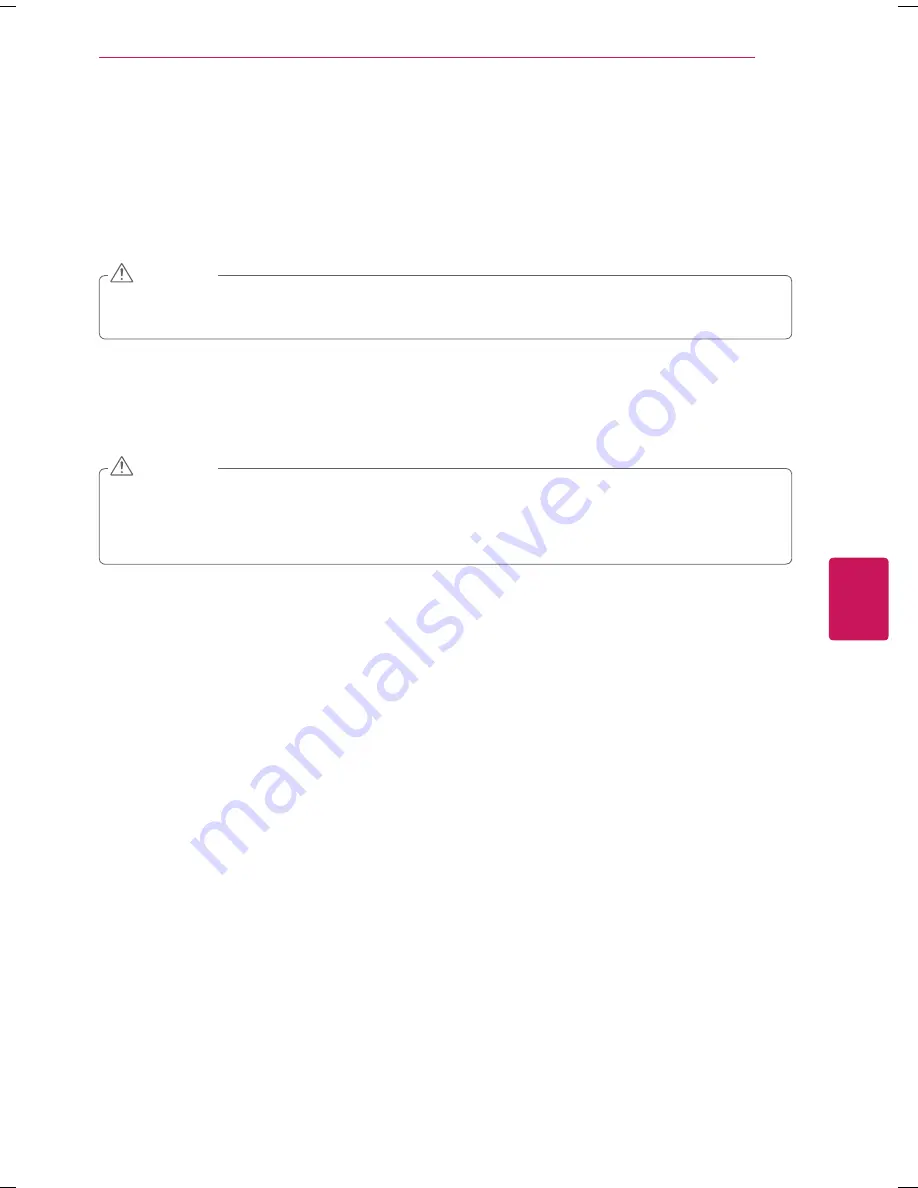
ENGLISH
47
MAINTENANCE
MAINTENANCE
Cleaning Your TV
Clean your TV regularly to keep it at peak performance and to extend the product lifespan.
y
y
Before Cleaning, turn the power off and disconnect the power cord and all other cables.
y
y
When the TV is left unattended or unused for a long time, disconnect the power cord from the wall outlet to
prevent possible damage from lightning or power surges.
CAUTION
Screen, frame, cabinet, and stand
To remove dust or light dirt, wipe the surface with a dry, clean, and soft cloth.
To remove major dirt, wipe the surface with a soft cloth dampened in clean water or a diluted mild detergent. Then wipe
immediately with a dry cloth.
y
y
Do not push, rub, or hit the surface with your fingernail or a sharp object, as this may result in scratches on the
screen and image distortions.
y
y
Do not use any chemicals, such as waxes, benzene, alcohol, thinners, insecticides, air fresheners, or lubricants, as
these may damage the screen’s finish and cause discoloration.
y
y
Do not spray liquid onto the surface. If water enters the TV, it may result in fire, electric shock, or malfunction.
CAUTION
Power cord
Remove the accumulated dust or dirt on the power cord regularly.