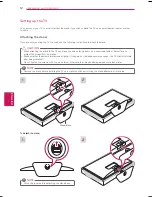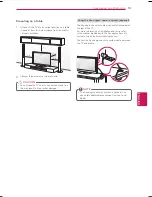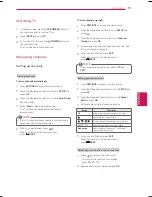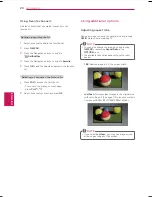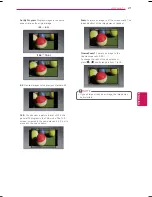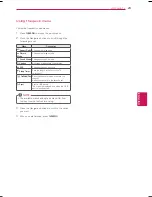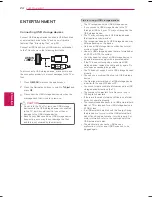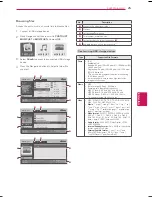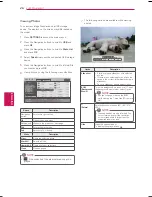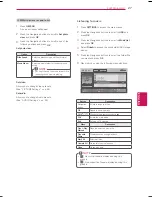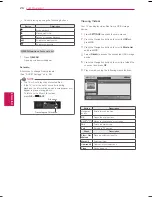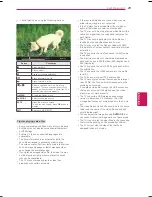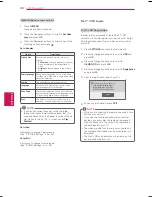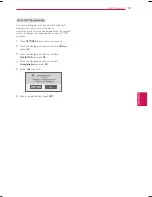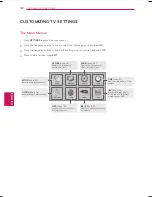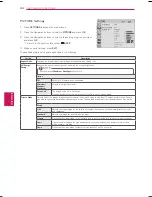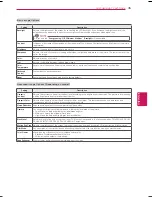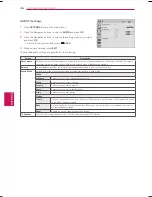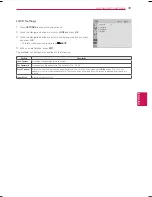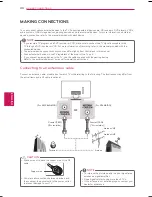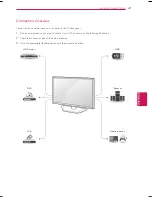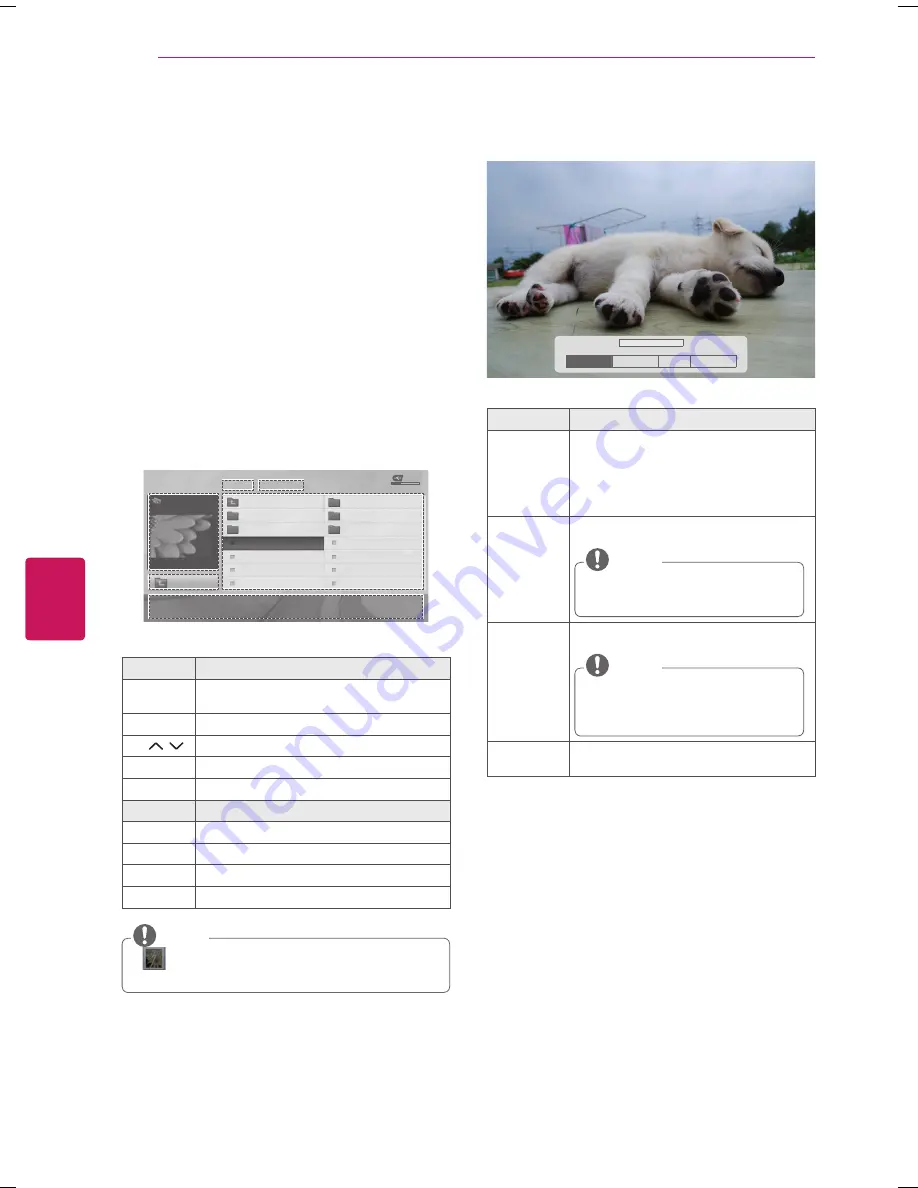
ENGLISH
26
ENTERTAINMENT
Viewing Photos
You can view image files saved on a USB storage
device. The displays on the screen may differ based on
the model.
1
Press
SETTINGS
to access the main menus.
2
Press the Navigation buttons to scroll to
USB
and
press
OK
.
3
Press the Navigation buttons to scroll to
Photo List
and press
OK
.
4
Select
DriveA
to access the connected USB storage
device.
5
Press the Navigation buttons to scroll to a folder/file
you want and press
OK
.
6
View photos by using the following menus/buttons.
PHOTO LIST
Page 1/1
No Marked
USB Device
Free Space 4 GB
DriveA
Up Folder
KY103
09/15/2012
GUU.JPG
KY101
04/03/2012
KY104
10/12/2012
KY102
09/03/2012
KY105
11/27/2012
GUU.JPG
11/27/2012
JMJ005.JPG
11/27/2012
3872
x
2592, 2604KB
JMJ002.JPG
11/27/2012
JMJ006.JPG
11/27/2012
JMJ003.JPG
11/27/2012
JMJ007.JPG
11/27/2012
Up Folder
JMJ004.JPG
11/27/2012
JMJ008.JPG
11/27/2012
ꔂ Move
ꔉ
PopUp Menu
ꘃ Move Page
ꘂ Mark
Exit
Button
Description
Navigation
button
Scrolls through the files.
OK
Opens the pop-up menu.
CH (
,
)
Moves to the previous or next page.
FAV
Enters the mark mode.
Exit
Returns to TV viewing.
Menu
Description
View
Views the selected photo.
Mark All
Selects all files
Unmark All
Clears all of your selections.
Close
Closes a pop-up.
y
y
: Non-supported files are displayed using this
graphic.
NOTE
7
The following options are available while viewing
photos.
ꔊ
2/13
ꔋ
ꔡ
꘩ Option
Slide show �
BGM
�
�
Hide
Option
Description
Slide show
y
y
Starts or stops a slideshow with selected
photos.
y
y
If there are no selected photos, all photos
saved in the current folder display during a
slideshow.
y
y
To set a slideshow speed, select Option.
BGM
(Background
Music)
Turns the background music on or off. To set
the background music folder, select Option.
y
y
You can’t change or set-up the BGM
while viewing the *.mpo files (3D camera
file).
NOTE
�
(Rotate)
Rotates photos clockwise. (90°, 180°, 270°,
360°)
y
y
The supported photo size is limited. You
cannot rotate a photo if the resolution
of the rotated width is larger than the
supported resolution size.
NOTE
Hide
Hides the option window.
To display the options, press
OK
.