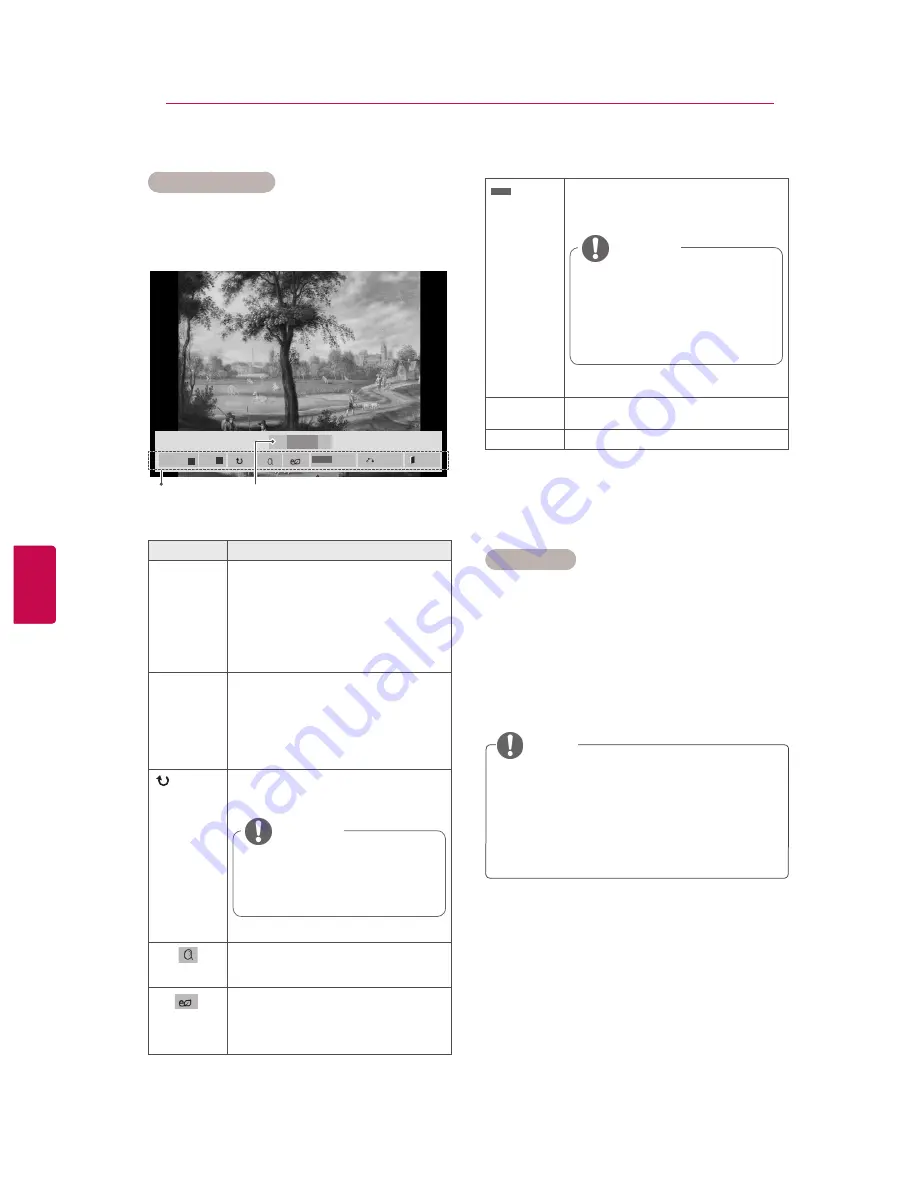
ENG
ENGLISH
ENG
ENGLISH
Photo options
1
Press
Q. MENU
or
Home
to show the
Option
menus.
2
Press the Navigation buttons to scroll to
Set
Photo View.,
Set Video.
or
S
et Audio.
and
press
OK
.
y
Option values changed in
Movie List
does
not affect
Photo List
and
Music List.
y
Option value changed in
Photo List
and
Mu-
sic List
are changed likewise in
Photo List
and
Music List
excluding
Movie List
.
NOTE
When you select the
Set Photo View
,
1
Press the Navigation buttons to scroll to select
Slide Speed
or
BGM.
.
2
Press the Navigation buttons to scroll to make
appropriate adjustments.
Option
Description
Slideshow
Starts or stops a slideshow with
selected photos.
If there are no selected photos, all
photos saved in the current folder
display during a slideshow.
To set a slideshow speed, select
Option
.
BGM
Turns the background music on or
off. To set the background music
folder, select
Option
.
You can adjust Option by Q.MENU
or Home button on the remote
control.
(Rotate)
Rotates photos clockwise (90°,
180°, 270°, 360°).
y
The supported photo size is
limited. You cannot rotate a
photo if the resolution of the
rotated width is larger than
the supported resolution size.
NOTE
View the photo by zoom in 2, 4
times.
Press the
ENERGY SAVING
button
repeatedly to change the brightness
of your screen.
Using photo options
Use the following options while viewing photos.
01_a.jpg
2008/12/10
1920 x 1080
479 KB
2/13
◄
►
Slideshow
►
BGM
■
◄
Hide
Option
Q.MENU
Number of selected photos
Options
Option
y
Slide Spee
d
: Selects a slideshow
speed (
Fast
,
Medium
,
Slow
).
y
BGM
: Selects a music folder for the
background music.
y
You cannot change the music
folder while the background
music is playing.
y
You can only select the MP3
folder saved on the device
that currently displays the
photo.
NOTE
Hide
Hides the option window.
To display the options, press
OK
.
EXIT
Return to
Photo List
.
Exit
Q.MENU
39
ENTERTAINMENT
















































