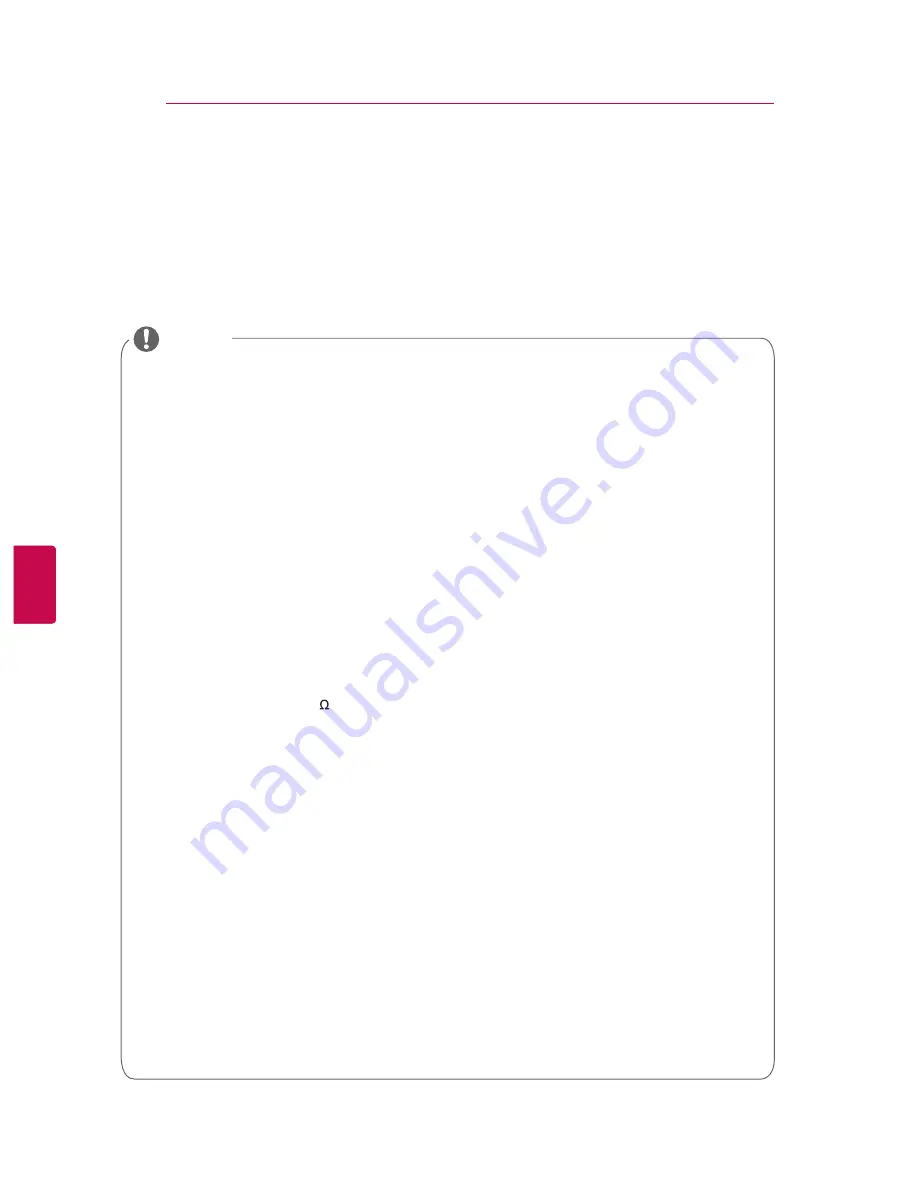
ENG
ENGLISH
ENG
ENGLISH
MAKING CONNECTIONS
Connect various external devices to the TV and switch input modes to select an external device. For more
information of external device’s connection, refer to the manual provided with each device.
Available external devices are: HD receivers, DVD players, VCRs, audio systems, USB storage devices,
PC, camcorders or cameras, gaming devices, and other external devices.
5
6
MAKING CONNECTIONS
ENG
* If you record a TV programme on a DVD recorder or VCR, make sure to connect the TV
signal input cable to the TV through a DVD recorder or VCR. For more information of
recording, refer to the manual provided with the connected device.
* The external device connection may differ from the model.
* Connect external devices to the TV regardless of the order of the TV port.
NOTE
* The TV can receive video and audio signals simultaneously when using an HDMI cable.
* If the DVD does not support Auto HDMI, you must set the output resolution appropriately.
* Check that your HDMI cable is High Speed HDMI Cable. If the HDMI cablesare not High Speed
HDMI Cable flickering or no screen display can result. , Please use the High Speed HDMI Cable.
* If cables are installed incorrectly, it could case the image to display in black and white or with di-
storted colour. Check to ensure the cable are matched with the corresponding colour connection.
* If you have a mono VCR, connect the audio cable from the VCR to the AUDIO L/MONO jack of
the TV.
* It is recommended to use the TV set with the HDMI connection for the best image quality.
* If you use an external audio device instead of the built-in speaker, set the TV speaker feature to off .
* Do not look into the optical output port. Looking at the laser beam may damage your vision.
* AUDIO menu items are disabled when connecting a headphone.
* When changing
AV MODE
with a headphone connected, the change is applied to video but not to audio.
* Optical Digital Audio Out is not available when connecting a headphone.
* Headphone impedance: 16
* Max audio output of headphone: 10 mW to 15 mW
* Headphone jack size: 0.32 cm
*
*
*
*
*
*
*
*
*
*
There may be interference relating to resolution, vertical pattern, contrast or brightness in PC mode.
Change the PC mode to another resolution or change the refresh rate to another rate or adjust the
brightness and contrast on the menu until the picture is clear. If the refresh rate of the PC graphic card
can not be changed, change the PC graphic card or consult the manufacturer of the PC graphic card.
The synchronization input waveform for Horizontal and Vertical frequencies are separate.
We recommend using 1920x1080, 60 Hz
(
Except for LV2500) for the PC mode, this should provide
the best picture quality.Connect the audio cable from the PC to the Audio input on the TV. (Audio
cables are not included with the TV).
If using a sound card, adjust PC sound as required.
If the graphic card on the PC does not output analogue and digital RGB simultaneously, connect only
one of either RGB or HDMI IN (or HDMI/DVI IN) to display the PC output on the TV.
If the graphic card on the PC does output analogue and digital RGB simultaneously, set the TV to
either RGB or HDMI; (the other mode is set to Plug and Play automatically by the TV.)
DOS mode may not work depending on the ideo card if you use an HDMI to DVI cable
If you use too long an RGB-PC cable, there may beinterference on the screen. We recommend using
under 5m of cable. This provides the best picture quality.
Connect the audio cable from the PC to the Audio input on the TV. (Audio cables are not included with
the TV).















































