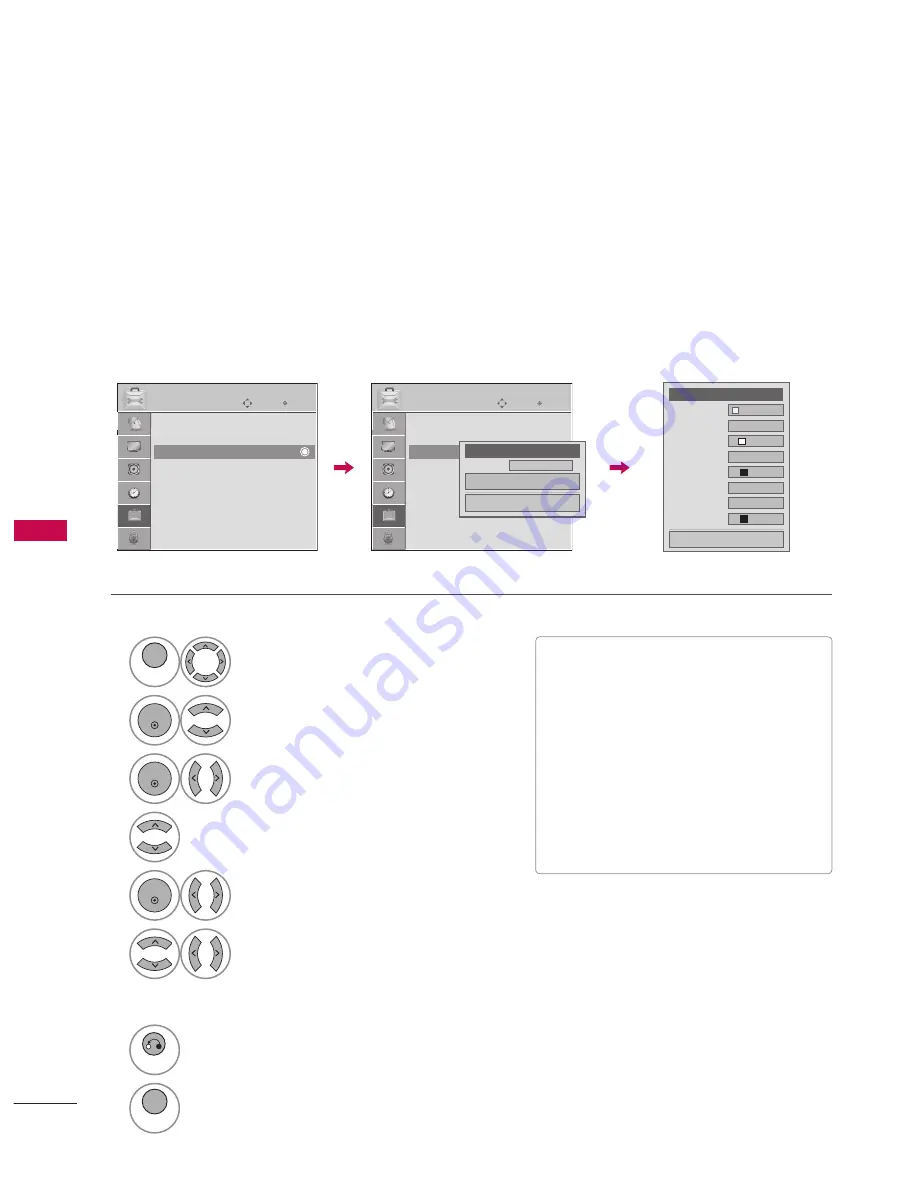
62
SOUND & LANGUAGE CONTROL
SO
U
N
D
&
L
A
N
G
U
A
G
E C
O
N
TR
O
L
1
MENU
Select
OPTION
.
2
ENTER
Select
Caption
.
3
ENTER
Select
On
.
4
Select
Digital Option
.
5
ENTER
Select
Custom
.
6
Customize the
Size
,
Font
, etc., to your preference.
A preview icon is provided at the bottom of the screen,
use it to see the caption language.
7
RETURN
Return to the previous menu.
MENU
Return to TV viewing.
Customize the DTV captions that appear on your screen.
This function in only available when
Caption
Mode is set
On
.
Caption Option
V
Size
: Set the word size.
V
Font
: Select a typeface for the text.
V
Text Color
: Choose a color for the text.
V
Text Opacity
: Specify the opacity for the
text color.
V
Bg (Background) Color
: Select a
background color.
V
Bg (Background) Opacity
: Select the
opacity for the background color.
V
Edge Type
: Select an edge type.
V
Edge Color
: Select a color for the edges.
ὤ㨴㥄
ὤ㨴㥄
F
Custom
G
Size
A
Standard
Font
Font 1
Text Color
White
Text Opacity
Solid
Bg Color
Black
Bg Opacity
Solid
Edge Type
None
Edge Color
Black
Close
Enter
Move
OPTION
Menu Language
: English
Audio Language
: English
Caption
: Off
Set ID
: 1
Demo Mode
: Off
Enter
Move
OPTION
Menu Language
: English
Audio Language
: English
Caption
: Off
Set ID
: 1
Demo Mode
: Off
F
On
G
Mode
Service1
Digital Option
Close






























