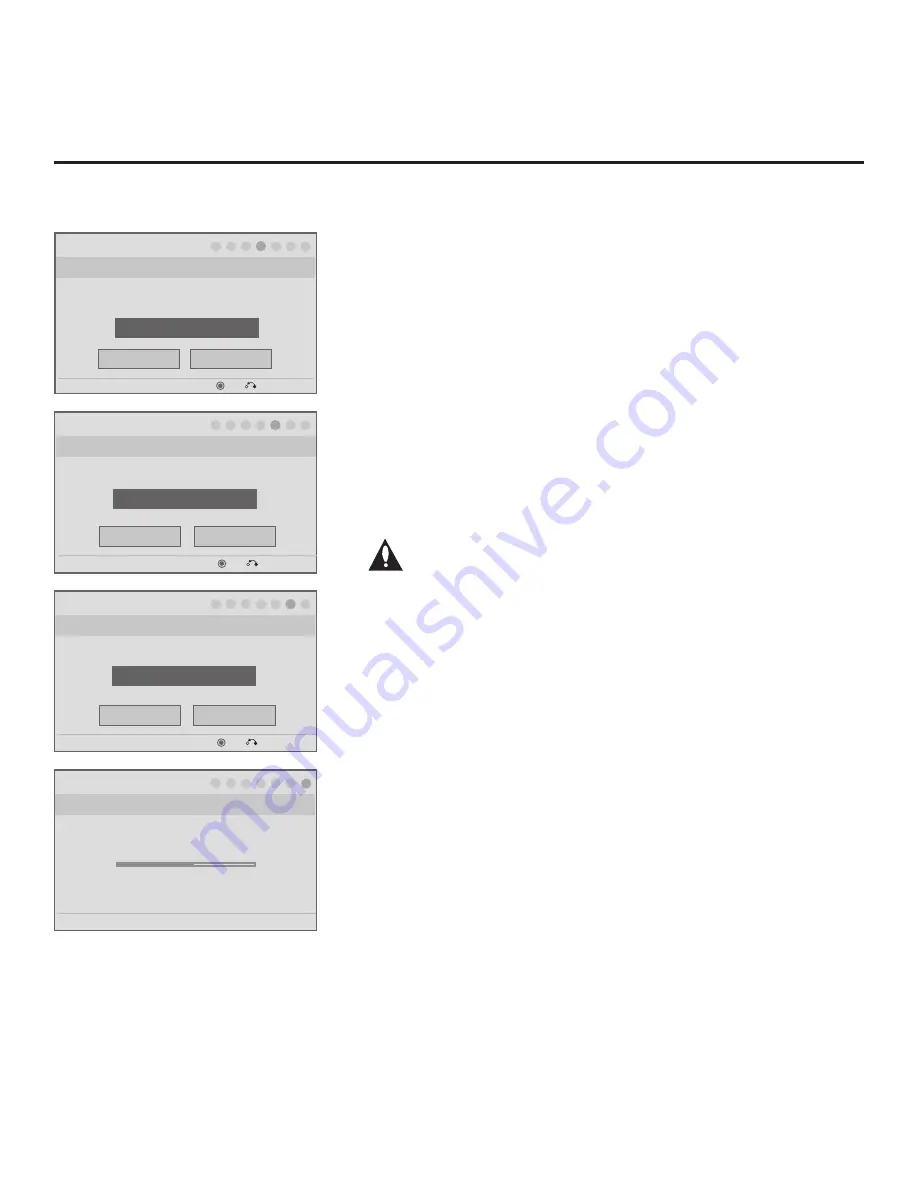
10
206-4190
Express Script Installer Menu Wizard (Cont.)
Do you want to allow direct access to channels not in
the channel list?
Installer Menu Wizard
Step 4. Channel Access
OK
Exit Express Script
Back
Next
PTC: V1.00.004 CPU: V03.19.00 FPGA: 20E7
4
Yes
5
6
►
►
7
►
1
2
►
3
►
►
►
►
Would you like to scan for available channels?
Installer Menu Wizard
Step 5. Auto Search
Execute Auto Search
Back
Next
OK
Exit Express Script
PTC: V0.00.007 CPU: V03.30.00 ASIC: 20E7
4
5
6
7
►
1
3
►
►
2
►
►
►
Would you like to edit channel map and icons?
Installer Menu Wizard
Step 6. Channel Map Edit
Edit channel map.
Back
Next
OK
Exit Express Script
PTC: V0.00.007 CPU: V03.30.00 ASIC: 20E7
6
4
7
►
1
3
►
2
►
5
►
►
►
Easy installation complete.
Installer Menu Wizard
Step 7. Completion
PTC: V0.00.007 CPU: V03.30.00 ASIC: 20E7
4
7
1
3
►
2
►
5
►
►
6
►
►
Save data… 50%
5. To allow channel access (default: Yes), you can simply select
Next
and
press
OK
(Enter)
.
To lock the channel lineup (after the Express Script is complete) and restrict
access to the TV setup menus, select the channel access field, and use the
Left/Right arrow keys to select “No.” When you have made your selection,
use the arrow keys to select
Next
, and then press
OK
(Enter)
.
Note:
It is recommended that you select the option to lock the channel
lineup to prevent end users from accessing channel settings; i.e., the
Channel Menu will be inaccessible/grayed out.
6. Select
Execute Auto Search
(Auto Tuning) and press
OK
(Enter)
to start
the channel scan (searches for all available analog and digital channels).
The system will display progress of the channel scan in a pop-up window.
When the channel scan is complete, press any key on the Installer Re-
mote to close the pop-up window. Use the arrow keys to select
Next
, and
then press
OK
(Enter)
.
Note: If you do not execute the Auto Search as described above,
there will be no channels in the channel lineup (Channel Map).
7. Press
OK
(Enter)
, if desired, to edit the Channel Map. Channel edit, chan-
nel icon/label, and channel bank setup options will be displayed in a pop-
up window. Use the arrow keys to navigate between fields:
• Input & CH: Edit the channel lineup, as necessary, to include only free to
guest (non-encrypted) channels. Add/delete channels per your system
requirements.
• Icon: Select the appropriate trademark/icon for each channel’s Channel-
Time on-screen display. Icons are available for familiar channels, such
as ABC, CBS, NBC, etc. Identifiable icons should enable the end user to
readily know what common networks are available.
• Label: Add custom text labels for each channel, as desired.
• Bank: Set up channel banks, as desired. See pages 23 to 26 for further
information on channel banks.
When you are finished, press
MENU
to close the pop-up window. Use the
arrow keys to select
Next
, and then press
OK
(Enter)
.
Note:
You can also edit/add channel icons and/or custom text labels in 2-5-4
+ MENU Mode after the Express Script is completed, if necessary. See page
23 for further information.
Note:
If the channel lineup will be locked at the completion of the Express
Script (see step 5 above) and you wish to set up channel banks at a later
time, you will need to set Installer Menu item 028 CH. OVERIDE to 001 to
enable access to the Channel Banks Setup Menu.
For the final step, the TV will save your settings and transfer the setup to the
commercial controller (PTC) (similar to 2-5-5 + MENU Mode during Custom
Master TV Setup). When this step is complete, the system exits the Express
Script Installer Menu Wizard.
(Continued from previous page)
Note:
If desired, you can copy the
Express Script TV setup to a cloning
tool—a USB memory device or a
clone programmer—for transfer to
Target TVs. See cloning procedures
in this document.






























