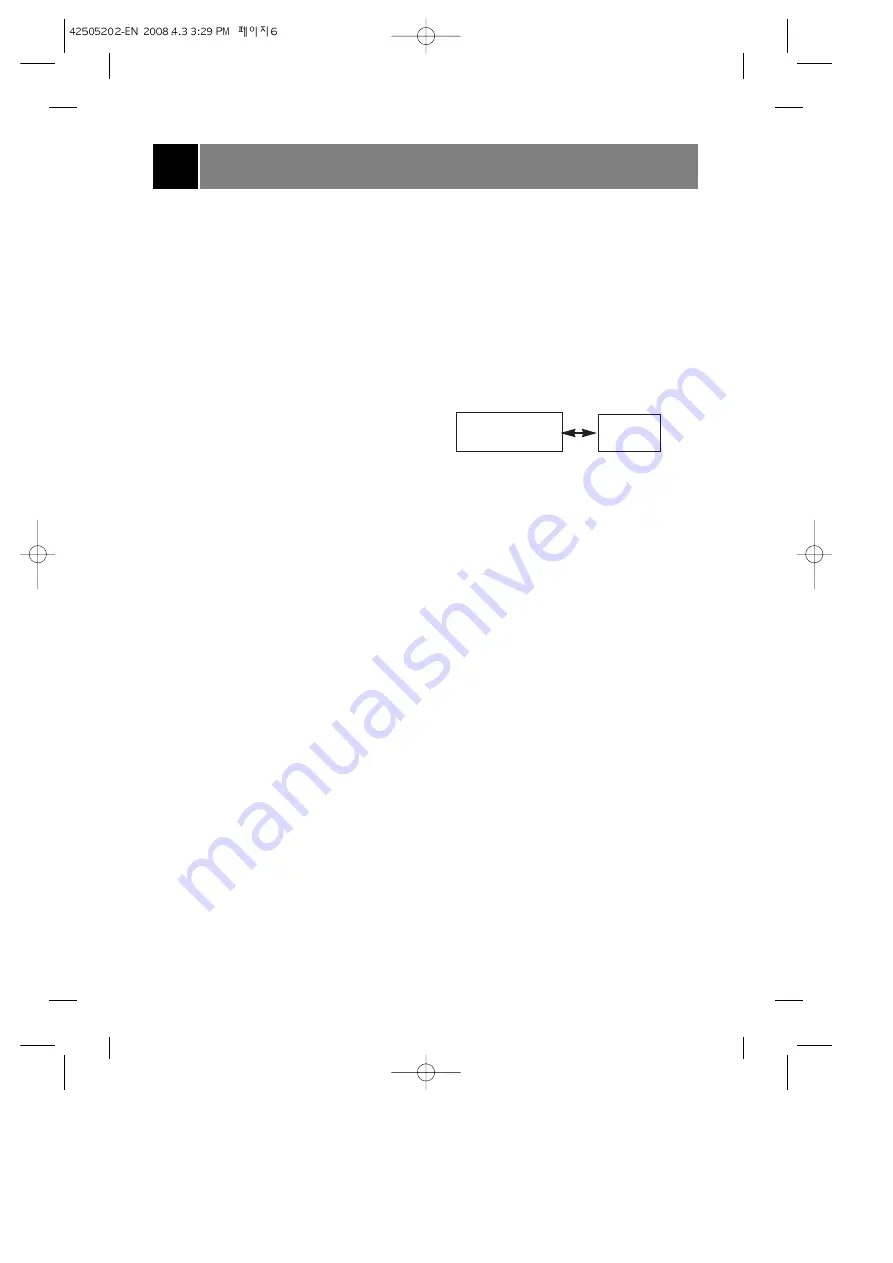
6
Basic TV operation
Before operating your TV, make sure the following
instructions have been completed.
• Your TV has been connected to an antenna or a
cable system.
• Your TV has been plugged in a power outlet.
• In this manual, the OSD (On Screen Display)
may be different from your TV’s because it is
just an example to help you with the TV
operation.
Turning on/off the TV
Press the
POWER (
or
ON/OFF)
button on the set.
At this time, the set switches to standby mode and
the standby indicator lights up in red.
To switch the TV on from standby mode, press
the TV/VIDEO, CH
D
/
E
button on the set or
POWER, TV/VIDEO, CH
D
/
E
or number button
on the remote control.
A channel number will be displayed on the screen.
The on-screen display will disappear after a few
seconds.
Press the
POWER
button on the remote control. It
reverts to standby mode.
To switch the TV off, press the
POWER
button on
the set.
Selecting the on screen language
1. Press the
MENU
button and then use the
D
/
E
button until the menu is displayed as shown
right.
2. Press the
G
and then use the
D
/
E
button to
select
Language
.
3. Press the
G
and then use the
D
/
E
button to
select the desired language.
From this point on, the on-screen display will be
presented in the language of your choice.
4. Repeatedly press the
MENU
button to exit.
Memorizing Channels
This is the function to memorize all the active
channels in your area before you can use the TV.
There are two ways of memorizing channels. You
can use either.One is called
AUTO PROGRAM
and the other is called
MANUAL PROGRAM
.
In
AUTO PROGRAM
the TV will memorize the
channels in ascending order. If there are
additional channels you want to add or delete, you
can manually add or delete those channels.
Memorizing the Channels by
AUTO PROGRAM
AUTO PROGRAM
searches and memorizes all
the active channels in your area then you can
select the desired channel with the
D
/
E
buttons.
Using the AUTO PRG./A.PROG button
You can conveniently perform AUTO PROGRAM
using the
AUTO PRG./A.PROG
button on the
remote control.
1. Press the
AUTO PRG./A.PROG
button.
2. Press the
G
or
AUTO PRG./A.PROG
button.
The AUTO PROGRAM starts now.
If you want to stop auto programming, press the
ENTER (
A
)
button.
Only the channels searched up to that time are
memorized.
Notes
: •If the programmed signal has poor
quality, memorize again in the
Auto prog.
•AUTO PROGRAM stores all receivable channels
regardless of receiving signal (RF, Cable).
•If channels of general wireless TV and cable TV
are duplicated, press the number buttons (0 ~ 9) to
change as .
Using the MENU button
1. Press the
MENU
button and then use the
D
/
E
button the until the menu is displayed as shown
right.
2. Press the
G
and then use the
D
/
E
button to
select
Auto prog.
.
3. Press the
G
button to enter the
Auto prog.
mode.
4. The AUTO PROGRAM starts now.
Memorizing the Channels by
MANUAL PROGRAM
Using the MEMORY/ERASE button
You can conveniently perform MANUAL
PROGRAM using the
MEMORY / ERASE
button
on the remote control.
1. Press the
D
/
E
or NUMBER buttons to select
the channel number you want to memorize or
erase.
2. Press the
MEMORY/ERASE
button to select
Memory
or
Erase
.
The on screen display appears as shown right.
Selecting the Channel
Press the
D
/
E
button to conveniently select the
upper or lower channel then the channel being
viewed, or
NUMBER
buttons to directly select the
desired channel.
Adjusting the Volume
Press the
G
button to increase the volume level or
F
button to decrease the volume level.
To mute the sound, Press the
MUTE
button.
The word
Mute
is displayed.
It's convenient when you get the telephone calls.
To restore the muted sound, press the
MUTE
button again or
VOL
F
/
G
button.
Channels of general
wireless TV
Channels of
Cable TV
































