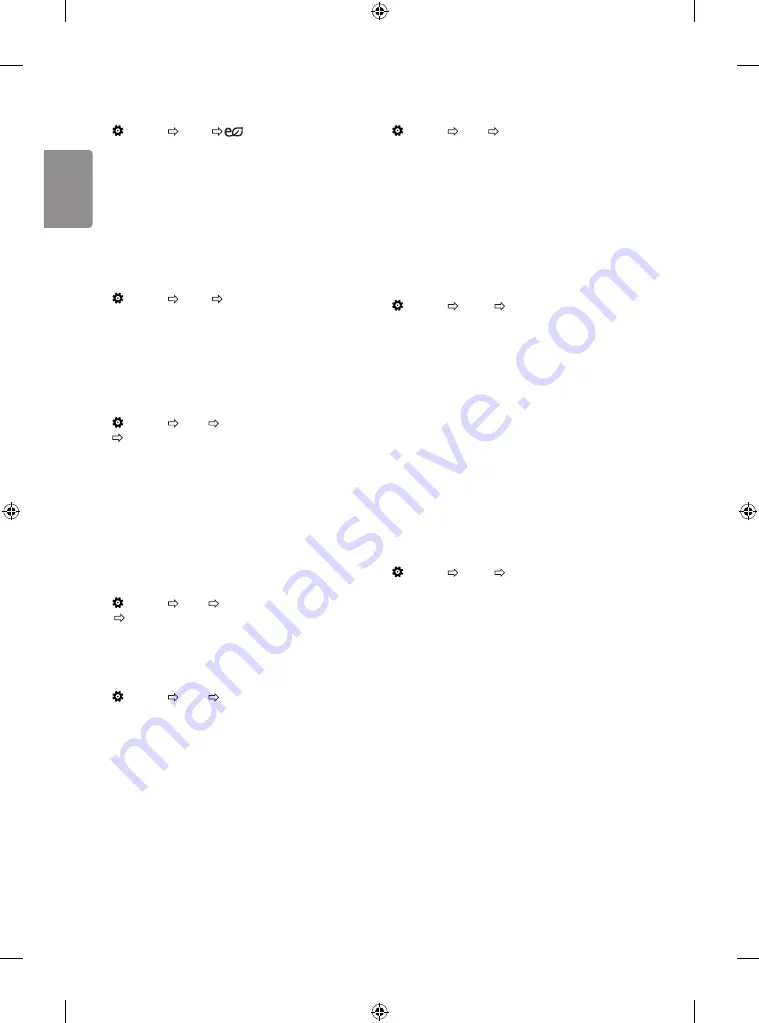
ENG
ENGLISH
14
To use Energy Saving feature
(Settings) Picture
Energy Saving
Reduces power consumption by adjusting screen brightness.
y
Off
: Turns off the Energy Saving mode.
y
Minimum / Medium / Maximum
: Applies the pre-set
Energy Saving mode.
y
Screen Off
: Screen is turned off and only sound is played.
Press any button except Power button on the remote control
to turn the screen back on.
To use Eye Comfort Mode feature
(Settings) Picture Eye Comfort Mode
If you turn this option on, colour temperature will be automatically
adjusted to reduce eye strain.
y
On
: Automatically adjusts the screen color temperature.
y
Off
: Turns off the
Eye Comfort Mode
.
Select Sound Mode
(Settings) Sound Sound Mode Settings
Sound Mode
Adjusts TV audio to an optimal level based on a selected sound mode.
y
Standard
: Optimizes the sound for all types of content.
y
Clear Voice
: Boosts voice clarity from the TV.
y
Music
: [Depending on model] Optimizes the sound for music.
y
Cinema
: Optimizes the sound for cinemas.
y
Sports
: [Depending on model] Optimizes the sound for sports.
y
Game
: Optimizes the sound for gameplay.
Adjusting audio balance
(Settings) Sound Sound Mode Settings
Balance
Adjust the volume of the left and right speakers.
Using the Sound Effect function
(Settings) Sound Sound Mode Settings
The user can select various sound effects.
y
Virtual Surround
: Enjoy an immersive soundscape with the
virtual multi-channel surround sound effect.
y
Equalizer
: Set the desired sound by adjusting the equalizer
directly.
y
Reset
: Reset the sound effect settings.
y
This is only available if
Sound Mode
is set to
Standard
.
To synchronize audio and video
(Settings) Sound AV Sync Adjustment
[Depending on model]
Synchronizes video and audio directly when they do not match. If you
set
AV Sync Adjustment
to
On
, you can adjust the sound output (TV
speakers) to the screen image.
y
If you select the
Bypass
, Outputs the broadcast signals or
the sound from external devices without any audio delay. The
audio may be output before the video because of the time the
TV takes to process the video input.
PIP Setting
(Settings) General PIP
[Depending on model]
y
Mode
: Shows or hides the sub-screen.
y
Sub Input
: Select the input on the sub-screen.
y
Position
: Adjusts the position of the sub-screen.
y
Size
: Adjusts the size of the sub-screen.
y
Sound
: Switches to the main screen sound or the sub screen
sound.
y
The
PIP
function is only available in the following mode:
-
Main
: RGB-PC
Sub
: DTV / ATV / HDMI
-
Main
: HDMI
Sub
: DTV / ATV / Component
y
The
PIP
settings can also be set using Q.MENU.
y
Press the
PIP
button on the remote control to show or hide
the sub-screen.
y
The
PIP
function is not available when SIMPLINK is activated.
Setting USB AutoRun
(Settings) General USB AutoRun
Play photos or videos of USB automatically when TV is turned on or
USB is connected.
y
Off
: Turn off the
USB AutoRun
.
y
Videos
: Play videos of USB automatically.
y
Photos
: Play photos of USB automatically.
y
Only plays the files in the top level folder of the USB device in
sequence.
y
While playing, press the
BACK
or
EXIT
button on the remote
control to end this function.
y
If the files are invalid or corrupted, the following message
appears before returning to the previous input status: "This file
is invalid."
y
When the USB device is reconnected after being disconnected
during video playback, Continue watching starts automatically
and resumes the video from the last viewed scene (only
applies to the first video).
Содержание 20MT48DF
Страница 3: ...1 2 ...
Страница 4: ...b A USB IN 5 V 0 5 A PCMCIA CARD SLOT A ...
Страница 7: ...1 2 4 3 DC IN 19 V Depending on country DC IN 19V DC IN 19V 2 1 1 2 3 ...
Страница 8: ......
Страница 31: ......
















































