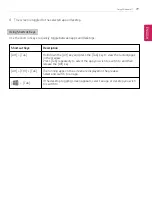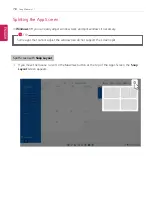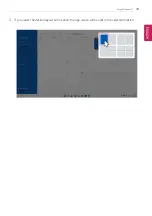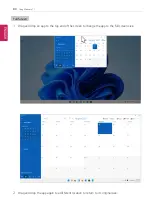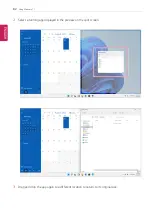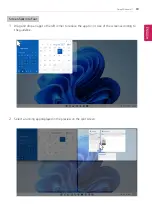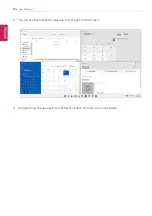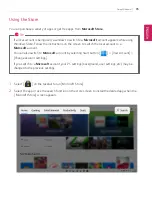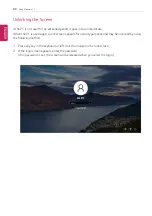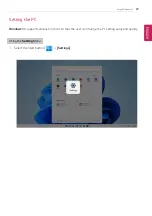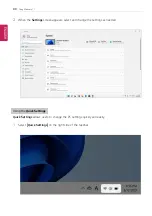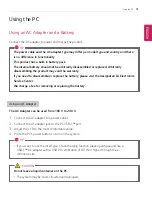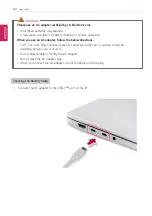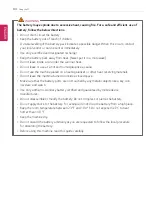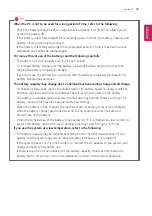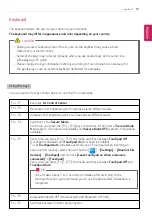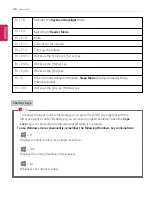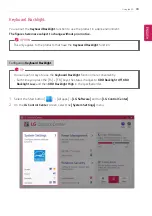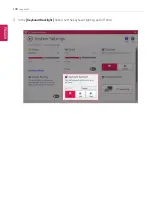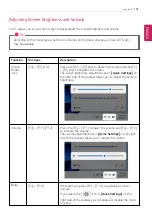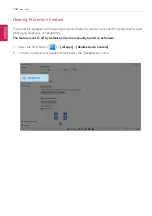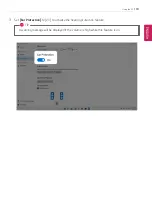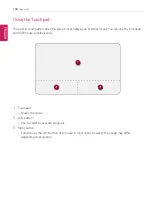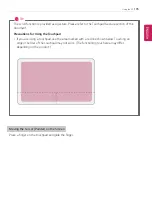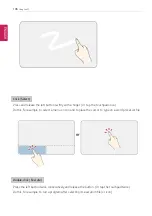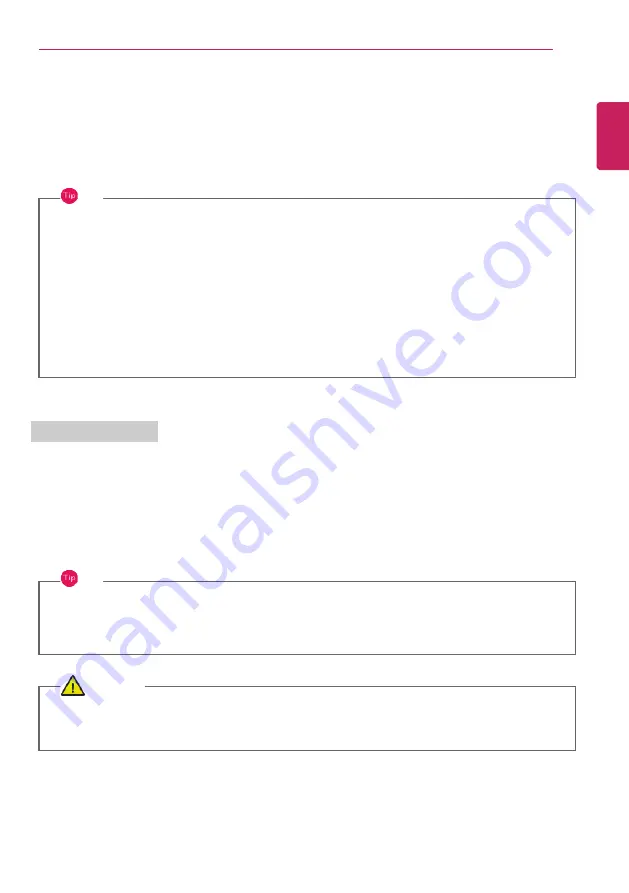
Using the PC
91
Using the PC
Using an AC Adapter and a Battery
Connect the AC adapter to power and charge the product.
TIP
The power cable and the AC adapter type may differ per model type and country and there
is no difference in functionality.
This product has a built-in battery pack.
The internal battery should not be arbitrarily disassembled or replaced. Arbitrarily
disassembling the product may void the warranty.
If you need to disassemble or replace the battery, please visit the designated LG Electronics
Service Center.
We charge a fee for removing or replacing the battery.
Using an AC Adapter
The AC Adapter can be used from 100 V to 240 V.
1
Connect the AC adapter to a power outlet.
2
Connect the AC adapter jack to the PC USB-C
™
port.
3
Adjust the LCD to the most comfortable angle.
4
Press the PC's power button to turn on the system.
TIP
•
If you want to use the Intel Type-C fast-charging function, please purchase and use a
USB-C
™
AC adapter with a USB PD certification of 80 W or higher through the e-
commerce site.
CAUTION
Do not leave a liquid container on the PC.
•
The system may be short-circuited and damaged.
ENGLISH
Содержание 17Z95P Series
Страница 1: ...LG EASY GUIDE NOTEBOOK 17Z95P Series www lg com Copyright 2021 LG Electronics Inc All rights reserved ...
Страница 22: ...22 Instruction Safety Information Regulatory Notices ENGLISH ...
Страница 23: ...Instruction Safety Information 23 ENGLISH ...
Страница 24: ...24 Instruction Safety Information ENGLISH ...
Страница 25: ...Instruction Safety Information 25 ENGLISH ...
Страница 26: ...26 Instruction Safety Information ENGLISH ...
Страница 27: ...Instruction Safety Information 27 ENGLISH ...
Страница 28: ...28 Instruction Safety Information ENGLISH ...
Страница 29: ...Instruction Safety Information 29 ENGLISH ...
Страница 30: ...30 Instruction Safety Information ENGLISH ...
Страница 31: ...Instruction Safety Information 31 ENGLISH ...
Страница 32: ...32 Instruction Safety Information ENGLISH ...
Страница 33: ...Instruction Safety Information 33 ENGLISH ...
Страница 34: ...34 Instruction Safety Information ENGLISH ...
Страница 35: ...Instruction Safety Information 35 ENGLISH ...
Страница 36: ...36 Instruction Safety Information ENGLISH ...
Страница 37: ...Instruction Safety Information 37 ENGLISH ...
Страница 38: ...38 Instruction Safety Information ENGLISH ...
Страница 39: ...Instruction Safety Information 39 ENGLISH ...
Страница 40: ...40 Instruction Safety Information ENGLISH ...
Страница 41: ...Instruction Safety Information 41 ENGLISH ...
Страница 42: ...42 Instruction Safety Information ENGLISH ...
Страница 43: ...Instruction Safety Information 43 ENGLISH ...
Страница 44: ...44 Instruction Safety Information ENGLISH ...
Страница 45: ...Instruction Safety Information 45 ENGLISH ...
Страница 46: ...46 Instruction Safety Information ENGLISH ...
Страница 47: ...Instruction Safety Information 47 ENGLISH ...
Страница 48: ...48 Instruction Safety Information ENGLISH ...
Страница 49: ...Instruction Safety Information 49 ENGLISH ...
Страница 50: ...50 Instruction Safety Information ENGLISH ...
Страница 51: ...Instruction Safety Information 51 ENGLISH ...
Страница 52: ...52 Instruction Safety Information ENGLISH ...
Страница 53: ...Instruction Safety Information 53 ENGLISH ...
Страница 54: ...54 Instruction Safety Information ENGLISH ...
Страница 55: ...Instruction Safety Information 55 ENGLISH ...
Страница 56: ...56 Instruction Safety Information ENGLISH ...
Страница 57: ...Instruction Safety Information 57 ENGLISH ...
Страница 58: ...58 Instruction Safety Information ENGLISH ...
Страница 59: ...Instruction Safety Information 59 ENGLISH ...
Страница 60: ...60 Instruction Safety Information ENGLISH ...
Страница 61: ...Instruction Safety Information 61 ENGLISH ...
Страница 62: ...62 Instruction Safety Information ENGLISH ...
Страница 63: ...Instruction Safety Information 63 ENGLISH ...
Страница 64: ...64 Instruction Safety Information ENGLISH ...
Страница 74: ...74 Using Windows 11 3 The app is added to the Start Screen or taskbar ENGLISH ...
Страница 100: ...100 Using the PC 3 In the Keyboard Backlight option set the keyboard lighting and off time ENGLISH ...
Страница 110: ...110 Using the PC 3 Check Turn on ClickLock and select Settings 4 Set the duration of ClickLock operation ENGLISH ...
Страница 114: ...114 Using the PC 3 Change the settings as needed on the Touchpad item ENGLISH ...
Страница 119: ...Using the PC 119 5 Once the wireless display device is connected it outputs the PC screen and its sound ENGLISH ...
Страница 127: ...Using the PC 127 2 Select Bluetooth devices Add device ENGLISH ...
Страница 130: ...130 Using the PC 2 Connect the wired LAN cable to the LAN port ENGLISH ...
Страница 147: ...Using Software 147 1 Select the All List Update needed menu item ENGLISH ...
Страница 149: ...Using Software 149 1 Select the Notification Setting menu 2 Set Auto Update Search to ON or OFF ENGLISH ...
Страница 159: ...Using Software 159 3 Select Android or iPhone and then click the Next button ENGLISH ...
Страница 160: ...160 Using Software 4 Follow the instructions to connect your smartphone and PC Android iPhone ENGLISH ...
Страница 170: ...170 Using Software 1 Select file s on your smartphone using a file browser and then tap the Share menu item ENGLISH ...
Страница 178: ...178 Using Software ENGLISH ...
Страница 179: ...Using Software 179 2 When registration is complete it is displayed on the settings list ENGLISH ...
Страница 180: ...180 Using Software 3 Press OK to complete the setup ENGLISH ...
Страница 186: ...186 Restoring the System 1 Select Remove everything ENGLISH ...
Страница 192: ...192 Setup and Upgrade 1 Reboot the system and press F2 2 In a few moments the system setup screen appears ENGLISH ...
Страница 213: ...Setup and Upgrade 213 3 Boots using the selected device ENGLISH ...
Страница 227: ...FAQ 227 1 Select Remove everything ENGLISH ...