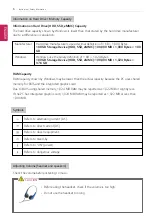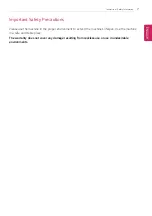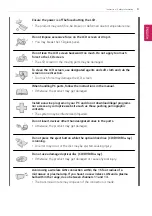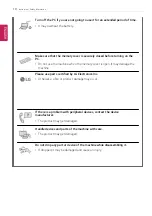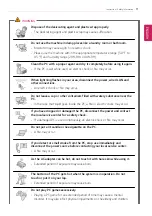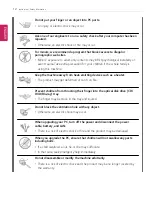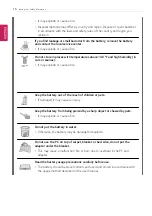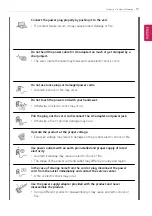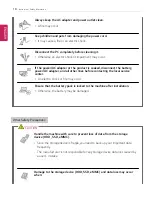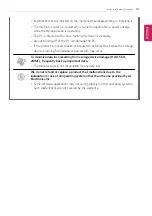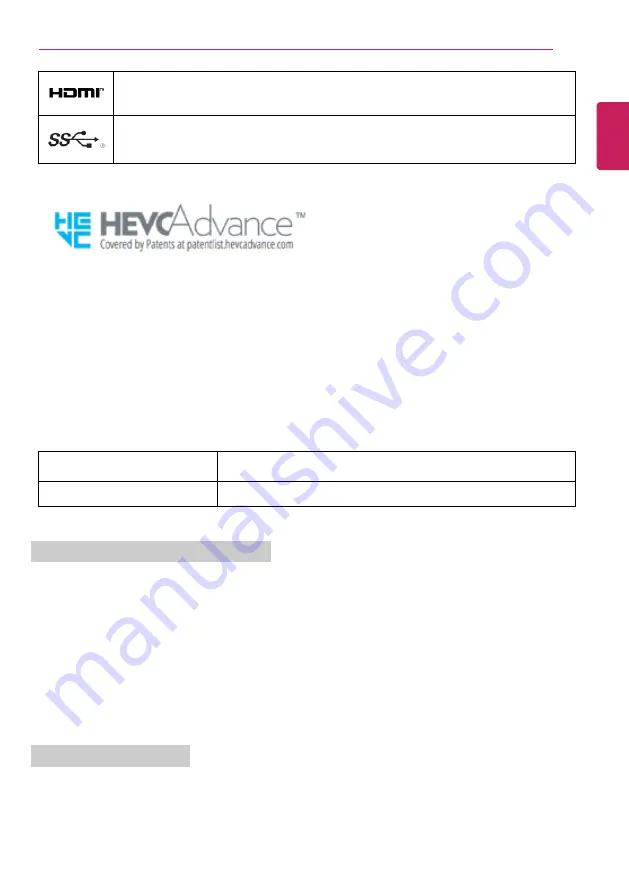
Instruction / Safety Information
5
The terms HDMI, HDMI High-Definition Multimedia Interface, and the HDMI Logo are
trademarks or registered trademarks of HDMI Licensing Administrator, Inc.
The SuperSpeed USB Trident logo is a registered trademark of USB Implementers
Forum, Inc.
LG Easy Guide
may contain undetectable errors despite our dedicated efforts to provide users with
reliable information. We ask for your understanding.
The illustrated figures in
LG Easy Guide
may differ in appearance with the actual products.
Unauthorized reproduction or duplication of any part of
LG Easy Guide
is strictly prohibited.
LG Electronics Inc. reserves the right to modify any part of this manual for quality purposes, without
prior notice.
Copyright (C) 2021 LG Electronics Inc. Digitalmate Co., LTD
Country of Origin
China
Manufacturer
LG Electronics Inc.
Open Source Software Notice Information
To obtain the source code under GPL, LGPL, MPL, and other open source licenses that have the
obligations to disclose source code, that is contained in this product, and to access all referred license
terms, copyright notices and other relevant documents please visit https://opensource.lge.com.
LG Electronics will also provide open source code to you on CD-ROM for a charge covering the cost of
performing such distribution (such as the cost of media, shipping, and handling) upon email request to
[email protected].
This offer is valid to anyone in receipt of this information for a period of three years after our last
shipment of this product.
System Protection Feature
If the system becomes too hot, the system protection feature automatically stops recharging and
switches the power mode to Hibernate or Off.
The PC system has to cool down before it can be reactivated.
ENGLISH
Содержание 17Z95P Series
Страница 1: ...LG EASY GUIDE NOTEBOOK 17Z95P Series www lg com Copyright 2021 LG Electronics Inc All rights reserved ...
Страница 22: ...22 Instruction Safety Information Regulatory Notices ENGLISH ...
Страница 23: ...Instruction Safety Information 23 ENGLISH ...
Страница 24: ...24 Instruction Safety Information ENGLISH ...
Страница 25: ...Instruction Safety Information 25 ENGLISH ...
Страница 26: ...26 Instruction Safety Information ENGLISH ...
Страница 27: ...Instruction Safety Information 27 ENGLISH ...
Страница 28: ...28 Instruction Safety Information ENGLISH ...
Страница 29: ...Instruction Safety Information 29 ENGLISH ...
Страница 30: ...30 Instruction Safety Information ENGLISH ...
Страница 31: ...Instruction Safety Information 31 ENGLISH ...
Страница 32: ...32 Instruction Safety Information ENGLISH ...
Страница 33: ...Instruction Safety Information 33 ENGLISH ...
Страница 34: ...34 Instruction Safety Information ENGLISH ...
Страница 35: ...Instruction Safety Information 35 ENGLISH ...
Страница 36: ...36 Instruction Safety Information ENGLISH ...
Страница 37: ...Instruction Safety Information 37 ENGLISH ...
Страница 38: ...38 Instruction Safety Information ENGLISH ...
Страница 39: ...Instruction Safety Information 39 ENGLISH ...
Страница 40: ...40 Instruction Safety Information ENGLISH ...
Страница 41: ...Instruction Safety Information 41 ENGLISH ...
Страница 42: ...42 Instruction Safety Information ENGLISH ...
Страница 43: ...Instruction Safety Information 43 ENGLISH ...
Страница 44: ...44 Instruction Safety Information ENGLISH ...
Страница 45: ...Instruction Safety Information 45 ENGLISH ...
Страница 46: ...46 Instruction Safety Information ENGLISH ...
Страница 47: ...Instruction Safety Information 47 ENGLISH ...
Страница 48: ...48 Instruction Safety Information ENGLISH ...
Страница 49: ...Instruction Safety Information 49 ENGLISH ...
Страница 50: ...50 Instruction Safety Information ENGLISH ...
Страница 51: ...Instruction Safety Information 51 ENGLISH ...
Страница 52: ...52 Instruction Safety Information ENGLISH ...
Страница 53: ...Instruction Safety Information 53 ENGLISH ...
Страница 54: ...54 Instruction Safety Information ENGLISH ...
Страница 55: ...Instruction Safety Information 55 ENGLISH ...
Страница 56: ...56 Instruction Safety Information ENGLISH ...
Страница 57: ...Instruction Safety Information 57 ENGLISH ...
Страница 58: ...58 Instruction Safety Information ENGLISH ...
Страница 59: ...Instruction Safety Information 59 ENGLISH ...
Страница 60: ...60 Instruction Safety Information ENGLISH ...
Страница 61: ...Instruction Safety Information 61 ENGLISH ...
Страница 62: ...62 Instruction Safety Information ENGLISH ...
Страница 63: ...Instruction Safety Information 63 ENGLISH ...
Страница 64: ...64 Instruction Safety Information ENGLISH ...
Страница 74: ...74 Using Windows 11 3 The app is added to the Start Screen or taskbar ENGLISH ...
Страница 100: ...100 Using the PC 3 In the Keyboard Backlight option set the keyboard lighting and off time ENGLISH ...
Страница 110: ...110 Using the PC 3 Check Turn on ClickLock and select Settings 4 Set the duration of ClickLock operation ENGLISH ...
Страница 114: ...114 Using the PC 3 Change the settings as needed on the Touchpad item ENGLISH ...
Страница 119: ...Using the PC 119 5 Once the wireless display device is connected it outputs the PC screen and its sound ENGLISH ...
Страница 127: ...Using the PC 127 2 Select Bluetooth devices Add device ENGLISH ...
Страница 130: ...130 Using the PC 2 Connect the wired LAN cable to the LAN port ENGLISH ...
Страница 147: ...Using Software 147 1 Select the All List Update needed menu item ENGLISH ...
Страница 149: ...Using Software 149 1 Select the Notification Setting menu 2 Set Auto Update Search to ON or OFF ENGLISH ...
Страница 159: ...Using Software 159 3 Select Android or iPhone and then click the Next button ENGLISH ...
Страница 160: ...160 Using Software 4 Follow the instructions to connect your smartphone and PC Android iPhone ENGLISH ...
Страница 170: ...170 Using Software 1 Select file s on your smartphone using a file browser and then tap the Share menu item ENGLISH ...
Страница 178: ...178 Using Software ENGLISH ...
Страница 179: ...Using Software 179 2 When registration is complete it is displayed on the settings list ENGLISH ...
Страница 180: ...180 Using Software 3 Press OK to complete the setup ENGLISH ...
Страница 186: ...186 Restoring the System 1 Select Remove everything ENGLISH ...
Страница 192: ...192 Setup and Upgrade 1 Reboot the system and press F2 2 In a few moments the system setup screen appears ENGLISH ...
Страница 213: ...Setup and Upgrade 213 3 Boots using the selected device ENGLISH ...
Страница 227: ...FAQ 227 1 Select Remove everything ENGLISH ...