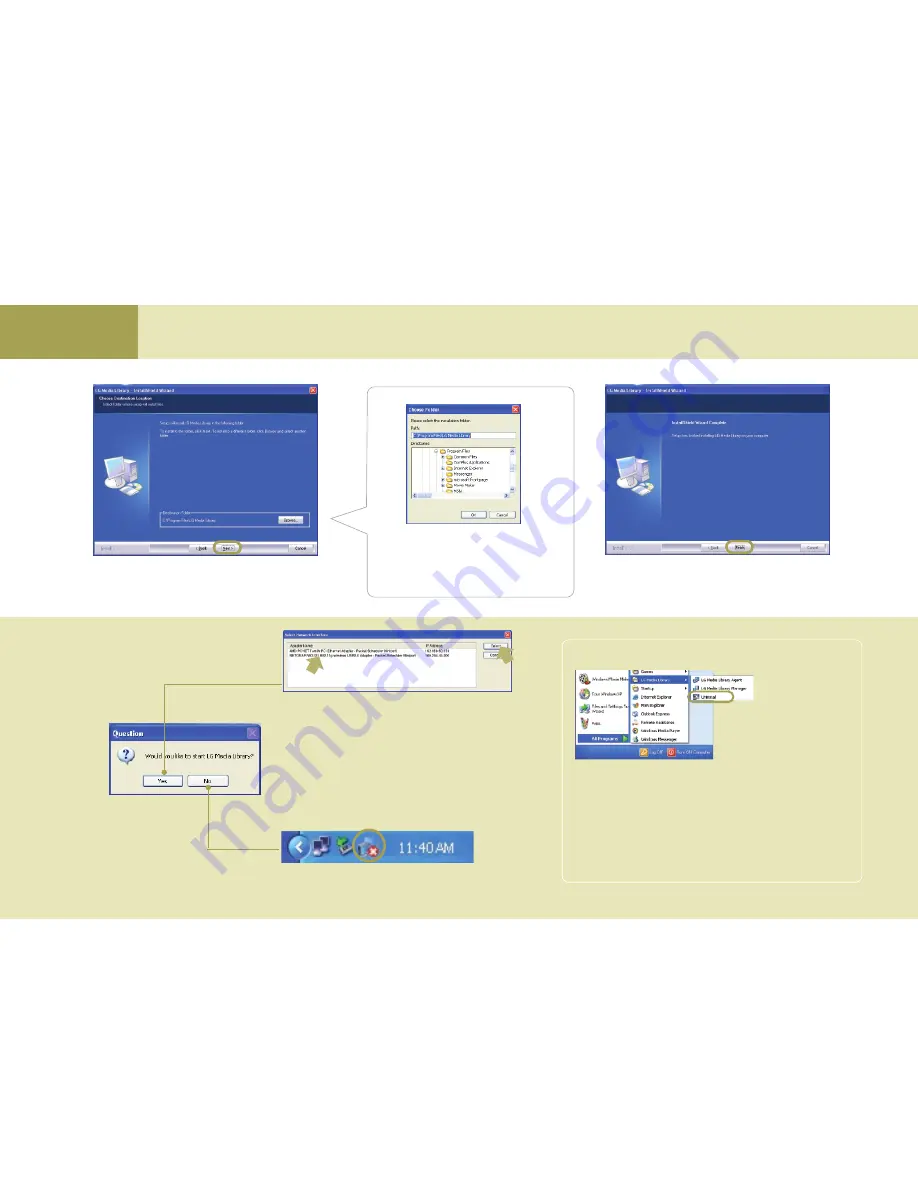
Using Media Browser
Using Media Browser
• Create a folder to install the Media Library.
• Click the
[Next]
to create the
‘LG Media Library’
folder
under the ‘C:\Program Files’ folder automatically.
• When the question window
appears, click the
[Yes]
to run
the Media Library.
• When you run the Media Library, the Select
Network Interface window will appear. Select the
wireless network adaptor you have installed and
click the
[Select]
.
When the
‘Media Library Manager’
window
appears, share the folder you want.
(See page 53)
When the program is successfully installed, the
initial screen of
‘Home Media’
will appear on the
wireless TV.
• The program icon will appear on the Windows Task Bar.
• If you want to install the program at
other folder, click the
[Browse]
and
specify the folder.
• Installation of the Media Library is complete.
• Click the
[Finish]
to complete installation.
Deleting the Media Library program
8
10
9
Select
Click
1.
Select Start > All Programs > LG Media Library > Uninstall
to uninstall the Media Library.
* When system rebooting selection message appears,
select the option you want and click the
[Finish]
.
2.
You can also delete the Media Library program by
selecting My Computer > Control Panel > All or Remove
Programs.
48
Содержание 15LW1R
Страница 67: ...67 MEMO ...
Страница 68: ......
















































