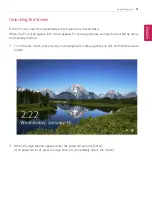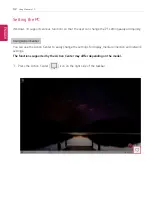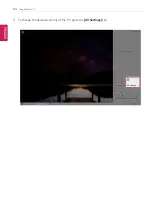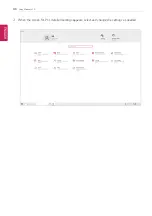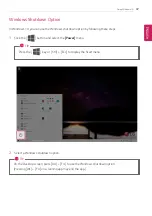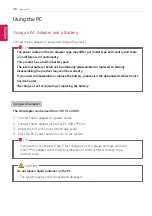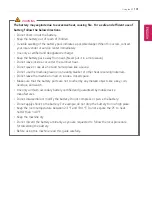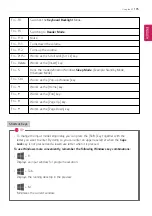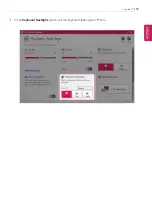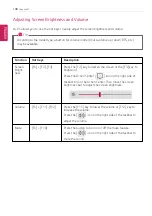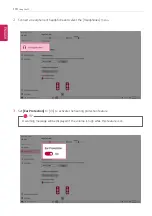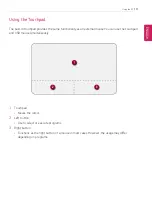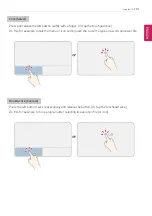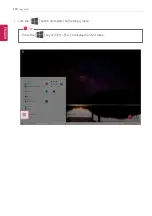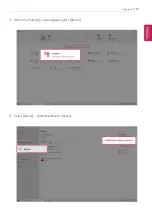102
Using the PC
TIP
When the PC is not to be used for a long period of time, refer to the following:
•
Check the battery charge level on a regular basis and keep it at 50 %. This allows you to
extend the battery life.
•
If the battery is left fully charged for an extended period of time, the battery capacity and
battery running time may be reduced.
•
If the battery is left fully discharged for an extended period of time, it may become over-
discharged and cannot be charged again.
For more efficient use of the battery, read the following carefully.
•
The battery runs low naturally even if it is kept unused.
•
To increase battery lifespan, use the battery for a while before charging it rather than
keeping the battery completely charged.
•
If you don't use the product for a long time with the battery completely discharged, the
battery lifespan may decrease.
The battery capacity may change due to chemical reactions during charge and discharge.
•
LG Notebook frequently checks the charge level of its battery based on usage conditions,
and then calculates and correctly indicates the actual remaining level of the battery.
•
The battery is wearable goods and thus the life span may become shorter with use. The
battery running time may also become shorter accordingly.
•
When the battery is fully charged, the machine stops recharging. It resumes recharging
when the battery charge rate drops below 95 %. This feature secures the safe and
efficient use of the battery.
•
When the temperature of the battery drops below 50 °F, it is charged in a low current to
protect the battery cells. In this case, charging time may stretch to up to 32 hours.
If you use the system at a low temperature, refer to the following:
•
The battery capacity may be reduced depending on the chemical characteristics of the
battery and the system may not be turned on after it freezes or it is turned off.
•
If the system freezes or if it is not turned on, connect the AC adapter to the system and
charge the battery fully before use.
•
If there is any error in the indication of the battery capacity, charge and discharge the
battery two or three times at room temperature to return to the normal operation.
ENGLISH
Содержание 14Z90P Series
Страница 1: ...LG EASY GUIDE NOTEBOOK 14Z90P Series www lg com Copyright 2021 LG Electronics Inc All rights reserved ...
Страница 22: ...22 Instruction Safety Information Regulatory Notices ENGLISH ...
Страница 23: ...Instruction Safety Information 23 ENGLISH ...
Страница 24: ...24 Instruction Safety Information ENGLISH ...
Страница 25: ...Instruction Safety Information 25 ENGLISH ...
Страница 26: ...26 Instruction Safety Information ENGLISH ...
Страница 27: ...Instruction Safety Information 27 ENGLISH ...
Страница 28: ...28 Instruction Safety Information ENGLISH ...
Страница 29: ...Instruction Safety Information 29 ENGLISH ...
Страница 30: ...30 Instruction Safety Information ENGLISH ...
Страница 31: ...Instruction Safety Information 31 ENGLISH ...
Страница 32: ...32 Instruction Safety Information ENGLISH ...
Страница 33: ...Instruction Safety Information 33 ENGLISH ...
Страница 34: ...34 Instruction Safety Information ENGLISH ...
Страница 35: ...Instruction Safety Information 35 ENGLISH ...
Страница 36: ...36 Instruction Safety Information ENGLISH ...
Страница 37: ...Instruction Safety Information 37 ENGLISH ...
Страница 38: ...38 Instruction Safety Information ENGLISH ...
Страница 39: ...Instruction Safety Information 39 ENGLISH ...
Страница 40: ...40 Instruction Safety Information ENGLISH ...
Страница 41: ...Instruction Safety Information 41 ENGLISH ...
Страница 42: ...42 Instruction Safety Information ENGLISH ...
Страница 43: ...Instruction Safety Information 43 ENGLISH ...
Страница 44: ...44 Instruction Safety Information ENGLISH ...
Страница 45: ...Instruction Safety Information 45 ENGLISH ...
Страница 46: ...46 Instruction Safety Information ENGLISH ...
Страница 47: ...Instruction Safety Information 47 ENGLISH ...
Страница 48: ...48 Instruction Safety Information ENGLISH ...
Страница 49: ...Instruction Safety Information 49 ENGLISH ...
Страница 50: ...50 Instruction Safety Information ENGLISH ...
Страница 51: ...Instruction Safety Information 51 ENGLISH ...
Страница 52: ...52 Instruction Safety Information ENGLISH ...
Страница 53: ...Instruction Safety Information 53 ENGLISH ...
Страница 54: ...54 Instruction Safety Information ENGLISH ...
Страница 55: ...Instruction Safety Information 55 ENGLISH ...
Страница 56: ...56 Instruction Safety Information ENGLISH ...
Страница 57: ...Instruction Safety Information 57 ENGLISH ...
Страница 58: ...58 Instruction Safety Information ENGLISH ...
Страница 59: ...Instruction Safety Information 59 ENGLISH ...
Страница 60: ...60 Instruction Safety Information ENGLISH ...
Страница 73: ...Using Windows 10 73 3 The selected app is added to the Start menu or taskbar ENGLISH ...
Страница 76: ...76 Using Windows 10 3 Click the New Desktop tile ENGLISH ...
Страница 77: ...Using Windows 10 77 4 Desktop 1 and Desktop 2 are created 5 Select an app in the preview or desktop ENGLISH ...
Страница 78: ...78 Using Windows 10 6 The screen is toggled to the selected app or desktop ENGLISH ...
Страница 85: ...Using Windows 10 85 ENGLISH ...
Страница 94: ...94 Using Windows 10 3 To change the detailed settings of the PC press the All Settings tile ENGLISH ...
Страница 95: ...Using Windows 10 95 Using the Start Menu 1 Press the button and select the Settings menu ENGLISH ...
Страница 107: ...Using the PC 107 3 In the Keyboard Backlight option set the keyboard lighting and off time ENGLISH ...
Страница 117: ...Using the PC 117 2 When the Settings screen appears select Devices 3 Select Mouse Additional Mouse Options ENGLISH ...
Страница 135: ...Using the PC 135 2 When the Settings screen appears select Devices ENGLISH ...
Страница 137: ...Using the PC 137 4 Select a device to connect to 5 Complete the Bluetooth connection as directed ENGLISH ...
Страница 139: ...Using the PC 139 2 Connect the wired LAN cable to the LAN port ENGLISH ...
Страница 141: ...Using the PC 141 4 Select Network Internet Status Change adapter options ENGLISH ...
Страница 142: ...142 Using the PC 5 Right click Ethernet and select the Properties menu ENGLISH ...
Страница 143: ...Using the PC 143 6 Select Internet Protocol Version 4 TCP IPv4 and then click Properties ENGLISH ...
Страница 147: ...Using the PC 147 3 Select the Access Point you want to connect to and press Connect ENGLISH ...
Страница 160: ...160 Using Software 1 Select the All List Update needed menu item ENGLISH ...
Страница 162: ...162 Using Software 1 Select the Notification Setting menu 2 Set Auto Update Search to ON or OFF ENGLISH ...
Страница 165: ...Using Software 165 1 Press the icon on the taskbar ENGLISH ...
Страница 173: ...Using Software 173 4 Follow the instructions to connect your smartphone and PC Android iPhone ENGLISH ...
Страница 190: ...190 Using Software ENGLISH ...
Страница 191: ...Using Software 191 2 When registration is complete it is displayed on the settings list ENGLISH ...
Страница 192: ...192 Using Software 3 Press OK to complete the setup ENGLISH ...
Страница 196: ...196 Restoring the System 1 Select Keep my files ENGLISH ...
Страница 199: ...Restoring the System 199 1 Select Remove everything ENGLISH ...
Страница 205: ...Setup and Upgrade 205 1 Reboot the system and press F2 2 In a few moments the system setup screen appears ENGLISH ...
Страница 226: ...226 Setup and Upgrade 3 Boots using the selected device ENGLISH ...
Страница 228: ...228 Setup and Upgrade 2 Select System Display ENGLISH ...
Страница 235: ...FAQ 235 2 Select System Display ENGLISH ...
Страница 240: ...240 FAQ 1 Select Keep my files ENGLISH ...
Страница 243: ...FAQ 243 1 Select Remove everything ENGLISH ...
Страница 251: ...FAQ 251 3 Select the Access Point you want to connect to and press Connect ENGLISH ...