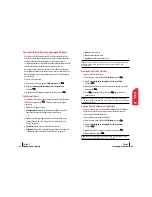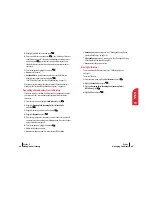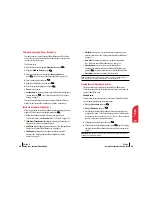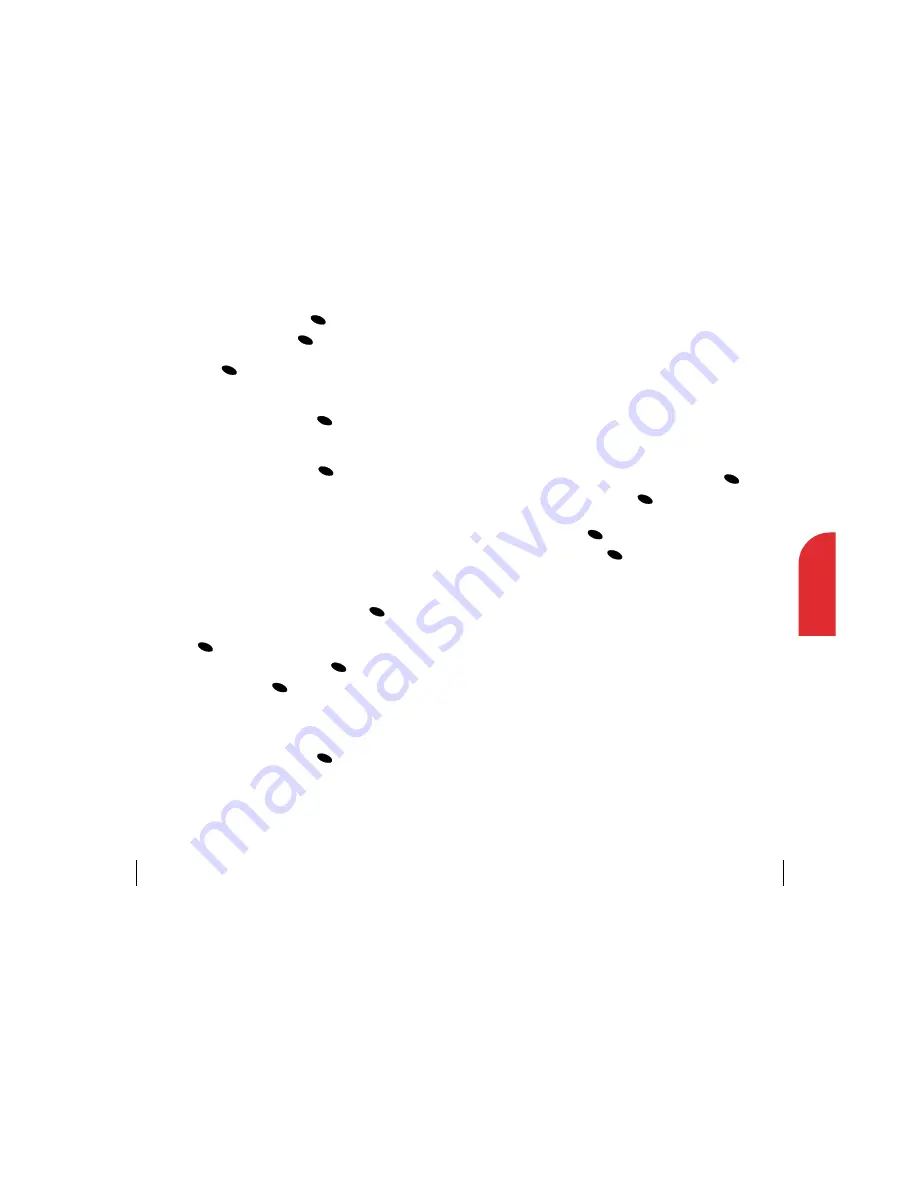
䊳
Hard Pause
to insert a hard pause. (See “Dialing and Saving Phone
Numbers With Pauses” on page 22.)
䊳
2-Second Pause
to insert a 2-second pause. (See “Dialing and Saving
Phone Numbers With Pauses on page 22.)
䊳
Exit
to return to the previous screen.
Erasing Call History
To erase individual Call History entries, see "Call History Options"
on page 42.
To erase Call History:
1.
From the main menu, highlight
Call History
and press
.
2.
Highlight
Erase Calls
and press
.
3.
Highlight
Outgoing Calls
,
Incoming Calls
,
Incoming Calls
or
All Calls
and press
.
4.
Highlight
Yes
and press
.
OK
OK
OK
OK
Section 8
Managing Call History
45
8
Managing
Call History
5.
Highlight a label for the entry and press
.
6.
Enter a name for the entry and press
. (See “Selecting a Character
Input Mode” on page 29.) (You may also highlight an existing entry’s
name and press
, provided there is no number using the same
label and that there are fewer than five numbers currently stored for
that entry.)
7.
To select an option, highlight it and press
.
䊳
Done
to save the entry.
䊳
Set Speed Dial
to save the phone number in a speed dial location.
Highlight an available location and press
.
(See “Using One-Touch/Two-Touch Speed Dialing” on page 23.)
After you have saved the number, the new Internal Phone Book entry is
displayed. (See “Internal Phone Book Entry Options” on page 48.)
Prepending a Phone Number From Call History
If you need to make a call from Call History and you happen to be outside
your local area code, you can add the appropriate prefix by following
these steps:
1.
From the main menu, highlight
Call History
and press
.
2.
Highlight
Outgoing Calls
,
Incoming Calls
or
Missed Calls
and press
.
3.
Highlight the entry you wish to call and press
.
4.
Highlight
Prepend
and press
.
5.
Enter the digits or pauses (see below) you wish to add to the number. If
you want to save the number, select the
Save
option. If not, the changes
apply only for the current call.
6.
To select an option, highlight it and press
.
䊳
Call
to dial the phone number.
䊳
Save
to save the phone number in your Internal Phone Book.
OK
OK
OK
OK
OK
OK
OK
OK
OK
OK
Section 8
44
Managing Call History
Содержание 1010
Страница 1: ...LG 1010 Online User s Guide ...