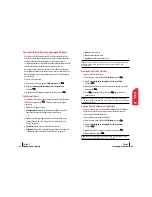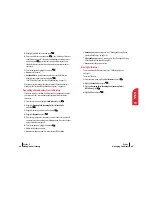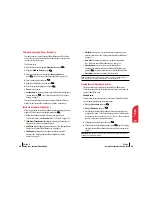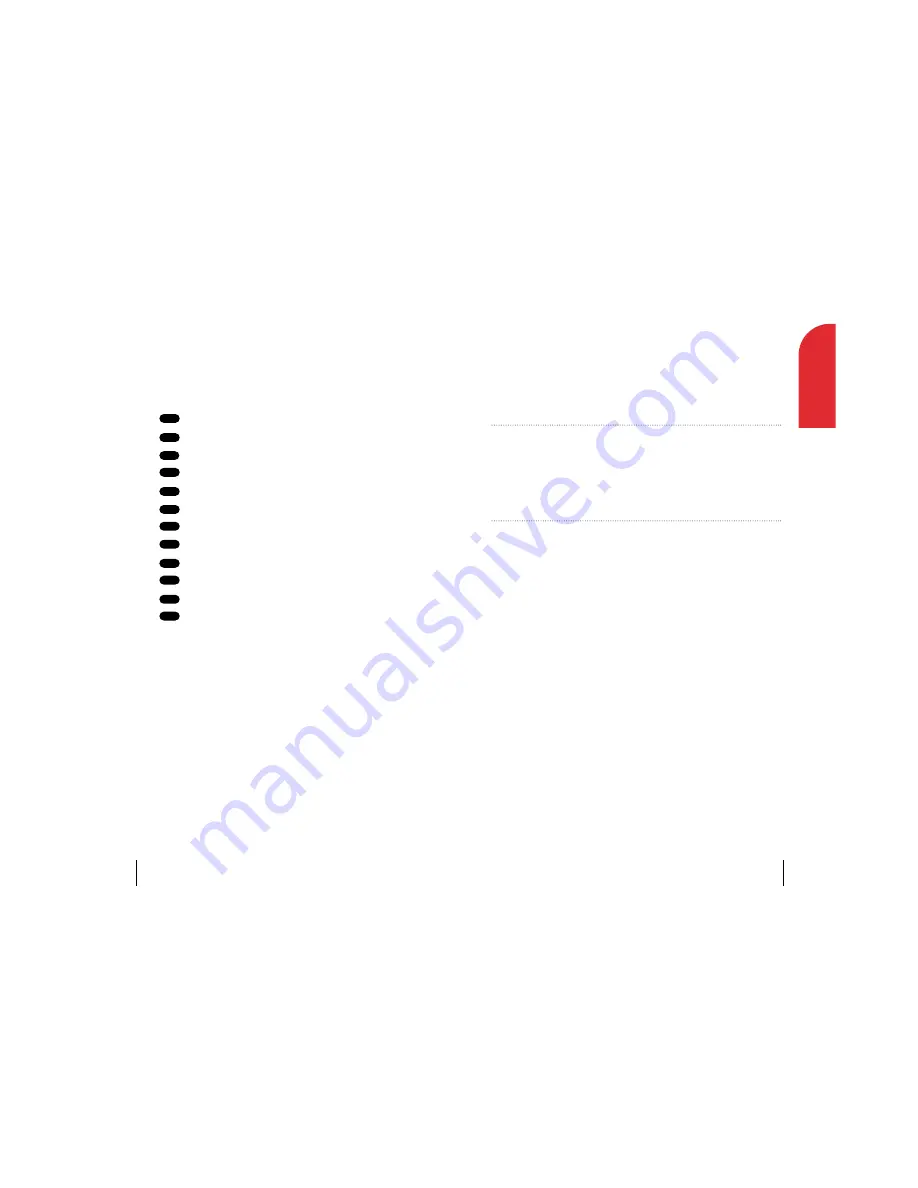
6
Using Service Features
In This Section
䊳
䊳
Using Caller ID
䊳
䊳
Responding to Call Waiting
䊳
䊳
Three-Way Calling
䊳
䊳
Forwarding Your Calls
N
ow that you’ve mastered the basics, you can begin to focus on where you
want to go. This section guides you through the calling features that
enhance your service. Using these features will help you make the most of
your service.
Section 6
Using Service Features
31
6
Using Service
Features
Entering Characters by Tapping the Keypad
To enter characters by tapping the keypad, select the
Abc
mode. (See
“Selecting a Character Input Mode” on page 29.) Press the corresponding
key until the desired character appears. By default, the first letter of a word
is capitalized and following letters are lowercase.
Characters scroll in the following order:
䊳
. @ / ? , ’ & - ( ) \ : 1
䊳
A B C 2
䊳
D E F 3
䊳
G H I 4
䊳
J K L 5
䊳
M N O 6
䊳
P Q R S 7
䊳
T U V 8
䊳
W X Y Z 9
䊳
0
䊳
Space
䊳
Shift
After a character is entered, the cursor automatically advances to the next
space after two seconds or when you enter a character not on the same key.
Entering Symbols and Numbers
To enter symbols, select the
SYM
mode. (See “Selecting a Character Input
Mode” on page 29.) To enter a symbol, press the appropriate key indicated
on the display.
To enter numbers, select the
123
mode and press the appropriate key.
(See “Selecting a Character Input Mode” on page 29.)
*
#
0
9
8
7
6
5
4
3
2
1
Section 5
30
Navigating through Menus and Entering Text
Содержание 1010
Страница 1: ...LG 1010 Online User s Guide ...