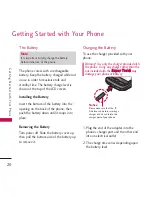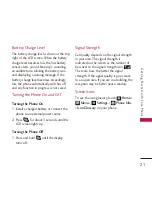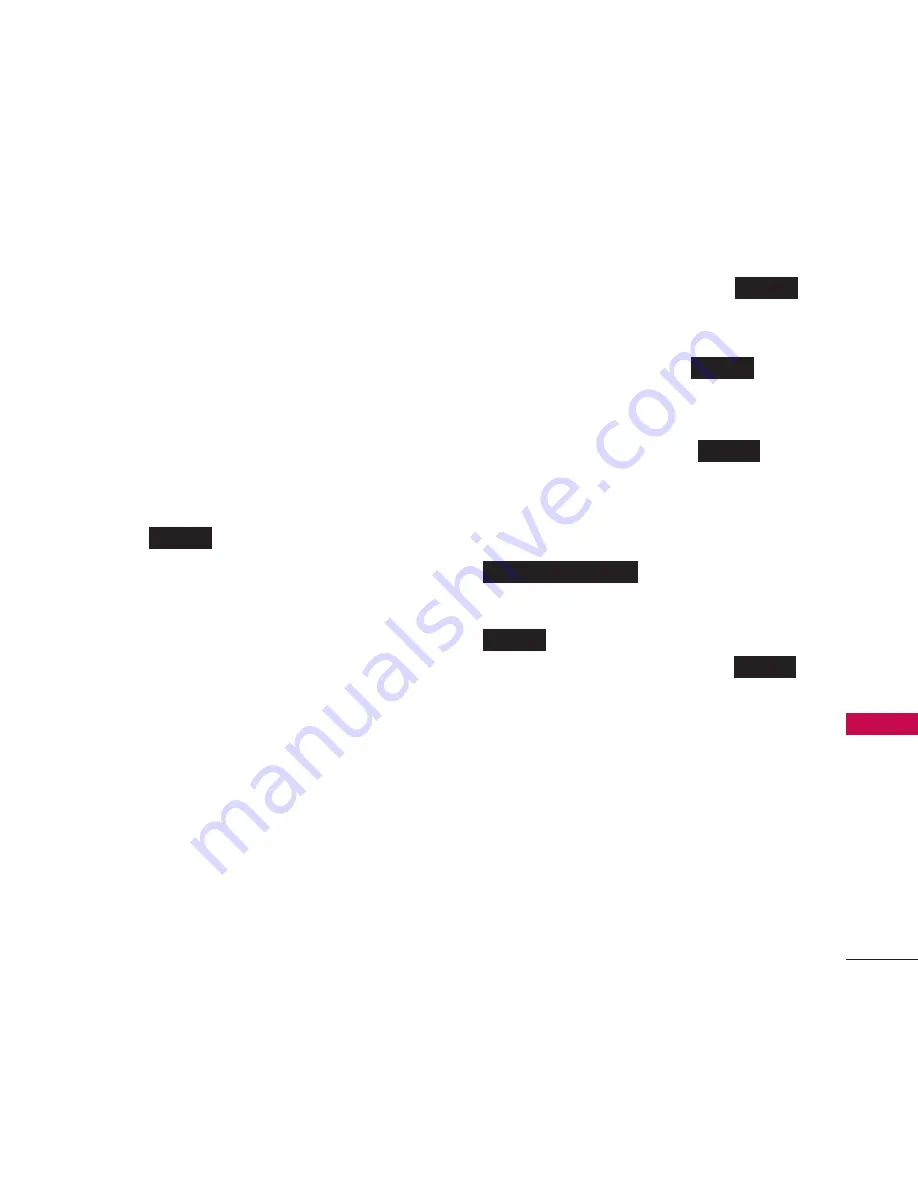
29
M
ess
ag
ing
2. Select an entry method:
●
New Addr to use the keypad to enter a
wireless phone number or email address
of the recipient directly.
●
Go to Contacts to select a recipient
from your Contacts. (Qualifying
Contacts entries must contain a wireless
phone number or an email address.)
3. Touch
when you have finished
entering recipients. (You may include up
to 40 recipients per message.)
4. Enter a message or use the preset
messages, symbols, smileys, or
emoticons.
●
To type a message, use your keyboard
or touch keypad to enter your message.
●
To use a preset message, touch Preset
Msgs in the upper right corner, and then
touch a message to enter.
●
To enter a symbol, an emoticon, or a
smiley:
●
(On the touch keypad) touch
and select Symbols, Emoticons, or
Smileys. Touch a desired symbol,
emoticon, or smiley and
.
– or –
●
(On the keyboard) press
or ,
and touch a desired symbol or
emoticon.
5. To attach attachments, touch
.
6. Review your message and touch
(You may select additional
messaging options by touching
to add subject, set the message priority
urgent, set the callback number, or save
it as draft.
Note: If an attachment or subject is added to a
text message, it will be automatically
convert to Picture Message and you will be
charged accordingly.
More
Send
Add Attachment
SYM
Done
Abc
Done