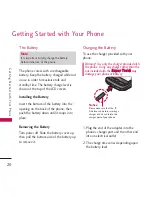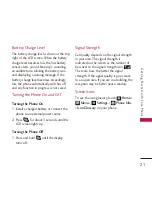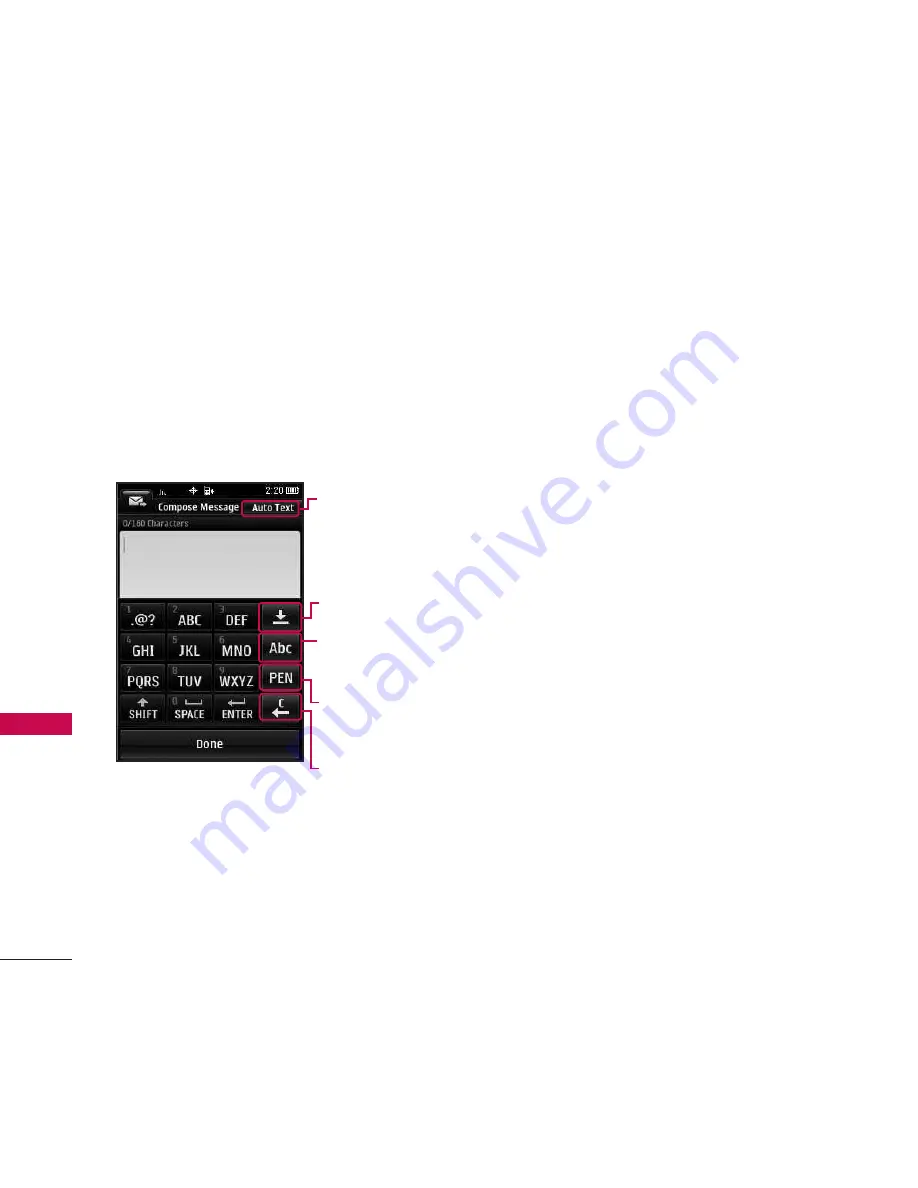
Entering and Editing Information/ Contacts in Your Phone’s Memory
26
Ente
ring
and
Edit
ing I
nfor
mati
on/
Con
tact
s in
You
r Ph
one’s
Mem
ory
Text Input
Each time you touch a data entry field, the
Touch Screen automatically displays Touch
Keys allowing you to change the input. For
example, in a name field, alphabet Touch Keys
appear, but you can touch to select and
enter numbers instead.
The Basics of Storing Contacts
Entries
1. Open the slide to reveal the keypad and
enter the phone number you want to save
(up to 40 digits).
2. Touch
Save
and select either
New Entry
or
Existing Entry
on the pop-up screen.
3. Touch a Phone Label.
Mobile,Home ,Work, Pager, Fax,Other
Note : Use Existing Entry to add another phone
number to a contact already stored in memory.
4. Touch the Name field and enter a name
for the phone number (up to 64
characters). Then touch
Done
and
Done
.
A confirmation message is displayed
briefly.
ENTER TEXT Options.
Insert/ Text Format/ Save
To/ Priority Level/ Callback
Number/ Copy Text/ Paste
Touch to clear text.
Handwriting input
mode Key.
Back key
Touch to change the text
input, 123 or special
characters.