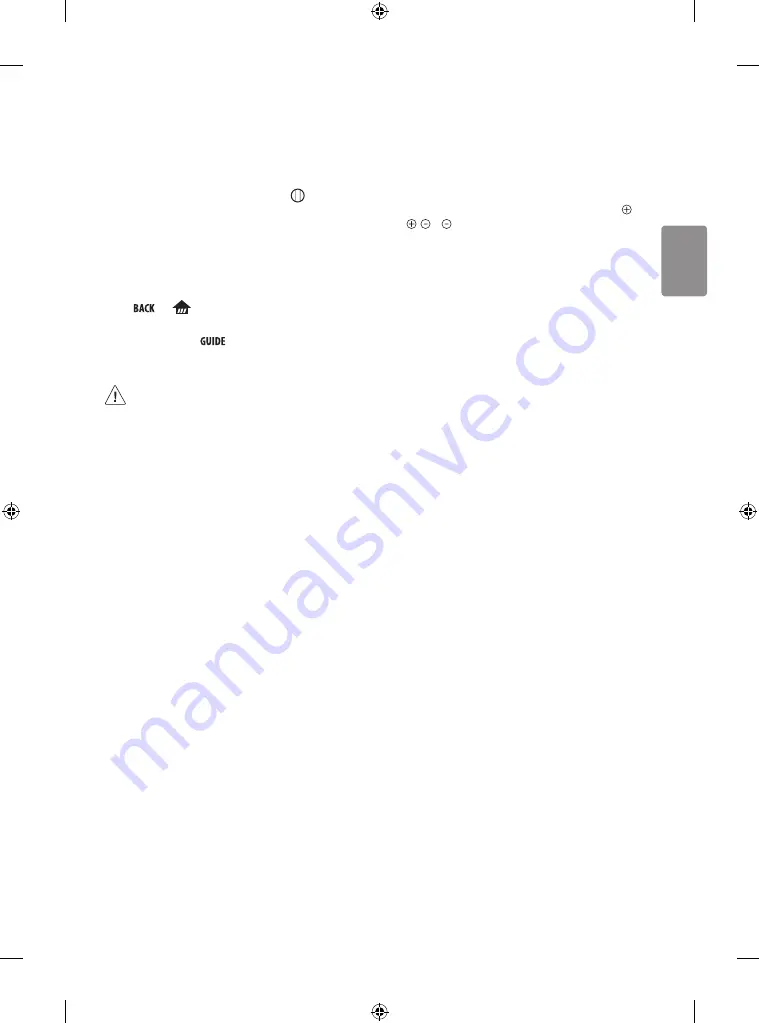
ENGLISH
11
Registering Magic Remote Control
How to register the Magic Remote Control
To use the Magic Remote, first pair it with your TV.
1 Put batteries into the Magic Remote and turn the TV on.
2 Point the Magic Remote at your TV and press the
Wheel (OK)
on the remote control.
* If the TV fails to register the Magic Remote, try again after turning
the TV off and back on.
How to deregister the Magic Remote
Control
Press the
and
(HOME)
buttons at the same time, for five
seconds, to unpair the Magic Remote with your TV.
* Pressing and holding the
button will let you cancel and re-
register Magic Remote at once.
•
Do not mix new batteries with old batteries. This may
cause the batteries to overheat and leak.
•
Failure to match the correct polarities of the battery
may cause the battery to burst or leak, resulting in fire,
personal injury, or ambient pollution.
•
This apparatus uses batteries. In your community there
might be regulations that require you to dispose of these
batteries properly due to environmental considerations.
Please contact your local authorities for disposal or
recycling information.
•
Batteries inside or inside the product shall not be exposed
to excessive heat such as sunshine, fire or the like.
•
In Analogue TV and some countries, some remote control
buttons may not work.
•
It is recommended that an Access Point (AP) be located
more than 0.2 m away from the TV. If the AP is installed
closer than 0.2 m the Magic remote control may not
perform as expected due to frequency interference.
Troubleshooting
Cannot control the TV with the remote control.
•
Check the remote control sensor on the product and try again.
•
Check if there is any obstacle between the product and the remote
control.
•
Check if the batteries are still working and properly installed (
to , to ).
No image display and no sound is produced.
•
Check if the product is turned on.
•
Check if the power cord is connected to a wall outlet.
•
Check if there is a problem in the wall outlet by connecting other
products.
The TV turns off suddenly.
•
Check the power control settings. The power supply may be
interrupted.
•
Check if the auto-off function is activated on the settings related
time.
•
If there is no signal while the TV is on, the TV will turn off
automatically after 15 minutes of inactivity.
When connecting to the PC (HDMI), no signal is detected.
•
Turn the TV off/on using the remote control.
•
Reconnect the HDMI cable.
•
Restart the PC with the TV on.
Abnormal Display
•
If the product feels cold to the touch, there may be a small “flicker”
when it is turned on. This is normal, there is nothing wrong with
product.
•
This panel is an advanced product that contains millions of pixels.
You may see tiny black dots and/or brightly coloured dots (red,
blue or green) at a size of 1 ppm on the panel. This does not
indicate a malfunction and does not affect the performance and
reliability of the product.
This phenomenon also occurs in third-party products and is not
subject to exchange or refund.
•
You may find different brightness and colour of the panel
depending on your viewing position(left/right/top/down).
This phenomenon occurs due to the characteristic of the panel.
It is not related with the product performance, and it is not
malfunction.
•
A blue light blinks on the front of the Companion Box (AV Box).
-
The TV may have a problem with the cooling fan or the
temperature in the TV may be too high. Contact an authorized
service center.
•
A magenta light blinks on the front of the Companion Box (AV Box).
-
The TV may have a problem in the moving speaker. Contact an
authorized service center.
Содержание OLED65W8 Series
Страница 18: ...記下電視的型號和序列號 參考後蓋上的標籤 當您要求任何服務時將此資 訊告之經銷商 型號 序號 ...
Страница 35: ...用戶手冊 外置控制 裝置設定 操作產品前 請仔細閱讀本手冊 並保留作日後參考之用 www lg com ...
Страница 59: ......
















































