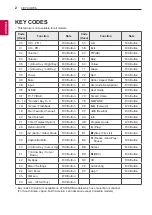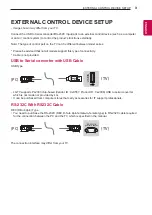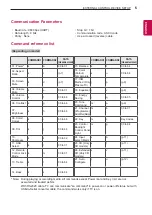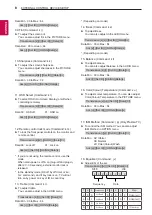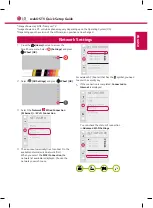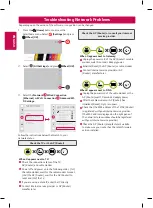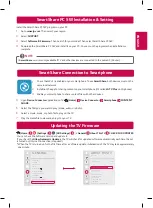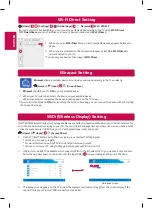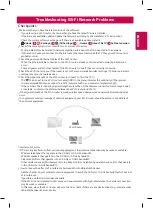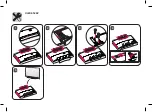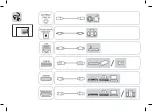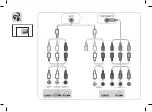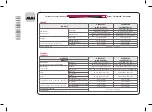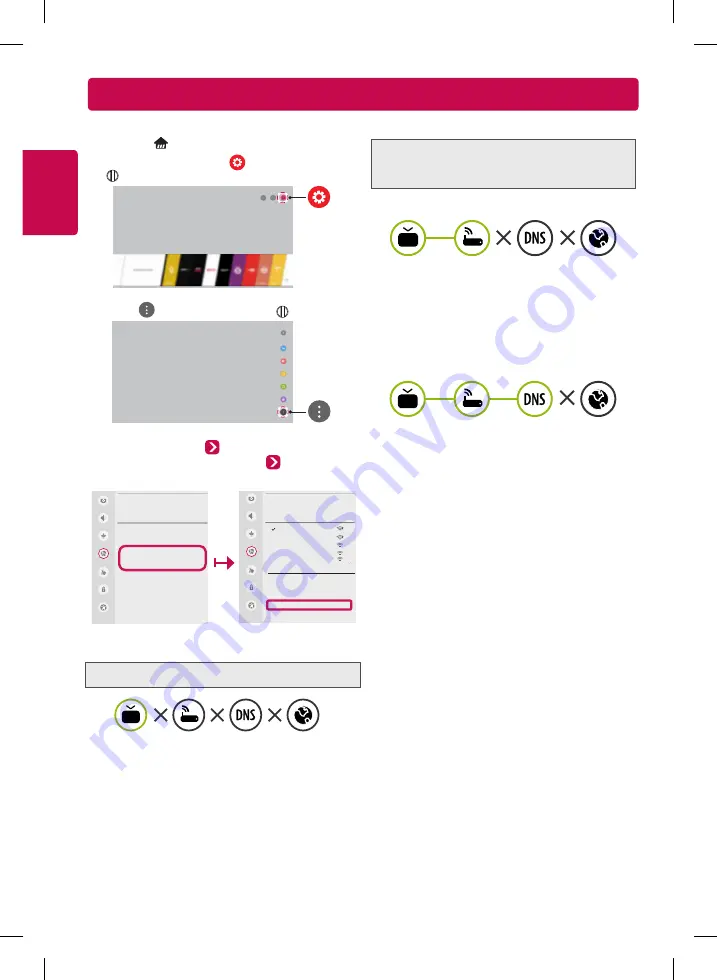
ENGLISH
Troubleshooting Network Problems
1
Press the
(Home)
button to access the
Smarthome menu. Select
(Settings)
and press
Wheel (OK)
.
2
Select
(All Settings)
and press
Wheel (OK)
.
3
Select the
Network
Wired Connection
(Ethernet)
or
Wi-Fi Connection
Advanced Wi-
Fi Settings.
Picture
Sound
Channels
Network
General
NETWORK
TV Name
[LG] webOS TV
Wired Connection (Ethernet)
Not Connected
Wi-Fi Connection
Not Connected
Wi-Fi Direct
LG Connect Apps
Accessibility
Safety
WI-FI NETWORK
Network /
iptime_xu.ji
iptime_shinsung.kang
iptime_ungkee.choi
iptime_sungho.jo
iptime_seungjun.lee
Add a Hidden Wireless Network
Connect via WPS PBC
Connect via WPS PIN
Advanced Wi-Fi Settings
Picture
Sound
Channels
Network
General
Accessibility
Safety
Follow the instructions below that match to your
network status.
Check the TV or the AP (Router).
When X appears next to TV:
1
Check the connection status of the TV,
AP (Router) and cable modem.
2
Power off and power on in the following order; (1st)
the cable modem, wait for the cable modem to reset,
(2nd) the AP (Router), wait for the AP (Router) to
reset and (3rd) the TV.
3
If you are using a static IP, enter the IP directly.
4
Contact Internet service provider or AP (Router)
manufacturer.
Check the AP (Router) or consult your Internet
service provider.
When X appears next to Gateway:
1
Unplug the power cord of the AP (Router) or cable
modem, wait 10 seconds. Reapply power.
2
Initialize (Reset) the AP (Router) or cable modem.
3
Contact Internet service provider or AP
(Router) manufacturer.
When X appears next to DNS:
1
Unplug the power cord of the cable modem or the
AP (Router), wait 10 seconds. Reapply power.
2
After the cable modem or AP (Router) has
initialized (Reset), try to reconnect.
3
Check that the MAC address of the TV/AP (Router)
is registered with your Internet service provider.
(The MAC address displayed on the right pane of
the network status window should be registered
with your Internet service provider.)
4
Check the AP (Router) manufacturer’s website
to make sure your router has the latest firmware
version installed.
Depending upon the version of the software, icon position can be changed.
Содержание OLED55B6P
Страница 17: ......
Страница 18: ......
Страница 40: ...Read Safety and Reference Leer Seguridad y Consultas Lisez Sécurité et références ENGLISH ESPAÑOL FRANÇAIS ...
Страница 41: ...OLED55C6P 1 5 2 3 4 ...
Страница 42: ...OLED65C6P 1 5 2 3 4 ...
Страница 43: ......
Страница 44: ......
Страница 45: ...1 3 4 2 ...