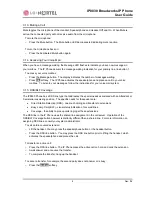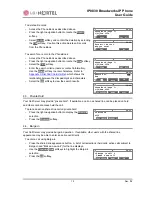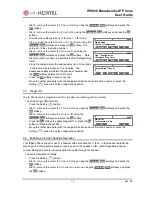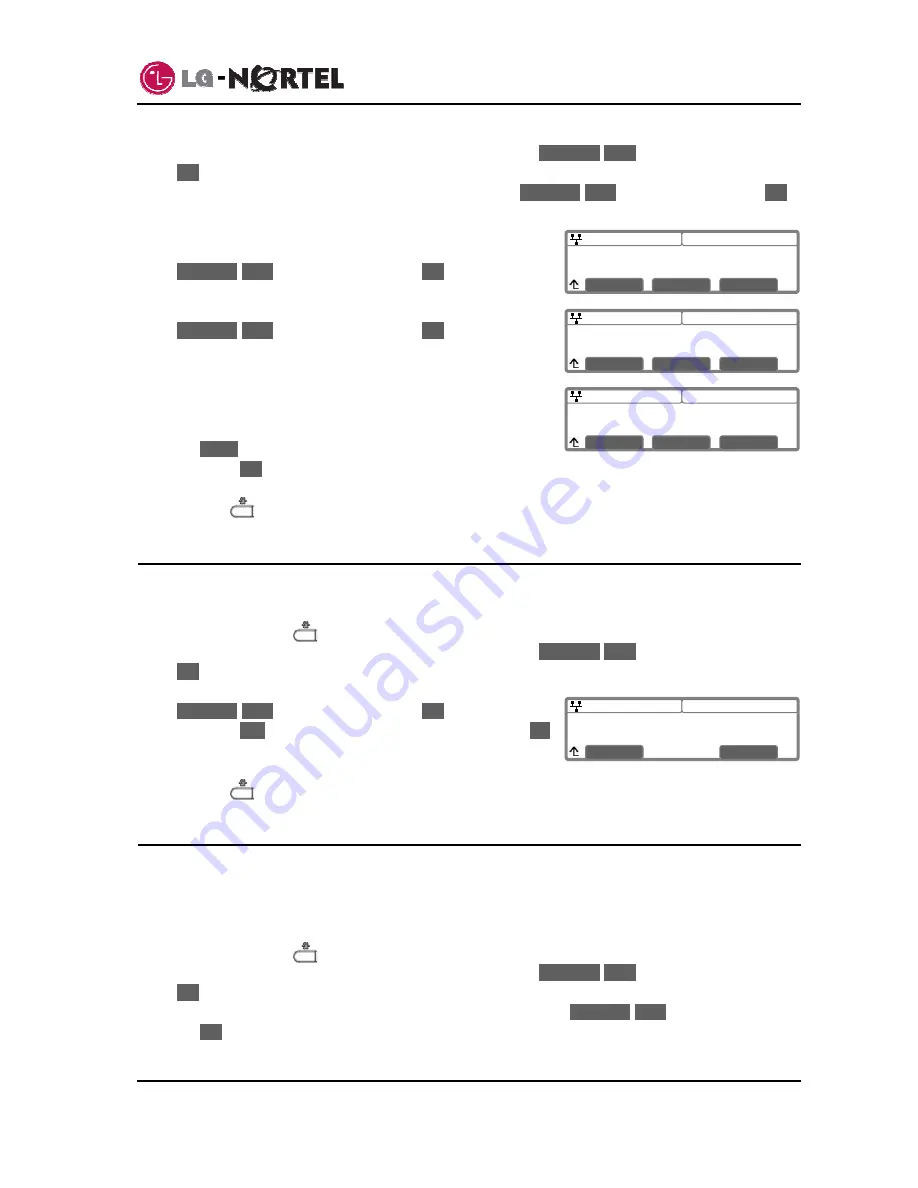
IP8830 Broadworks IP Phone
User
Guide
15
Dec.
‘08
08:30
Delayed Ring Timer (1)
0
Å
Clear
OK
08:30
Ring Setting
>2.Line 1 Configuration
Previous
Next
OK
08:30
Line 1 Configuration
>2.Delayed Ring Timer
Previous
Next
OK
08:30
Ringer Off
Current value is ‘No’.
Yes
No
o
Dial 3, or move the cursor to
3.Phone Settings
using the
Previous
-
Next
softkeys and press the
OK
softkey.
o
Dial 2, or move the cursor to
2.Ring Setting
using the
Previous
-
Next
softkeys and press the
OK
softkey.
o
Dial the Line number plus one (2 for Line 1, 3 for Line 2,
etc.), or move the cursor to
Line
n Configuration
using the
Previous
-
Next
softkeys and press the
OK
softkey. The
value of
n
is the Line button number.
o
Dial 2, or move the cursor to
2.Delayed Ring
using the
Previous
-
Next
softkeys and press the
OK
softkey. . Note
the line number is shown in parenthesis after “Delayed Ring
Timer”.
o
Using the dial pad enter the desired delay up to 10 seconds
in one-second increments, zero is no delay. The
backspace softkey will delete the previous character and
the
Clear
softkey deletes the entire entry.
o
Press
the
OK
softkey to save your entry.
o
Move to another parameter with the navigation buttons and continue the session or press the
Setting (
) button to exit the configuration session.
5.3. Ringer
Off
The IP Phone can be programmed not to ring when an incoming call is received.
To set the Ringer Off parameter:
o
Press the Setting (
) button.
o
Dial 3, or move the cursor to
3.Phone Settings
using the
Previous
-
Next
softkeys and press the
OK
softkey.
o
Dial 3, or move the cursor to
3.Ringer Off
using the
Previous
-
Next
softkeys and press the
OK
softkey.
o
Press
the
Yes
softkey to enable Ringer Off, or press the
No
softkey to disable Ringer Off.
o
Move to another parameter with the navigation buttons and continue the session or press the
Setting (
) button to exit the configuration session.
5.4. Enabling Automatic Headset Operation
Your IP8830 Phone supports use of a headset with a standard RJ-11 jack. In the Headset Auto Mode,
pressing a line button automatically connects audio to the headset. Also, redial, Speed dial, Speed
number dialing and click-to-call place calls with audio through the headset.
To enable Headset Auto Mode:
o
Press the Setting (
) button.
o
Dial 3, or move the cursor to
3.Phone Settings
using the
Previous
-
Next
softkeys and press the
OK
softkey.
o
Dial 4, or move the cursor to
4.Headset Auto Mode
using the
Previous
-
Next
softkeys and press
the
OK
softkey.
Содержание IP8830
Страница 32: ...LGN8820 1002SBUG 01 00 Dec 08 ...