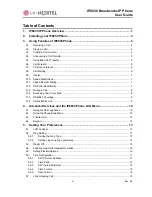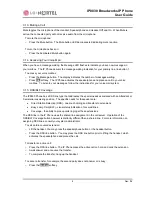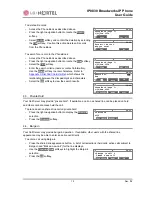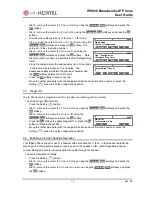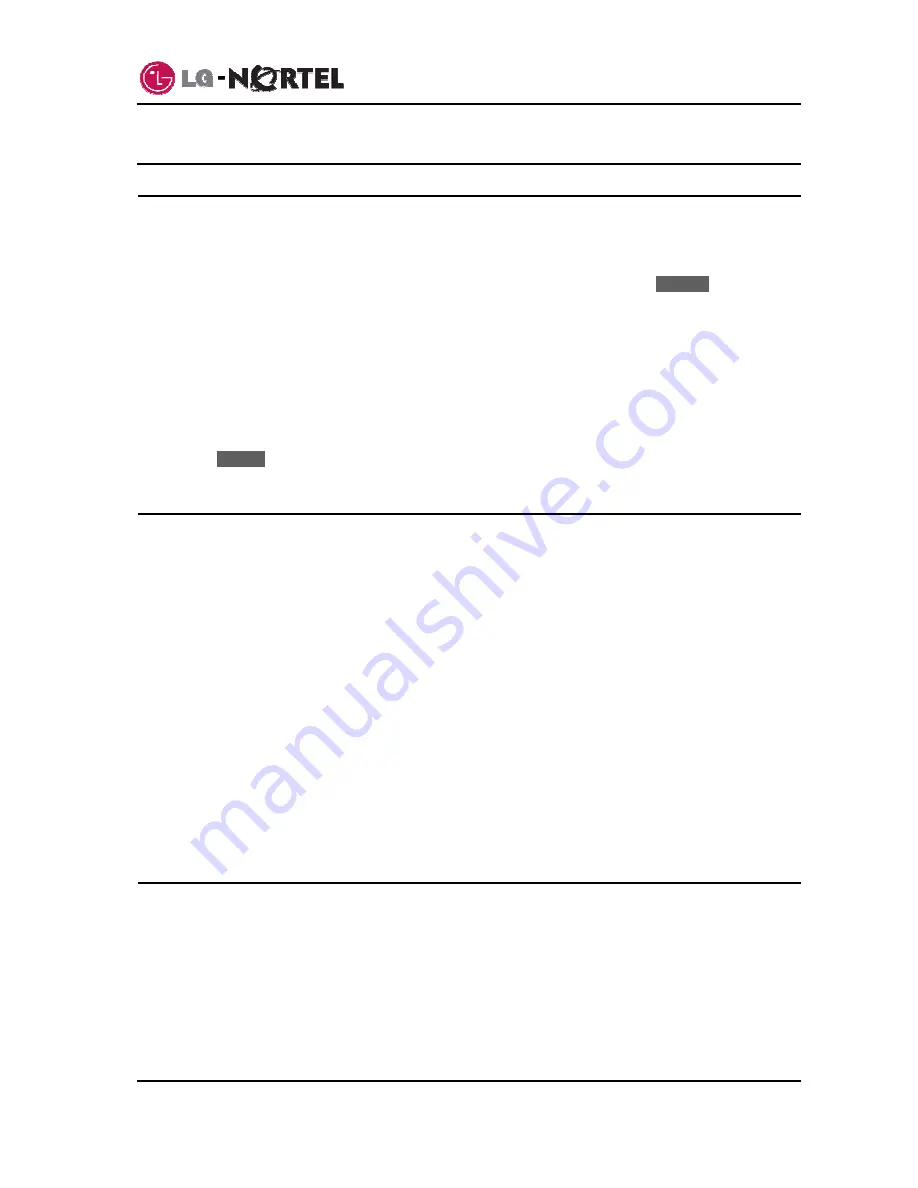
IP8830 Broadworks IP Phone
User
Guide
4
Dec.
‘08
3. Using Features of IP8830 Phone
3.1. Receiving a Call
When you receive a call, your phone rings, the LCD displays the incoming call information and the
associated line button flashes.
To answer a ringing call:
o
Lift the handset. You may press the speakerphone button, line button or the
Answer
softkey to
activate the speakerphone. To use a headset, press the headset button.
To end the call:
o
Hang up the handset. If using the speakerphone, press the speakerphone button. If using the
headset, press the headset button.
To refuse a ringing call:
o
Press
Refuse
softkey, the IP Phone stops ringing and the call server routes the call.
3.2. Placing a Call
You place calls with the handset on-hook or off-hook. Similar to your mobile phone, IP8830 Phone uses
a technique called ‘store and forward dialing’. After you dial a digit, the IP Phone waits about 6 seconds
for additional digits. If you do not dial additional digits, the IP Phone sends the digits you dialed to the call
server for processing. To send the digits immediately, press the # button to indicate dialing is complete,
and then the IP Phone sends the number to the call server.
To place a call:
o
Lift the handset. You may press the speakerphone button or line button to activate the
speakerphone. To use a headset, press the headset button.
o
Dial the destination number. After a short delay, the IP Phone sends the number, or dial # to send
the dialed digits immediately.
o
When the called party answers, begin speaking, the LCD displays the elapsed call time.
To end the call,
o
Hang up the handset. If using the speakerphone, press the speakerphone button. If using the
headset, press the headset button.
3.3. Putting a Call on Hold
You can place a call in a waiting state where the held party cannot hear you and you cannot hear the held
party. The held party receives MOH (Music-On-Hold), if configured in the call server.
While a call is on hold, you can answer or place other calls and can toggle between held calls on the
same line. With Call Hold Ringback enabled, the IP Phone rings as a reminder of calls on hold when you
return the IP Phone to idle. Refer to your system administrator or Installer Guide for further information.
To place a call on hold:
Содержание IP8830
Страница 32: ...LGN8820 1002SBUG 01 00 Dec 08 ...